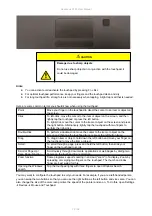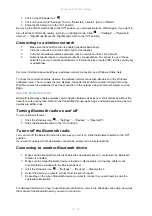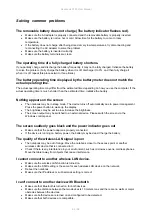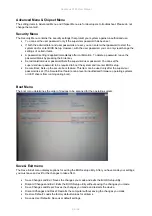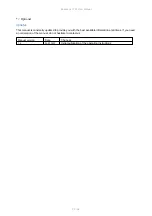Rockbook X130 User Manual
78 / 92
CAUTION
Damage due to sharp objects
Do not use sharp objects in conjunction with the touchpad, it
could be damaged.
Hints:
You can activate or deactivate the touchpad by pressing Fn + Esc
For optimal touchpad performance, keep your fingers and the touchpad clean and dry.
For long touchpad life, strong force is not necessary when tapping. A light tap is all that is needed.
Here are some common terms you should know when using the touchpad:
Point
Move your finger on the touchpad to direct the cursor to an item or object on
the screen
Click
To left-click, move the cursor to the item or object on the screen, and then
lightly tap the touchpad or press the left button.
To right-click, move the cursor to the item or object on the screen and press
the right button. Alternatively, lightly tap the touchpad with two fingers to
perform the right-click.
Double-click
To perform a double-click, move the cursor to the item or object on the
screen and then tap the touchpad twice or press the left button twice.
Drag
To drag an item or object, hold down the left button and move your finger on
the touchpad to move the item or object.
Scroll
To scroll through a page, press and hold the left button, then slide your
finger on the touchpad to scroll.
Scroll or Page Up /
Page Down Function
Scroll quickly through documents, applications or web pages by sliding two
fingers on the touchpad in any direction.
Zoom function
Some programs support zooming in and out ("zoom") of a display. Zoom by
spreading or merging two fingers on the touchpad. The thumb and index
finger are best suited for this.
Opening the Windows
search
Tap the touchpad lightly with three fingers to open Windows Search.
You may want to configure the touchpad to suit your needs. For example, if you are a left-handed person,
you can swap the two buttons so that you can use the right button as the left button and vice versa. You can
also change the size of the on-screen pointer, the speed of the pointer and so on. To do this, open Settings
à
Devices
à
Mouse and Touchpad.