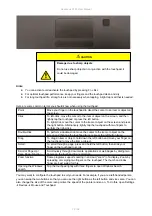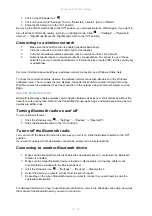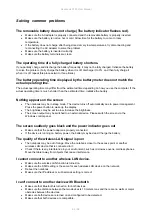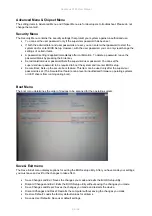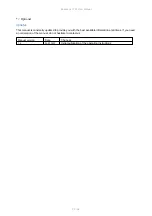Rockbook X130 User Manual
81 / 92
1.
Click on the Windows icon
2.
Click on Connect and "Settings", then on "Network & Internet", then on "WLAN"
3.
Slide the WLAN switch to the "On" position
By moving the WLAN switch back to the "Off" position, you can deactivate the WLAN again. If you want to
turn off all the WLAN radio quickly, just turn on the flight mode. Click
→ "Settings" → "Network &
Internet"
→ "Flight Mode" Move the Flight Mode switch to the "On" position.
Connecting to a wireless network
1.
Make sure the WLAN function is enabled (as described above).
2.
Click the network icon at the bottom right of the taskbar.
3.
In the list of available wireless networks, click a network and then click Connect.
4.
Some networks require a network security key or passphrase. To connect to one of these
networks, ask your network administrator or Internet service provider (ISP) for the security key
or passphrase.
For more information about setting up a wireless network connection, see Windows Online Help.
To check the connection status, observe the wireless network connection status icon in the Windows
notification area. The more bars the icon displays, the better the WLAN connection strength. Now the
WLAN connection is established. Test the connection to the network using an Internet browser such as
Edge.
Using the Bluetooth function
Bluetooth technology enables wireless communication between devices over short distances without the
need for a wired connection. Data can be transmitted through walls, bags, and briefcases as long as two
devices are within range.
Turning Bluetooth radio on and off
To turn on Bluetooth radio:
1.
Click the Windows icon
→ "Settings" → "Devices" → "Bluetooth" .
2.
Slide the Bluetooth switch to the "On" position.
To turn off the Bluetooth radio:
You can turn off the Bluetooth radio the same way you turn it on. Slide the Bluetooth switch to the "Off"
position.
If you want to quickly turn off all wireless connections, simply turn on Airplane Mode.
Connecting to another Bluetooth device
1.
Make sure the Bluetooth function is enabled (as described above). 2. make sure the Bluetooth
function is enabled.
2.
Make sure the target Bluetooth device is turned on, discoverable, and nearby. (Refer to the
documentation provided with the Bluetooth device).
3.
Click the Windows icon
→ "Settings" → "Devices" → [Bluetooth]. 4.
4.
Select the device you want to connect from the search results.
5.
Depending on the type of Bluetooth device you want to connect to, you will need to enter the
appropriate information.
For detailed information on how to use the Bluetooth function, refer to the Windows online help, as well as
the manual of the Bluetooth device you want to connect to.