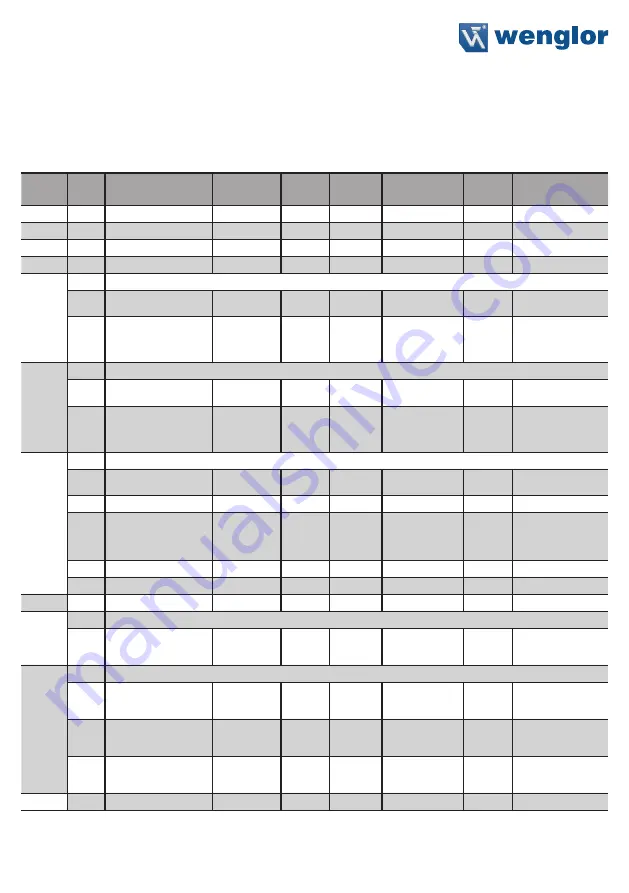
19
7. Information on EtherCAT
You can find the ESI file for download at
www.wenglor.com
→
Products
→
Product search
(order
number).
Index
Sub
index
Name
Data Type
Access
right
PDO
mapped
Default Settings
Value
range
Description
1000h
00h
Device type
Unsigned 32
Ro
No
00000191h
1008h
00h
Device name
STRING
Ro
No
OCPxxxP0150C
12 character
1009h
00h
Hardware version
STRING
Ro
No
V1.0.0
6 character
100Ah
00h
Software version
STRING
Ro
No
V1.0.5
6 character
1010h
Store parameters
00h
Highest subindex
supported
Unsigned 8
Ro
No
1
1
01h
Store all parameters
Unsigned 32
Rw
No
0
65766173h = store
any other = don‘t
store
1011h
Restore default parameters
00h
Highest subindex
supported
Unsigned 8
Ro
No
1
1
01h
Restore all parameters
Unsigned 32
Rw
No
0
64616F6Ch = restore
any other = don‘t
rest.
1018h
Identity Object
00h
Highest subindex
supported
Unsigned 8
Ro
No
4
4
01h
Vendor ID
Unsigned 32
Ro
No
0000059Bh
02h
Product code
Unsigned 32
Ro
No
02011D0xh
OCP662P0150C
OCP352P0150C
OCP162P0150C
OCP801P0150C
03h
Revision number
Unsigned 32
Ro
No
01000500h
04h
Serial number
Unsigned 32
Ro
No
nnnnnnnnh
10F8h
Local time stamp
Unsigned 64
Ro
Optional
1600h
RxPDO
00h
Highest subindex
supported
Unsigned 8
W in
PreOp, R
in Op
0
0 …7 objects
1A00h
TxPDO
00h
Highest subindex
supported
Unsigned 8
W in
PreOp, R
in Op
2
2 …4 objects
01h
SubIndex 001
Unsigned 32
W in
PreOp, R
in Op
21300020h
02h
SubIndex 002
Unsigned 32
W in
PreOp, R
in Op
24270010h
1C00h
Sync manager type
Summary of Contents for OCP P0150C Series
Page 23: ...23...











































