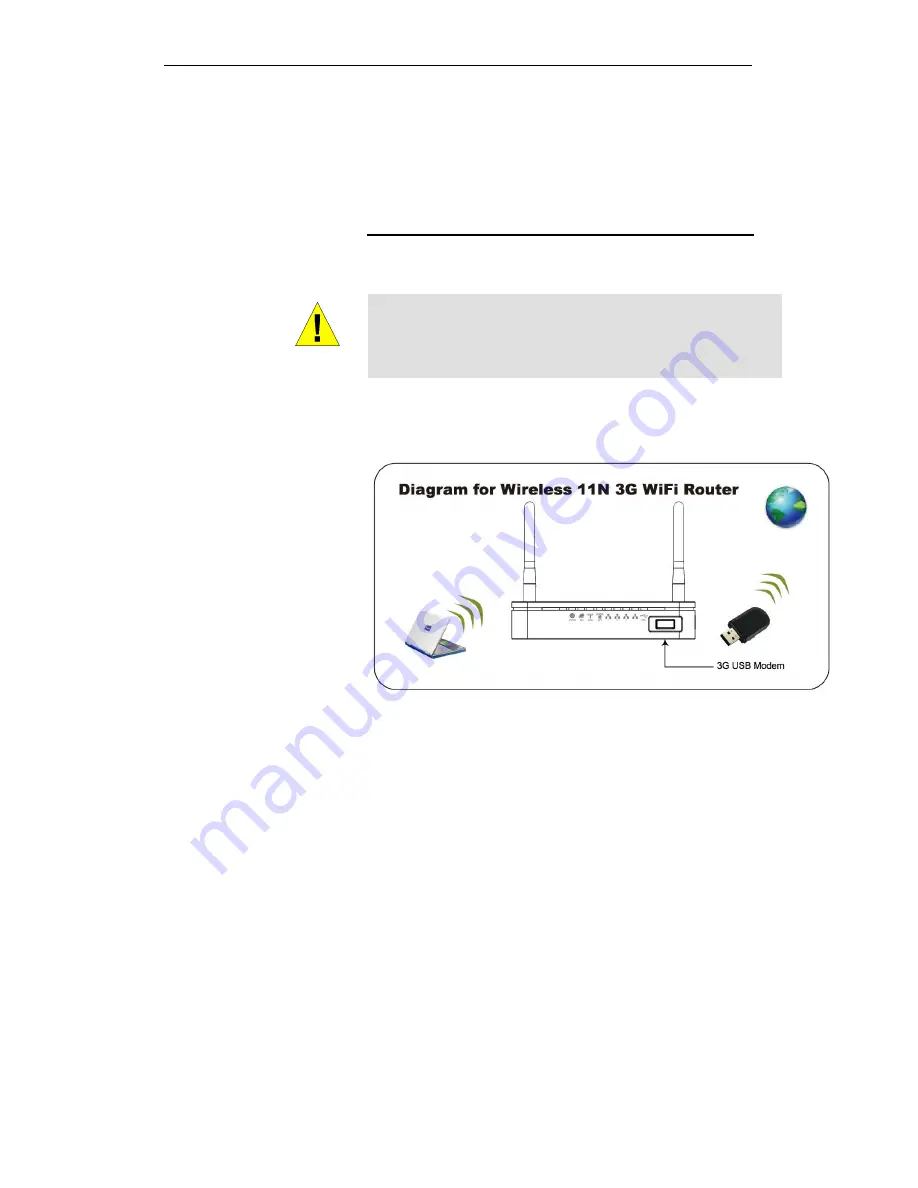
WELL WRC7010N User’s Manual
41
6
USB 3G Configuration (This function may
vary depending on model)
Connecting the Hardware
This section describes how to connect the device to the wall
phone port, the power outlet and your computer(s) or network.
WARNING
Before you begin, turn the power off for all devices. These
include your computer(s), your LAN hub/switch (if applicable),
and the Wireless Gateway.
The diagram below illustrates the hardware connections. The
layout of the ports on your device may vary from the layout
shown. Refer to the steps that follow for specific instructions.
Step 1. Connect the 3G USB Modem to USB Port
Connect the 3G USB Modem to 802.11n WLAN Router's
USB Port.
Step 2. Connect the Ethernet cable to LAN Port
Connect the supplied RJ45 Ethernet cable from your PC's
Ethernet port to any of the 4 802.11n WLAN Router's LAN
Ports.
Step 3. Attach the power connector
Connect the power adapter to the power inlet “POWER” of
the 802.11n WLAN Router and turn the power switch
“ON/OFF SWITCH” of your 802.11n WLAN Router on.
* Actual ANTENNA may vary depending on model
Summary of Contents for WRC7010N
Page 1: ...WELL WRC7010N User s Manual 1 WELL WRC7010N User s Manual ...
Page 16: ...WELL WRC7010N User s Manual 16 3 Double click on Internet Protocol TCP IP ...
Page 26: ...WELL WRC7010N User s Manual 26 4 Double click on Internet Protocol Version 4 TCP IPv4 ...
Page 31: ...WELL WRC7010N User s Manual 31 4 Click Wireless Configuration ...
Page 43: ...WELL WRC7010N User s Manual 43 3 Click on the ratio of Gateway and then click on Next ...
Page 46: ...WELL WRC7010N User s Manual 46 ...
Page 49: ...WELL WRC7010N User s Manual 49 2 Double click Network Connections ...
Page 90: ...WELL WRC7010N User s Manual 90 Figure 9 Wireless Network page ...
Page 128: ...WELL WRC7010N User s Manual 128 7 Click on Turn on network discovery and file sharing ...
Page 130: ...WELL WRC7010N User s Manual 130 9 AP s icon will show up Double click on it ...
Page 132: ...WELL WRC7010N User s Manual 132 11 Enter AP s Self PIN Number and click next ...
Page 134: ...WELL WRC7010N User s Manual 134 13 Enter the Passphrase and then click Next ...
Page 191: ...WELL WRC7010N User s Manual 191 ...
Page 217: ...WELL WRC7010N User s Manual 217 ...
Page 226: ......
















































