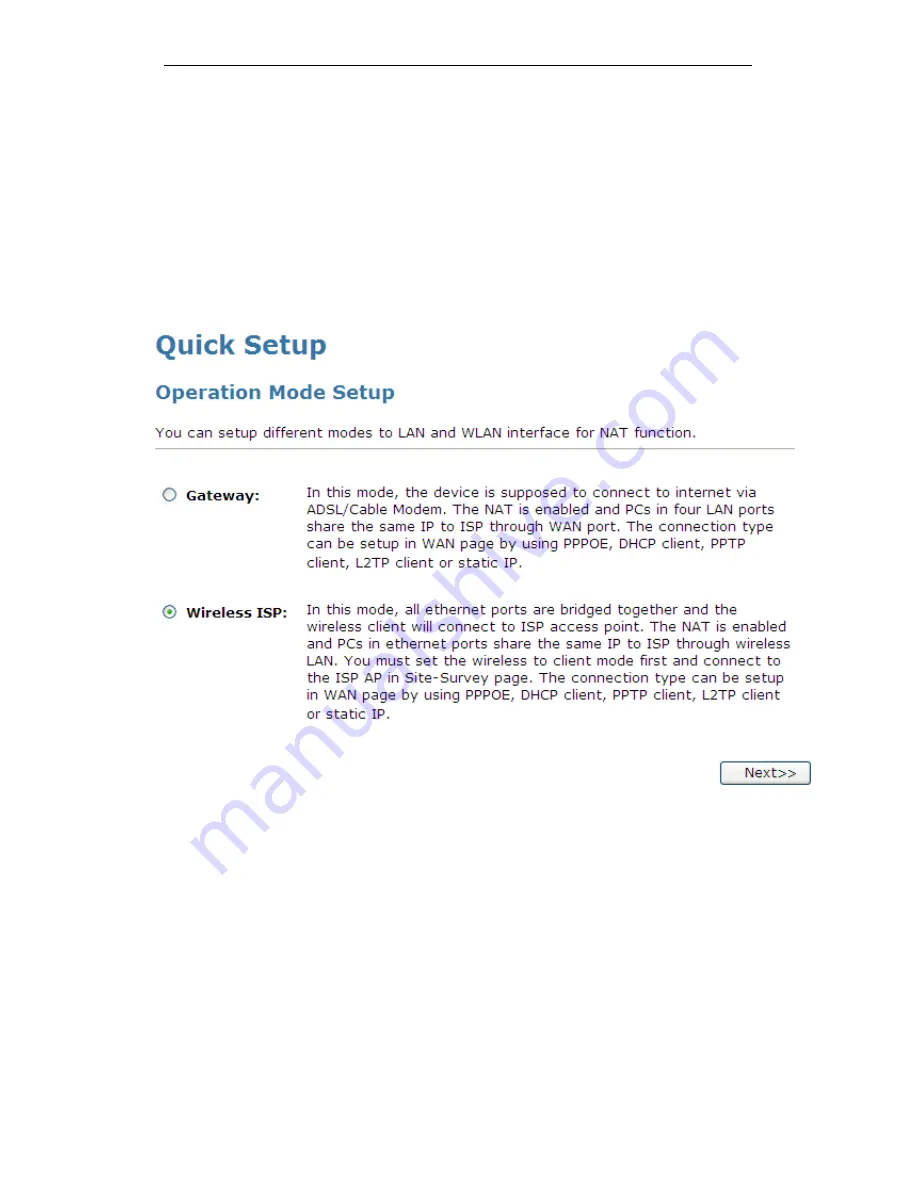
WELL WRC7010N User’s Manual
60
Wireless ISP
In this mode, all ethernet ports are bridged together and the
wireless client will connect to ISP access point. The NAT is
enabled and PCs in ethernet ports share the same IP to ISP
through wireless LAN. You must set the wireless to client mode
first and connect to the ISP AP in Site-Survey page. The
connection type can be setup in WAN page by using PPPOE,
DHCP client or static IP.
To change the Operation Mode:
1. From the left-hand menu, click on Quick Setup. The
following page is displayed:
2. Click on the ratio of Wireless ISP and then click on Next>>.
Summary of Contents for WRC7010N
Page 1: ...WELL WRC7010N User s Manual 1 WELL WRC7010N User s Manual ...
Page 16: ...WELL WRC7010N User s Manual 16 3 Double click on Internet Protocol TCP IP ...
Page 26: ...WELL WRC7010N User s Manual 26 4 Double click on Internet Protocol Version 4 TCP IPv4 ...
Page 31: ...WELL WRC7010N User s Manual 31 4 Click Wireless Configuration ...
Page 43: ...WELL WRC7010N User s Manual 43 3 Click on the ratio of Gateway and then click on Next ...
Page 46: ...WELL WRC7010N User s Manual 46 ...
Page 49: ...WELL WRC7010N User s Manual 49 2 Double click Network Connections ...
Page 90: ...WELL WRC7010N User s Manual 90 Figure 9 Wireless Network page ...
Page 128: ...WELL WRC7010N User s Manual 128 7 Click on Turn on network discovery and file sharing ...
Page 130: ...WELL WRC7010N User s Manual 130 9 AP s icon will show up Double click on it ...
Page 132: ...WELL WRC7010N User s Manual 132 11 Enter AP s Self PIN Number and click next ...
Page 134: ...WELL WRC7010N User s Manual 134 13 Enter the Passphrase and then click Next ...
Page 191: ...WELL WRC7010N User s Manual 191 ...
Page 217: ...WELL WRC7010N User s Manual 217 ...
Page 226: ......






























