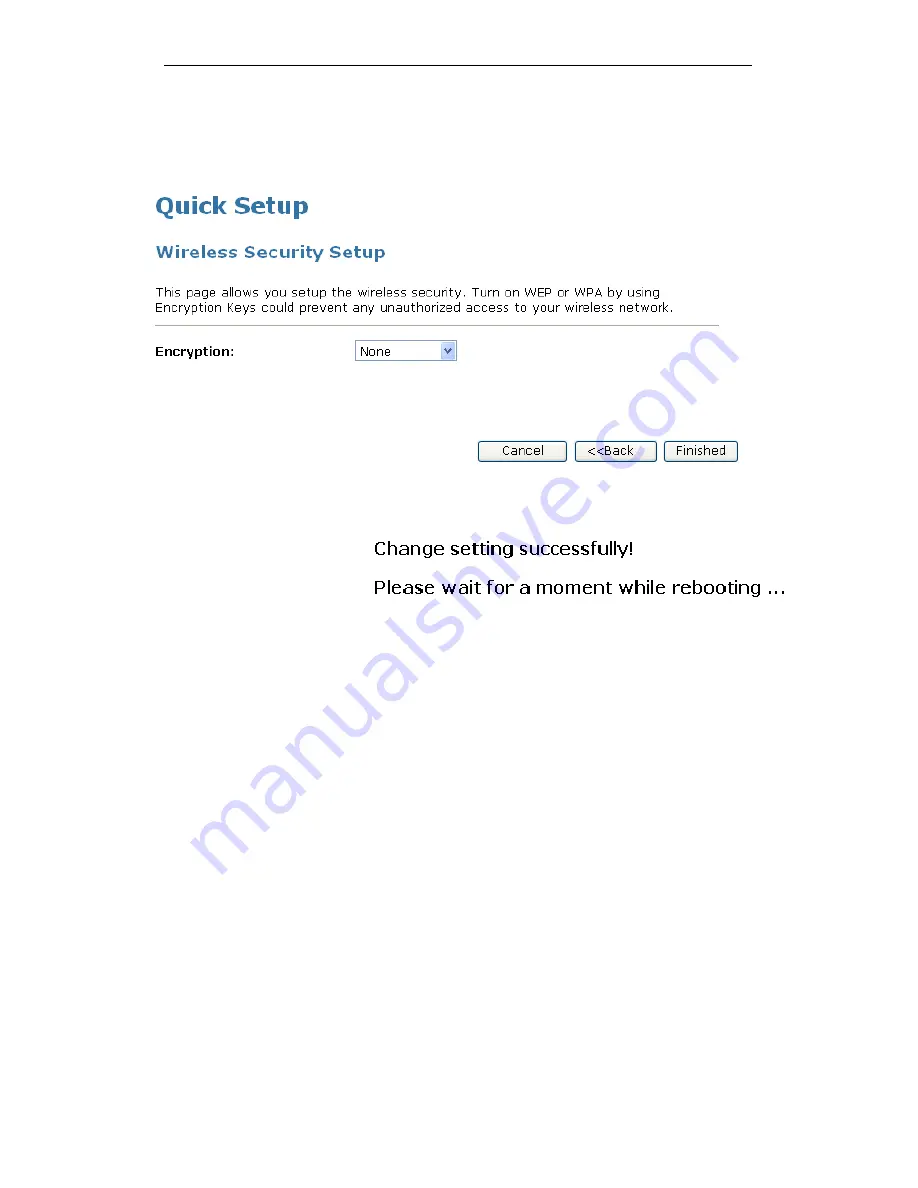
WELL WRC7010N User’s Manual
47
18. Choose the Encryption type if necessary, as None / WEP /
Wi-Fi Protected Access (AES-CCMP) / Wi-Fi Protected
Access2 (AES-CCMP) and WPA2 Mixed Mode. For
example, the Encryption you choose is None.
19. Click Finished.
20. Change setting successfully! Please wait for a moment
while rebooting.
21. Now you are ready to use the USB 3G to Internet.
Summary of Contents for WRC7010N
Page 1: ...WELL WRC7010N User s Manual 1 WELL WRC7010N User s Manual ...
Page 16: ...WELL WRC7010N User s Manual 16 3 Double click on Internet Protocol TCP IP ...
Page 26: ...WELL WRC7010N User s Manual 26 4 Double click on Internet Protocol Version 4 TCP IPv4 ...
Page 31: ...WELL WRC7010N User s Manual 31 4 Click Wireless Configuration ...
Page 43: ...WELL WRC7010N User s Manual 43 3 Click on the ratio of Gateway and then click on Next ...
Page 46: ...WELL WRC7010N User s Manual 46 ...
Page 49: ...WELL WRC7010N User s Manual 49 2 Double click Network Connections ...
Page 90: ...WELL WRC7010N User s Manual 90 Figure 9 Wireless Network page ...
Page 128: ...WELL WRC7010N User s Manual 128 7 Click on Turn on network discovery and file sharing ...
Page 130: ...WELL WRC7010N User s Manual 130 9 AP s icon will show up Double click on it ...
Page 132: ...WELL WRC7010N User s Manual 132 11 Enter AP s Self PIN Number and click next ...
Page 134: ...WELL WRC7010N User s Manual 134 13 Enter the Passphrase and then click Next ...
Page 191: ...WELL WRC7010N User s Manual 191 ...
Page 217: ...WELL WRC7010N User s Manual 217 ...
Page 226: ......
















































