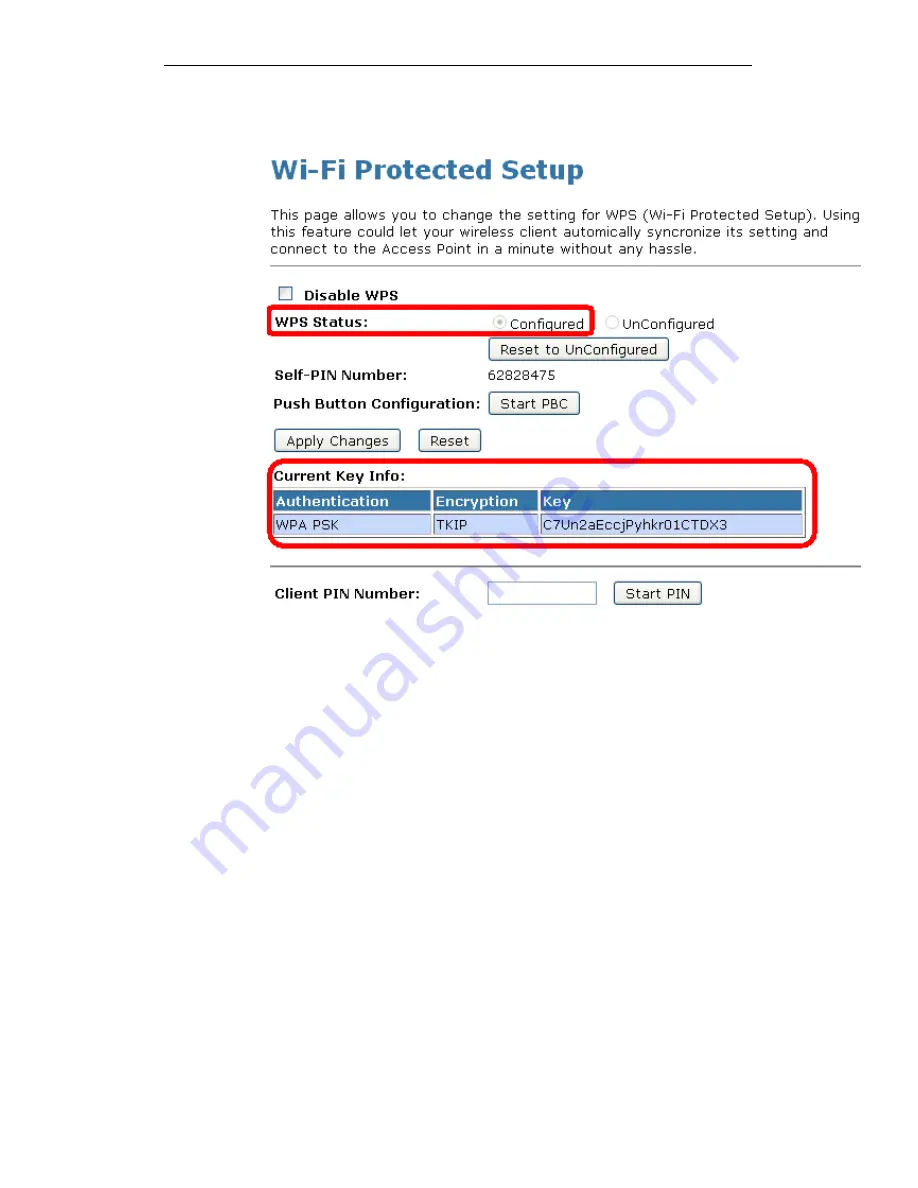
WELL WRC7010N User’s Manual
142
8. If the device PIN is correct and the WPS handshake is
successfully done, AP’s Wi-Fi Protected Setup page will be
shown as below.
Other pages such as Wireless Basic Settings page and
Wireless Security Setup page will also be updated appropriately
as described in previous sections. In this case, AP is in un-
configured state before the station initiates the WPS
handshake. According to the WPS spec, AP will create a
wireless profile with WPA2-mixed mode and a random-
generated key upon successfully doing the WPS handshake.
However, AP will use the original wireless profile and give it to
the station if AP is already in configured state. That means all
settings of AP will not change. Hence, all WPS related pages
keep the same.
Summary of Contents for WRC7010N
Page 1: ...WELL WRC7010N User s Manual 1 WELL WRC7010N User s Manual ...
Page 16: ...WELL WRC7010N User s Manual 16 3 Double click on Internet Protocol TCP IP ...
Page 26: ...WELL WRC7010N User s Manual 26 4 Double click on Internet Protocol Version 4 TCP IPv4 ...
Page 31: ...WELL WRC7010N User s Manual 31 4 Click Wireless Configuration ...
Page 43: ...WELL WRC7010N User s Manual 43 3 Click on the ratio of Gateway and then click on Next ...
Page 46: ...WELL WRC7010N User s Manual 46 ...
Page 49: ...WELL WRC7010N User s Manual 49 2 Double click Network Connections ...
Page 90: ...WELL WRC7010N User s Manual 90 Figure 9 Wireless Network page ...
Page 128: ...WELL WRC7010N User s Manual 128 7 Click on Turn on network discovery and file sharing ...
Page 130: ...WELL WRC7010N User s Manual 130 9 AP s icon will show up Double click on it ...
Page 132: ...WELL WRC7010N User s Manual 132 11 Enter AP s Self PIN Number and click next ...
Page 134: ...WELL WRC7010N User s Manual 134 13 Enter the Passphrase and then click Next ...
Page 191: ...WELL WRC7010N User s Manual 191 ...
Page 217: ...WELL WRC7010N User s Manual 217 ...
Page 226: ......
















































