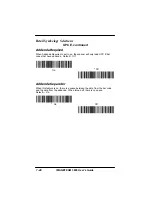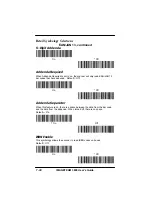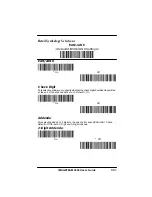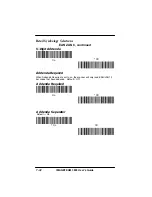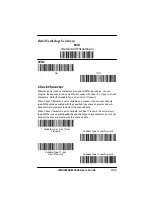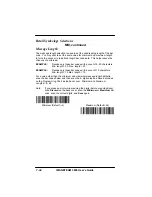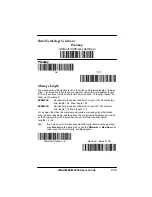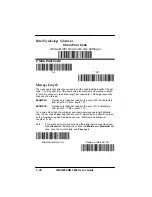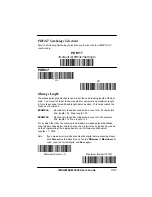IMAGETEAM 3800 User’s Guide
9–2
Installing Visual Menu from the Web
1.
Access the Welch Allyn Data Collection, Inc. web site at
http://dcd.welchallyn.com.
2.
Click on the Support button, then click on the Software Download
button.
3.
When prompted, enter the user name: pumpkin
and the password: pie
4.
Locate the listing for Visual Menu. Click on the yellow Download
button.
5.
When prompted, select Save File, and save the files to the
c:\windows\temp directory.
6.
Once you have finished downloading the file, exit the web site.
7.
Using Explorer, go to the c:\windows\temp file.
8.
Double click on the Visualmenu.exe file. Follow the screen prompts
to install the Visual Menu program.
9.
To start Visual Menu, from the Start Menu click on Programs,
Visual Menu, Visual Menu.
Note: If you wish, you can create a shortcut to the Visual Menu
executable on your desktop.
Summary of Contents for IMAGETEAM 3800
Page 1: ...Hand Held Linear Imager ...
Page 46: ...IMAGETEAM 3800 User s Guide 4 10 ...
Page 96: ...IMAGETEAM 3800 User s Guide 8 2 ...
Page 104: ...IMAGETEAM 3800 User s Guide 10 6 ...
Page 106: ...IMAGETEAM 3800 User s Guide 11 2 ...
Page 118: ...IMAGETEAM 3800 User s Guide 13 6 ...
Page 122: ...IMAGETEAM 3800 User s Guide 14 4 ...
Page 126: ...IMAGETEAM 3800 User s Guide 15 4 ...
Page 129: ...IMAGETEAM 3800 User s Guide ...
Page 130: ...Programming Chart IMAGETEAM 3800 User s Guide 0 1 2 3 4 5 6 7 8 9 ...