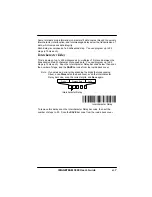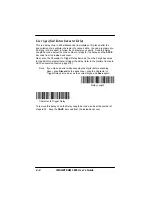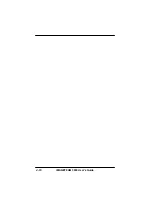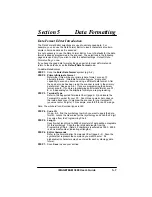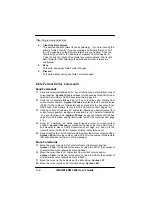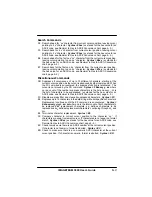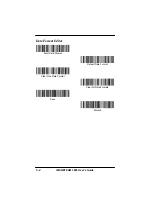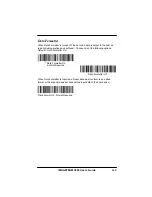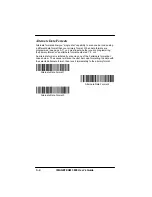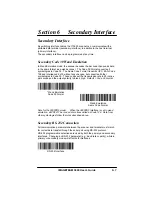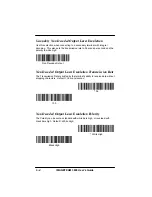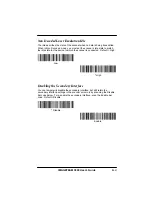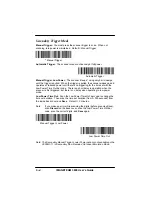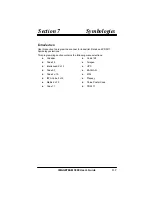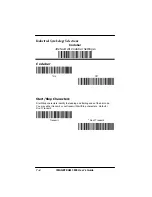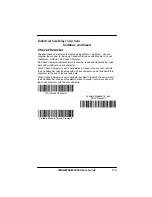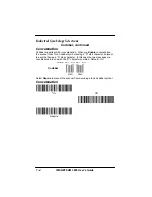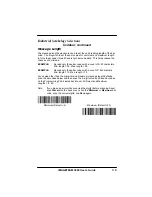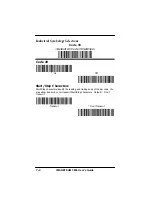Section 5
Data Formatting
5–1
IMAGETEAM 3800 User’s Guide
Data Format Editor Introduction
The Data Format Editor selections are used to edit scanned data. For
example, you can use the Data Format Editor to insert characters at certain
points in bar code data as it is scanned.
It is not necessary to use the Data Format Editor. A set of defaults for the data
format is already programmed in the scanner. The selections in the following
pages are used only if you wish to alter the default settings. Default Data
Format setting = none.
If you have changed data format settings, and wish to clear all formats and
return to the defaults, scan the Default Data Format code.
To Add a Data Format
STEP 1. Scan the Enter Data Format symbol (pg. 5–4).
STEP 2. Primary/Alternate Format
Determine if this will be your primary data format, or one of 3
alternate formats. (Alternate formats allow you “single shot”
capability to scan one bar code using a different data format. After
the one bar code has been read, the scanner reverts to the primary
data format. See page 5–6.) If you are programming the primary
format, scan 0. If you are programming an alternate format, scan 1,
2, or 3, depending on the alternate format you are programming.
STEP 3. Terminal Type
Refer to the Supported Terminals Chart (page 2–3) and locate the
Terminal ID number for your PC. Scan three numeric bar codes on
the inside back cover to program the scanner for your terminal ID
(you must enter 3 digits). For example, scan 0 0 3 for an AT wedge.
Note: The wildcard for all terminal types is 099.
STEP 4. Code I.D.
On pg. 4–5, find the symbology to which you want to apply the data
format. Locate the Hex value for that symbology and scan the 2 digit
hex value from the Programming Chart.
STEP 5. Length
Specify what length (up to 9999 characters) of data will be acceptable
for this symbology. Scan the four digit data length from the
Programming Chart. (Note: 50 characters is entered as 0050. 9999
is a universal number, indicating all lengths.)
STEP 6. Editor Commands
Refer to the Format Editor Commands Chart (page 5–2). Scan the
symbols that represent the command you want to enter. 94
alphanumeric characters may be entered for each symbology data
format.
STEP 7. Scan Save to save your entries.
Summary of Contents for IMAGETEAM 3800
Page 1: ...Hand Held Linear Imager ...
Page 46: ...IMAGETEAM 3800 User s Guide 4 10 ...
Page 96: ...IMAGETEAM 3800 User s Guide 8 2 ...
Page 104: ...IMAGETEAM 3800 User s Guide 10 6 ...
Page 106: ...IMAGETEAM 3800 User s Guide 11 2 ...
Page 118: ...IMAGETEAM 3800 User s Guide 13 6 ...
Page 122: ...IMAGETEAM 3800 User s Guide 14 4 ...
Page 126: ...IMAGETEAM 3800 User s Guide 15 4 ...
Page 129: ...IMAGETEAM 3800 User s Guide ...
Page 130: ...Programming Chart IMAGETEAM 3800 User s Guide 0 1 2 3 4 5 6 7 8 9 ...