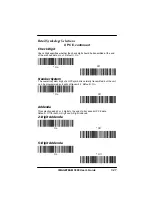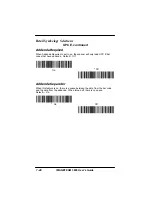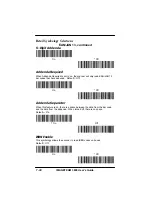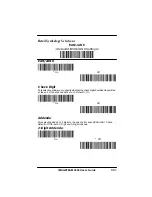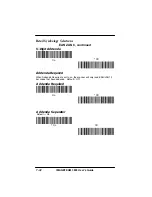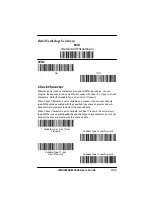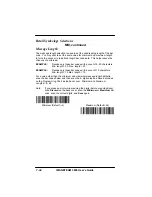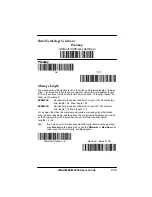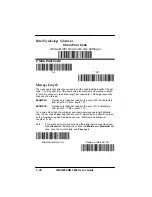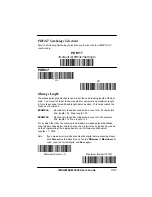Section 9
Visual Menu
9–1
IMAGETEAM 3800 User’s Guide
Visual Menu Introduction
Visual Menu provides the ability to configure a scanning device by connecting
the scanner to the com port of a PC. Visual Menu allows you to download
upgrades to a scanner’s firmware, change programmed parameters, and create
and print programming bar codes. Using Visual Menu, you can even set up the
configuration for a scanner which is not attached to your PC. This enables one
expert user to establish the configuration settings for all the devices your
company uses, then save these configuration files for others. A configuration
file can be e-mailed or, if you prefer, an expert user can create a bar code (or
series of bar codes) which contains all the customized programming
parameters, and mail or fax the bar code(s) to any location. Users in other
locations can scan the bar code(s) to load in the customized parameters.
To communicate with a scanner, Visual Menu requires that the PC have at least
one available serial communication port and an RS-232 cable to connect the
port to the device. A power supply, which plugs into the cable, is also required.
Visual Menu Operations
The Visual Menu program performs the following operations:
D
Displays all configuration data, and saves the information to a file on
your PC.
D
Configures the device to meet your specific requirements. Visual
Menu has all the programming parameters which are available via
programming bar codes in this User’s Guide.
D
Creates and prints a clone bar code which contains the program and
configuration data from one device. This bar code can then be used
to program additional devices with the same parameters.
D
Selects a device from a list, then performs offline or online file
configuration for that device.
Temporary Visual Menu Configuration
For quick download communication configuration, scan the Visual Menu bar
code to temporarily configure the scanner for Visual Menu settings.
Visual Menu
Summary of Contents for IMAGETEAM 3800
Page 1: ...Hand Held Linear Imager ...
Page 46: ...IMAGETEAM 3800 User s Guide 4 10 ...
Page 96: ...IMAGETEAM 3800 User s Guide 8 2 ...
Page 104: ...IMAGETEAM 3800 User s Guide 10 6 ...
Page 106: ...IMAGETEAM 3800 User s Guide 11 2 ...
Page 118: ...IMAGETEAM 3800 User s Guide 13 6 ...
Page 122: ...IMAGETEAM 3800 User s Guide 14 4 ...
Page 126: ...IMAGETEAM 3800 User s Guide 15 4 ...
Page 129: ...IMAGETEAM 3800 User s Guide ...
Page 130: ...Programming Chart IMAGETEAM 3800 User s Guide 0 1 2 3 4 5 6 7 8 9 ...