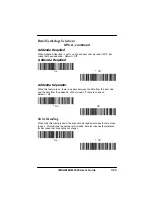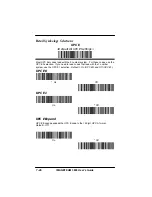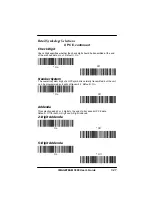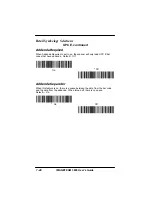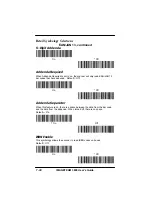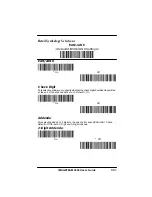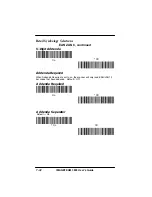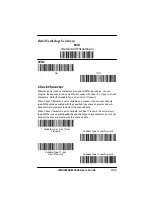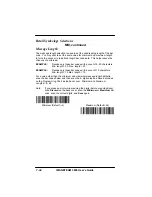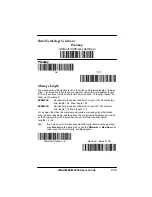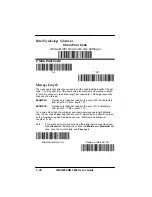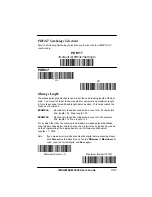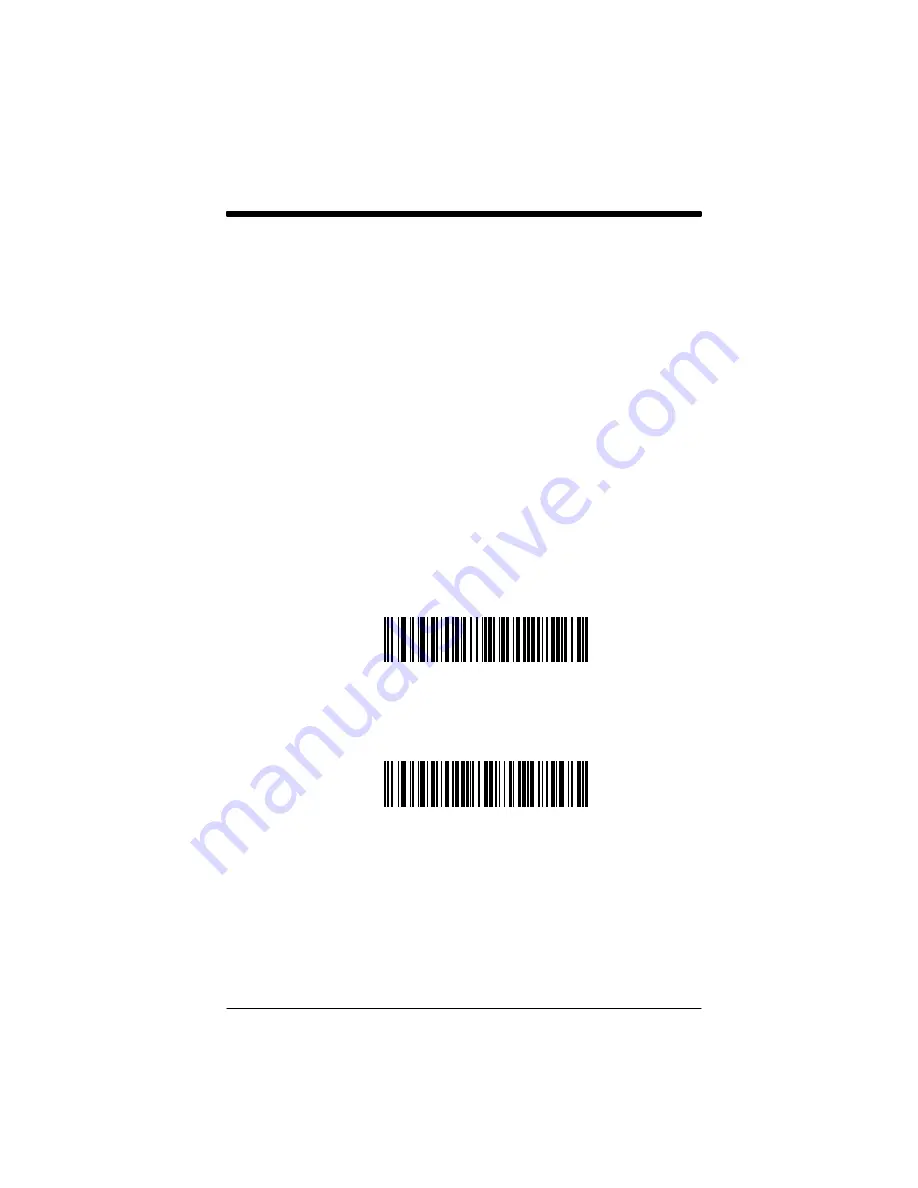
Section 8
Cloning
8–1
IMAGETEAM 3800 User’s Guide
The cloning procedure reprograms the software in the “destination” scanner’s
memory with software from the “source” scanner. Before using this procedure,
determine which scanner will be the source (the scanner containing the desired
software). The IMAGETEAM 3800 supports cloning and can act as the source
device. The software in the destination scanner will be updated from the
source scanner. The destination scanner device must be the same model as
the source.
Procedure:
1.
Use the cloning cable (42204559–01) to connect the two scanners
for cloning.
2.
Connect the destination scanner to one of the 10 pin modular
connectors on the cloning cable.
3.
Connect the source scanner (containing the new or updated
software) to the remaining 10 pin modular connector on the cloning
cable.
4.
Connect the power supply to the 4 pin mini–DIN connector located
on the cloning cable or the scanner cable.
5.
Make sure both units are on, and then scan the “Clone Destination”
bar code with the destination scanner.
Clone Destination Bar Code
6.
Scan the Clone Source bar code below with the source scanner.
The scanner’s “Good Read” LED begins blinking periodically
indicating cloning is in process.
Clone Source Bar Code
7.
When cloning is complete, the destination scanner will double beep.
This procedure takes approximately two minutes.
8.
Disconnect the destination scanner from the cloning cable.
9.
To clone another scanner, repeat steps 1 through 8.
Caution: DO NOT scan the “source” bar code unless you are
going to clone a scanner. If you mistakenly scan this
bar code, reset the scanner by turning the power off
and back on to regain normal operation.
Summary of Contents for IMAGETEAM 3800
Page 1: ...Hand Held Linear Imager ...
Page 46: ...IMAGETEAM 3800 User s Guide 4 10 ...
Page 96: ...IMAGETEAM 3800 User s Guide 8 2 ...
Page 104: ...IMAGETEAM 3800 User s Guide 10 6 ...
Page 106: ...IMAGETEAM 3800 User s Guide 11 2 ...
Page 118: ...IMAGETEAM 3800 User s Guide 13 6 ...
Page 122: ...IMAGETEAM 3800 User s Guide 14 4 ...
Page 126: ...IMAGETEAM 3800 User s Guide 15 4 ...
Page 129: ...IMAGETEAM 3800 User s Guide ...
Page 130: ...Programming Chart IMAGETEAM 3800 User s Guide 0 1 2 3 4 5 6 7 8 9 ...