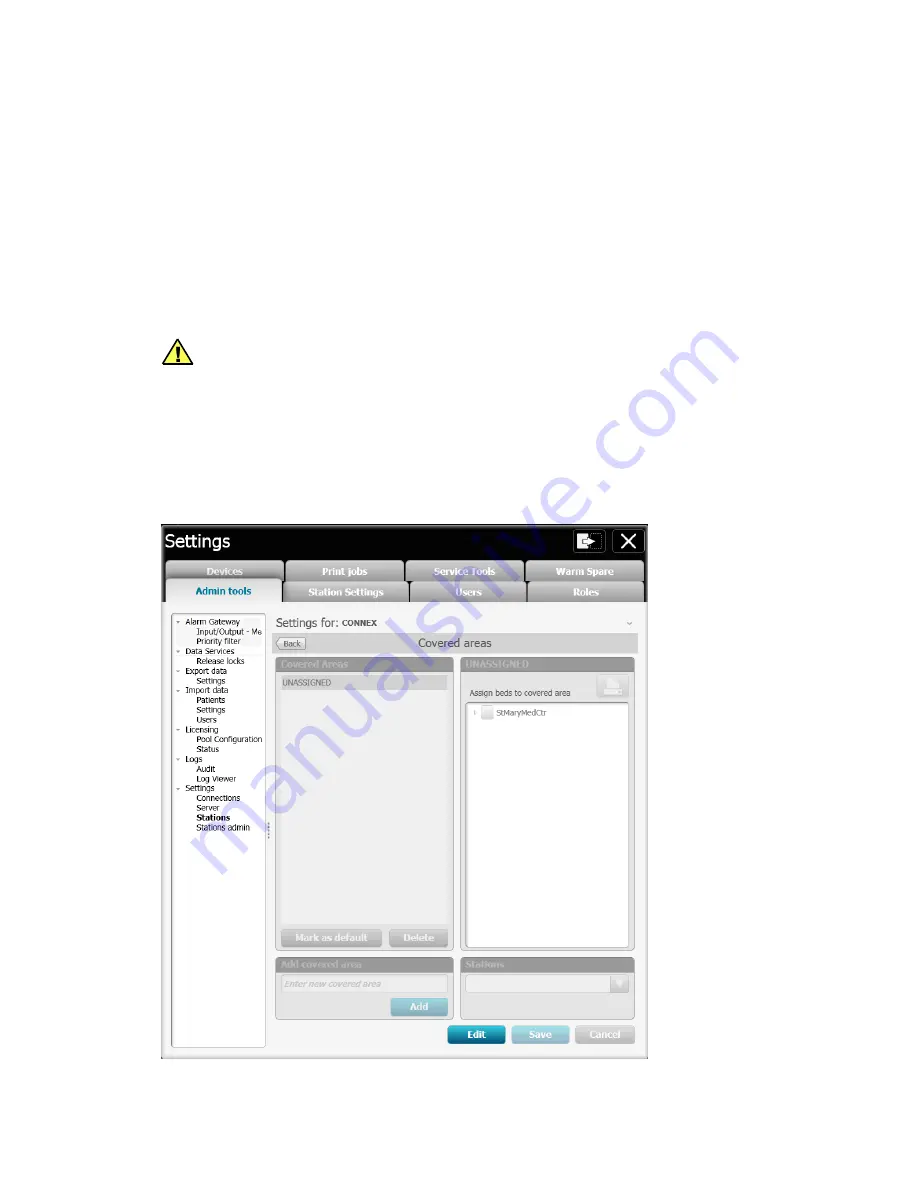
42
Configuration Details
Add a covered area
The Covered area window contains configuration tools that bind all of the previously entered
location information together with a station. The process described in this section includes:
Add a new covered area
Assign default location
Assign bed to the covered area
Assign a station to the covered area.
CAUTION
Anytime changes are made to the Central Station Covered area, the
system must be rebooted for changes to take complete effect.
To get started:
1. From the
Settings
>
Admin tools
>
Stations
>
Location management
menu, click on
Covered Areas
. The Covered areas window appears. An example is show below in
“Figure
B-14: Master bed list default window exa
mple”.
Figure B-14: Master bed list default window example
2. Observe that there are four sub-windows within the Covered areas main window.
Summary of Contents for Connex CS
Page 1: ...Welch Allyn Connex CS Central Station Install Guide Platform CPU...
Page 13: ...7...
Page 19: ...13...
Page 23: ...17...
Page 29: ...23...
Page 33: ...27...
Page 35: ...29...
Page 43: ...37 Figure B 9 Newly added Room and Bed examples...
Page 65: ...59 Figure B 29 View configuration with multiple views created example...
Page 80: ...74 Configuration Details and an alarm condition occurs...
Page 89: ...83...
Page 97: ...91...
Page 99: ...93 Figure D 1 Shell Mode configuration screen example...
Page 103: ...97...
Page 112: ...106 Repeater Display Install Figure E 6 Shell Mode configuration screen example...
Page 120: ...114 Repeater Display Install Figure E 18 Shell Mode configuration screen example...
Page 121: ...115...
Page 133: ...127...






























