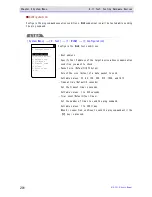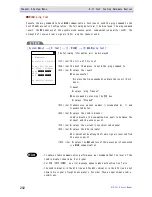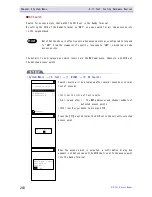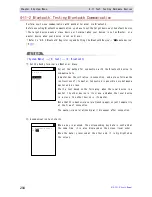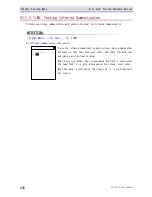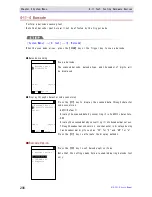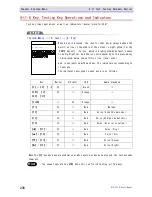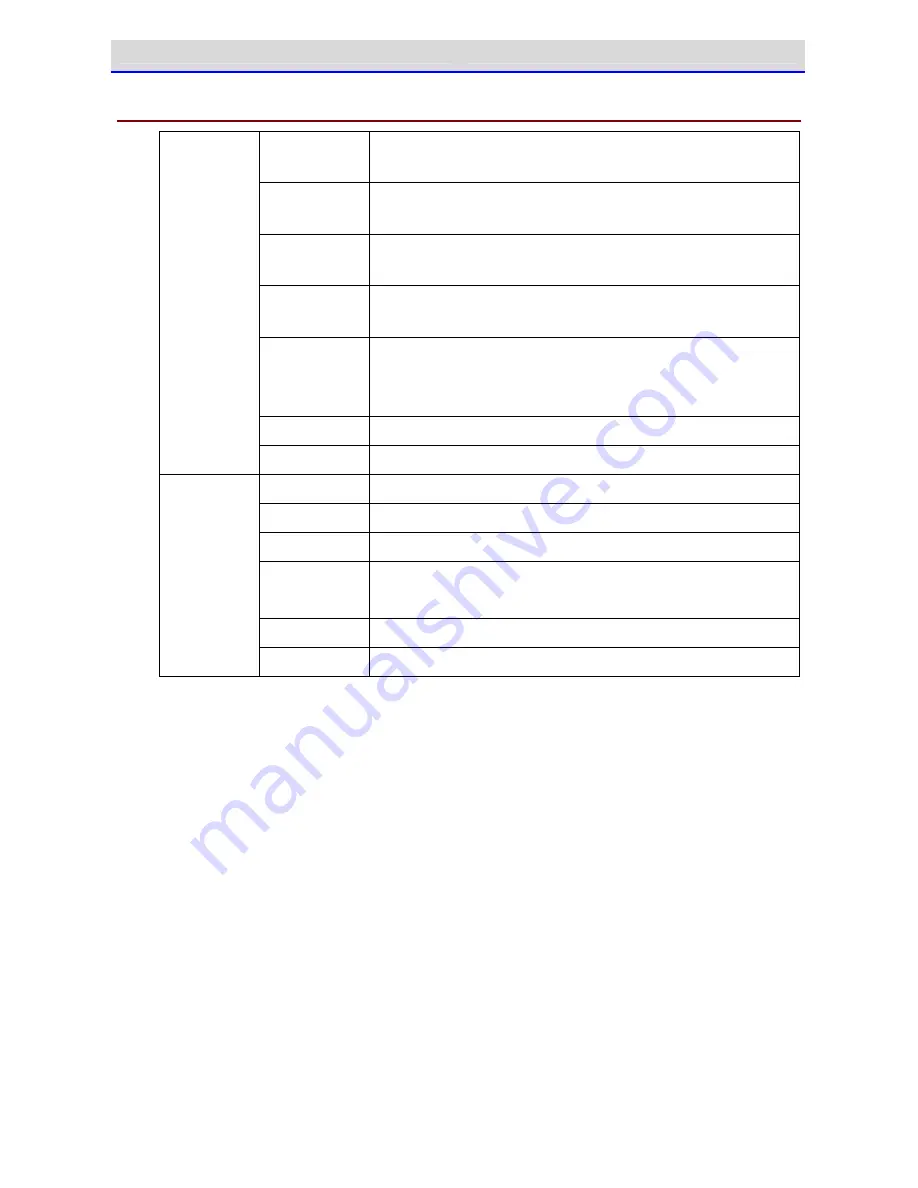
Chapter 5 Specification
5-1 Product Specifications
GTX-221-G User
’
s Manual
215
5-1-2 QC-006 Single Charger
Operating
temperature
0~40
℃
Operating hu-
midity
20~80% (No condensation)
Storage
temperature
-10
℃
~60
℃
Storage hu-
midity
10~90% (No condensation)
Charging time
Approx. 2.5 hours
※
Depending on the
battery condition or the use environment,
the required charging time may become longer.
Dimensions
93 (W)×117.5 (D)×105.4 (H)mm
Charging
section
Weight
225g
Rated input
AC100 to 240V
50-60Hz
75VA
Rated output
DC5.5V
2.5A
13.75W
Weight
180g (AC cable not included)
Dimensions
41.5 (W)×90 (D)×28 (H)mm
(Power cable, DC cable not included)
AC cord length
1.8m
AC adapter
DC cord length
1.8m
Summary of Contents for GTX-221-G
Page 1: ...Wireless Two dimentional Handy Terminal GTX 221 G User s Manual ...
Page 26: ...Chapter 1 Hardware ...
Page 59: ...Chapter 2 Software ...
Page 66: ...Chapter 3 Communication Environment Settings ...
Page 92: ...Chapter 4 System Menu ...
Page 210: ...Chapter 5 Specification ...
Page 222: ...Chapter 6 FAQs and Answers ...
Page 232: ...Appendixes ...