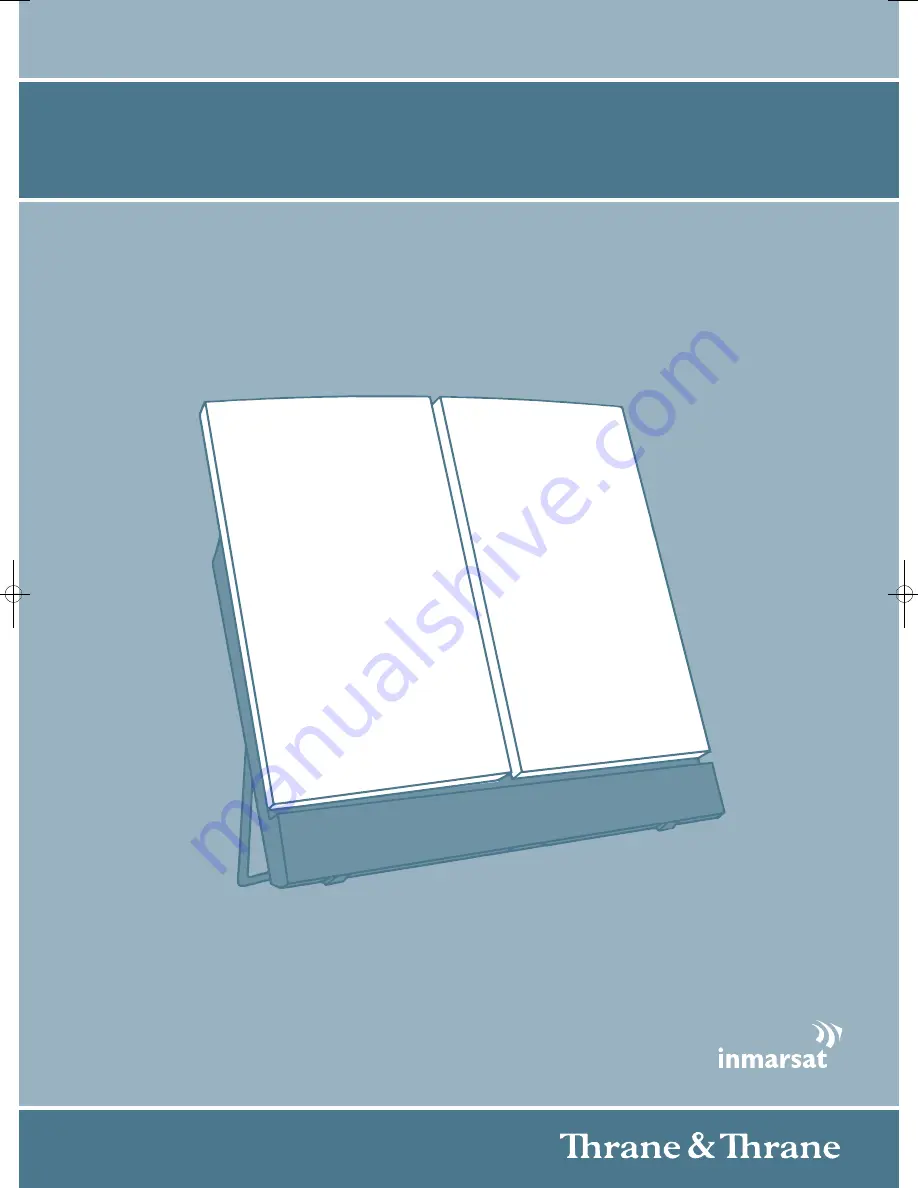
USER MANUAL
EXPLORER
®
500
Thrane & Thrane A/S • [email protected] • www.thrane.com
xxxxx-EXP500-USERMAN-FRONT-A4:xxxxx-EXP500-USERMAN-FRONT-A4 17/01/08 10:47 Side 1
Содержание TT-3710A EXPLORER 500
Страница 1: ...USER MANUAL EXPLORER 500 Thrane Thrane A S info thrane com www thrane com ...
Страница 176: ......


































