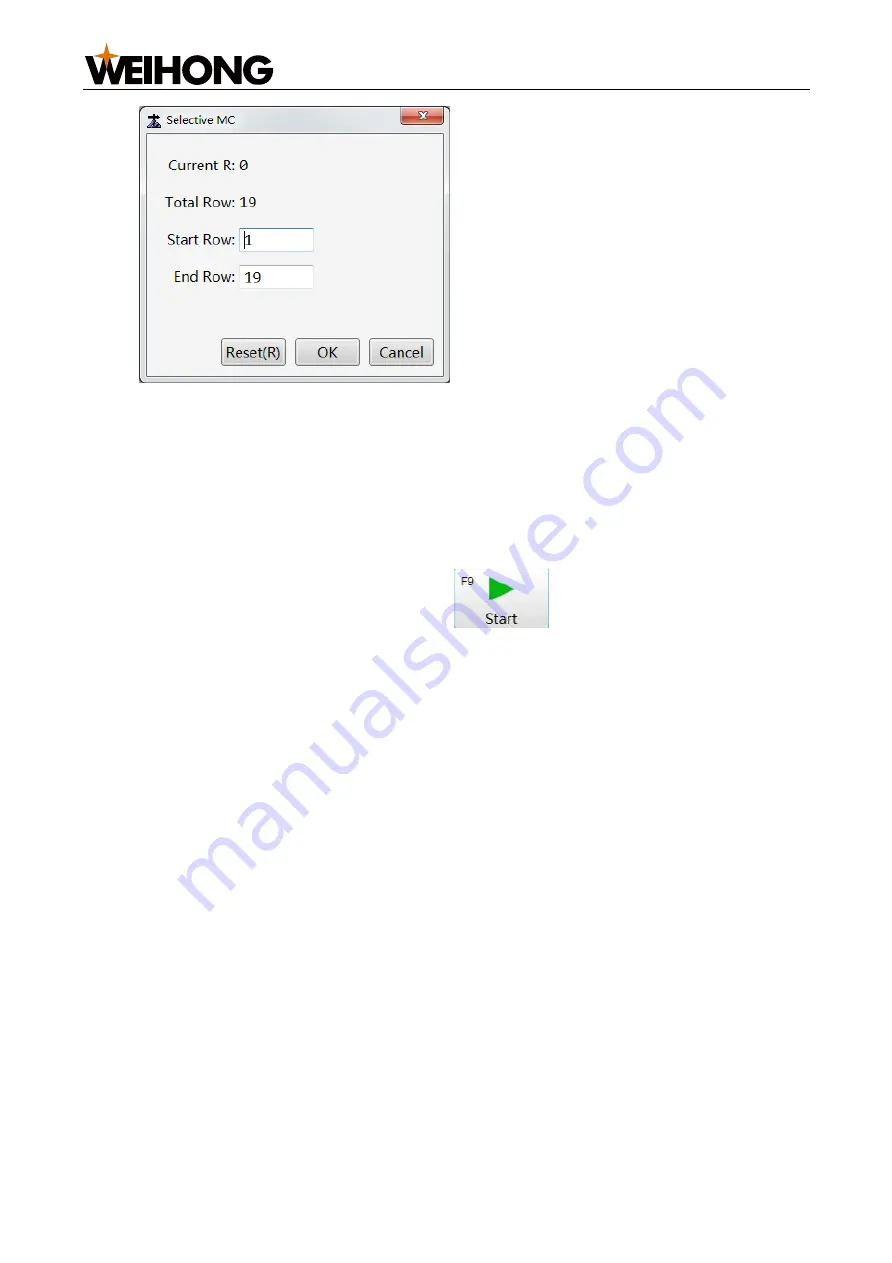
上海维宏电子科技股份有限公司
SHANGHAI WEIHONG ELECTRONIC TECHNOLOGY CO., LTD.
31
/
61
o
In
Auto
mode, click
Selective MC
in the operation button bar.
o
In the menu bar, go to
Advanced
>
Selective Machining
.
2. Enter target values in the
Start Row
and
End Row
fields.
3.
Optional
: To reset the row numbers, click
Reset
. The
Start Row
and
End Row
values will be restored to their default values.
The default start row is the first row and the default end row is the last row.
4. Select one from the following methods to start selective machining:
o
Press the
F9
key.
o
In the operation button bar, click
.
o
In the menu bar, go to
Machine
>
Cycle Start
.
5.5 ENG Tool and Line Selection
If the loaded program is an
ENG
file, you can specify a tool to run certain command lines.
Follow the steps below to use this function:
1. After loading the
ENG
program, go to
Advanced
>
ENG choose tool and row
in
the menu bar to open the
ENG Choose
dialog box:






























