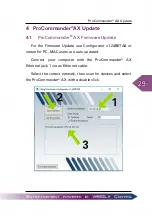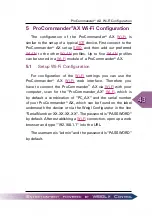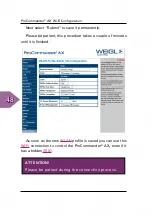43
ProCommander
®
AX Wi-Fi Configuration
5 ProCommander
®
AX Wi-Fi Configuration
The configuration of the ProCommander
®
AX
is
similar to the setup of a typical
device. First connect to the
ProCommander
®
AX setup
and then add our preferred
to the other
®
AX.
5.1
Setup Wi-Fi Configuration
For configuration of the
settings you can use the
ProCommander
®
web interface. Therefore you
have to connect the ProCommander
®
AX via
with your
computer, scan for the "ProCommander_AX"
, which is
by default a combination of "PC_AX" and the serial number
of your ProCommander
®
AX, which can be found on the label
underneath the device or via the Weigl Configurator in the line
"Serial Number: XX.XX.XX.XX". The password is "PASSWORD"
by default. After establishing a
connection, open up a web
browser and type "192.168.1.1" into the URL.
The username is "admin" and the password is "PASSWORD"
by default.
Summary of Contents for ProCommander AX
Page 1: ...Instruction Manual...
Page 6: ......
Page 33: ...33 ProCommander AX Update...
Page 34: ...34 ProCommander AX Update...
Page 39: ...39 ProCommander AX Update Confirm the alert with OK...
Page 40: ...40 ProCommander AX Update...
Page 42: ...42 ProCommander AX Update...
Page 44: ...44 ProCommander AX Wi Fi Configuration You should see the following...
Page 50: ...50 Analog MIN and MAX value...
Page 52: ...52 Variable...
Page 68: ...68 Folder structure of the Flash Card...
Page 70: ...70 Programming the ProCommander AX...
Page 86: ...86 ProCommander AX Appendix...
Page 88: ...88 Glossary...
Page 90: ...90 ProCommander AX F A Q...