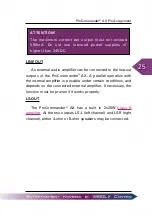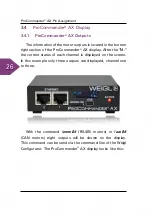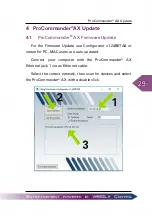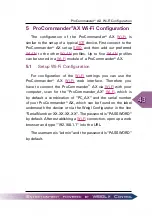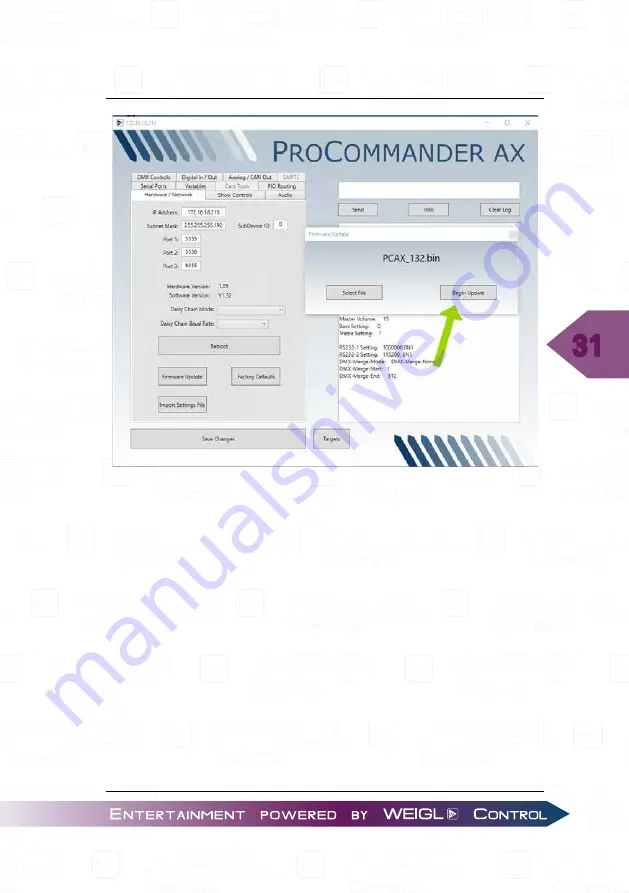
31
ProCommander
®
AX Update
Start the update process with the button "Begin Update".
As soon as you can see the pop up window with "The firmware
update completed successfully." your ProCommander
®
AX is
ready.
Please follow the following steps, if you see a looping display:
Reopen the Configurator, select your network and scan for
devices. No device will be listed. Press the button "Firmware
Recovery".
Summary of Contents for ProCommander AX
Page 1: ...Instruction Manual...
Page 6: ......
Page 33: ...33 ProCommander AX Update...
Page 34: ...34 ProCommander AX Update...
Page 39: ...39 ProCommander AX Update Confirm the alert with OK...
Page 40: ...40 ProCommander AX Update...
Page 42: ...42 ProCommander AX Update...
Page 44: ...44 ProCommander AX Wi Fi Configuration You should see the following...
Page 50: ...50 Analog MIN and MAX value...
Page 52: ...52 Variable...
Page 68: ...68 Folder structure of the Flash Card...
Page 70: ...70 Programming the ProCommander AX...
Page 86: ...86 ProCommander AX Appendix...
Page 88: ...88 Glossary...
Page 90: ...90 ProCommander AX F A Q...