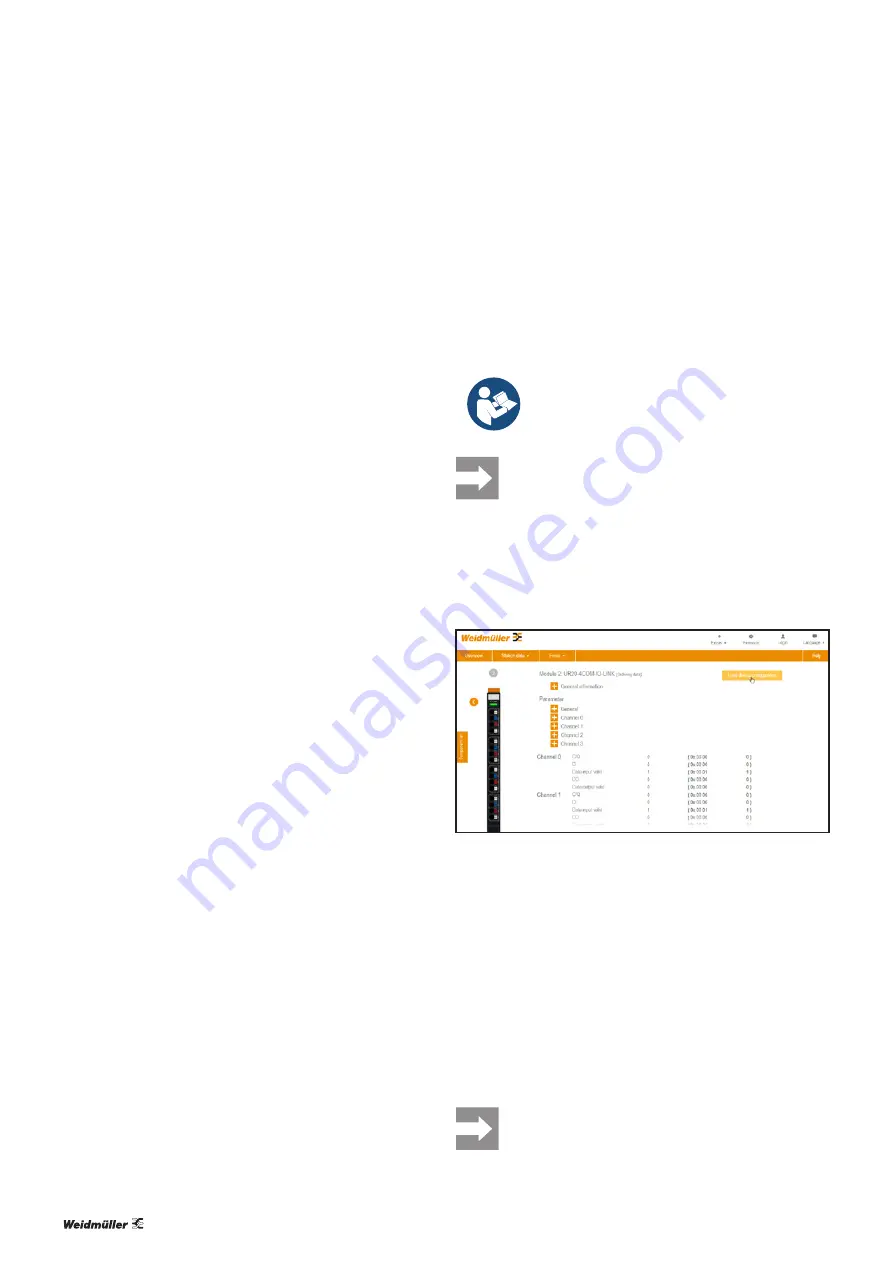
6 Commissioning
| Procedure for commissioning
24
2547720000/03/09.2019
Manual Communication module UR20-4COM-IO-LINK
6.3 Procedure for commissioning
Updating the software
▶
Update the firmware of the fieldbus coupler and that of
the UR20-4COM-IO-LINK modules to the latest version.
Configuring the IO-Link master
▶
Install the current device description files.
▶
Configure the control unit and the network as usual.
▶
Add the required fieldbus coupler and the UR20-4COM-
IO-LINK module to your configuration.
▶
Adjust the process data length of the UR20-4COM-IO-
LINK module and the fieldbus coupler to your
IO-Link device configuration.
The procedure for adjusting the process data length depends
on which fieldbus coupler and which engineering tool you
are using.
For commissioning examples, see sections 6.4 to 6.8.
Parameterising the IO-Link port
The IO-Link ports are parameterised via the parameters of
the IO-Link master. A field device is integrated using the suit
-
able parameterisation of the associated IO-Link port. An over-
view of all parameters can be found in section 4.6.
▶
For each IO-Link port, set the “Operating mode” parame-
ter such that the setting corresponds with the connected
device.
▶
Change the other parameters as required.
Configuring IO-Link devices online
You can use the u-remote IO-Link configurator to configure
the IO-Link system during ongoing operation.
▶
Start the u-remote IO-Link configurator.
▶
Establish a connection between the computer and the
u-remote station.
▶
Activate the IO-Link ports to which IO-Link devices are
connected.
▶
Assign the correct IODDs to these IO-Link ports.
▶
Parameterise the IO-Link devices.
▶
Write the edited parameters to the IO-Link devices.
You can find further information on installation and opera
-
tion of the u-remote IO-Link configurator in Chapter 7.
Loading the IO-Link device configuration to the u-remote
station
You can load an exported IO-Link device configuration to the
u-remote station via the u-remote web server. This procedure
is suitable when you want to use the same configuration a
number of times.
▶
Always observe the complete documentation
in the
u-remote web server manual
(document no. 2112220000).
If you access a fieldbus coupler via the u-remote
IO-Link Configurator and the u-remote web server
simultaneously, this may result in access con-
flicts.
▶
Start the u-remote web server.
▶
Open the component view of the IO-Link module by click-
ing on the IO-Link module in the station overview.
▶
In the component view, click
Load device configura-
tion
.
Loading the IO-Link device configuration to the u-remote station
▶
Select the required configuration file (.json) and click
Open
.
A dialogue box with details for the IO-Link device configura
-
tion is opened.
▶
Check whether the details for the IO-Link device configu-
ration correspond with the actual configuration.
▶
Click
Upload
.
The IO-Link device configuration is written to the module.
You can find further information on installation and opera
-
tion of the u-remote IO-Link configurator in Chapter 7.
You will receive an error message if the
IO-Link device configuration does not match the
connected IO-Link devices.
Summary of Contents for UR20 Series
Page 1: ...Remote I O System u remote UR20 Communication module UR20 4COM IO LINK Manual Let s connect...
Page 8: ...8 2547720000 03 09 2019 Manual Communication module UR20 4COM IO LINK...
Page 10: ...10 2547720000 03 09 2019 Manual Communication module UR20 4COM IO LINK...
Page 20: ...20 2547720000 03 09 2019 Manual Communication module UR20 4COM IO LINK...
Page 48: ...48 2547720000 03 09 2019 Manual Communication module UR20 4COM IO LINK...
Page 54: ...54 2547720000 03 09 2019 Manual Communication module UR20 4COM IO LINK...






























