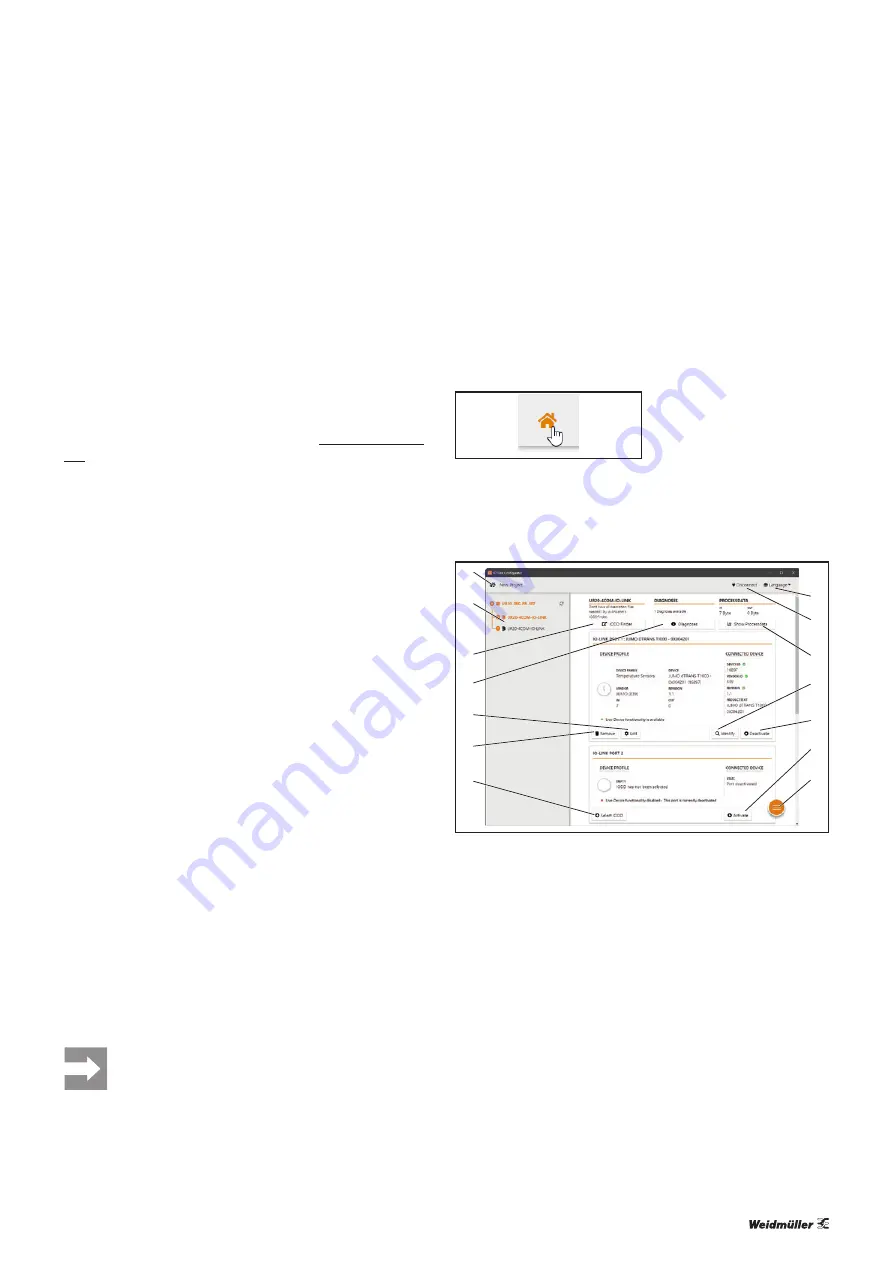
7 Planning IO-Link device configurations
| u-remote IO-Link configurator
41
Manual Communication module UR20-4COM-IO-LINK
2547720000/03/09.2019
7.1
u-remote IO-Link configurator
You can use the u-remote IO-Link configurator to configure
the IO-Link system. You can carry out the following functions
for test purposes, during commissioning or service work:
–
Create and export IO-Link device configurations.
–
Parameterise IO-Link devices during ongoing operation.
–
Read out identification data, process data and diagnoses
of IO-Link devices.
You can download the software from the Weidmüller web-
site.
7.2
Installing the u-remote IO-Link configurator
Installing the installation version
The installation version links project files (“.ucc”) with the
u-remote IO-Link configurator. You can open project files by
double-clicking on the file.
▶
Download the u-remote IO-Link configurator from the
Weidmüller website.
▶
Navigate to the download folder.
▶
Double-click
IOLink-Device-Configurator-Set-
up_1.2.0.exe
.
▶
Follow the installation wizard.
Once successfully installed, you can start the IO-Link Config
-
urator. The starting page is displayed.
Installing the portable version
You can use the portable version without install-
ing it. You can only open project files from the
u-remote IO-Link configurator.
▶
Download the u-remote IO-Link configurator from the
Weidmüller website.
▶
Navigate to the download folder.
▶
Double-click
IOLink-Device-Configurator-Porta-
ble_1.2.0.exe
.
The starting page is displayed.
The licence conditions are displayed when the
program is started for the first time.
▶
Read and confirm the licence conditions.
7.3
Operating the u-remote IO-Link configurator
Displaying the starting page
The starting page is displayed each time you start the u-re-
mote IO-Link Configurator. On the starting page you can con-
nect to the fieldbus coupler, create a new project or open an
existing project.
Calling up the starting page
▶
In the
menu bar
, click the
house icon
.
IO-Link port overview
1
2
3
6
7
8
9
10
4
5
11
12
13
14
IO-Link port overview (online mode)
1
Displaying the starting page
2
Selecting IO-Link master in the device tree
3
Opening the IODDfinder in the standard browser
4
Displaying diagnoses
5
Displaying IO-Link device parameters
6
Deleting IODD from IO-Link port
7
Adding IODD to IO-Link port
8
Changing the language
9
Separating the connection to the fieldbus coupler
10
Displaying the process data
11
Detecting the connected IO-Link device
12
Deactivating the IO-Link port
13
Activating an IO-Link port
14
Displaying the context menu
7
Planning IO-Link device configurations
Summary of Contents for UR20 Series
Page 1: ...Remote I O System u remote UR20 Communication module UR20 4COM IO LINK Manual Let s connect...
Page 8: ...8 2547720000 03 09 2019 Manual Communication module UR20 4COM IO LINK...
Page 10: ...10 2547720000 03 09 2019 Manual Communication module UR20 4COM IO LINK...
Page 20: ...20 2547720000 03 09 2019 Manual Communication module UR20 4COM IO LINK...
Page 48: ...48 2547720000 03 09 2019 Manual Communication module UR20 4COM IO LINK...
Page 54: ...54 2547720000 03 09 2019 Manual Communication module UR20 4COM IO LINK...
















































