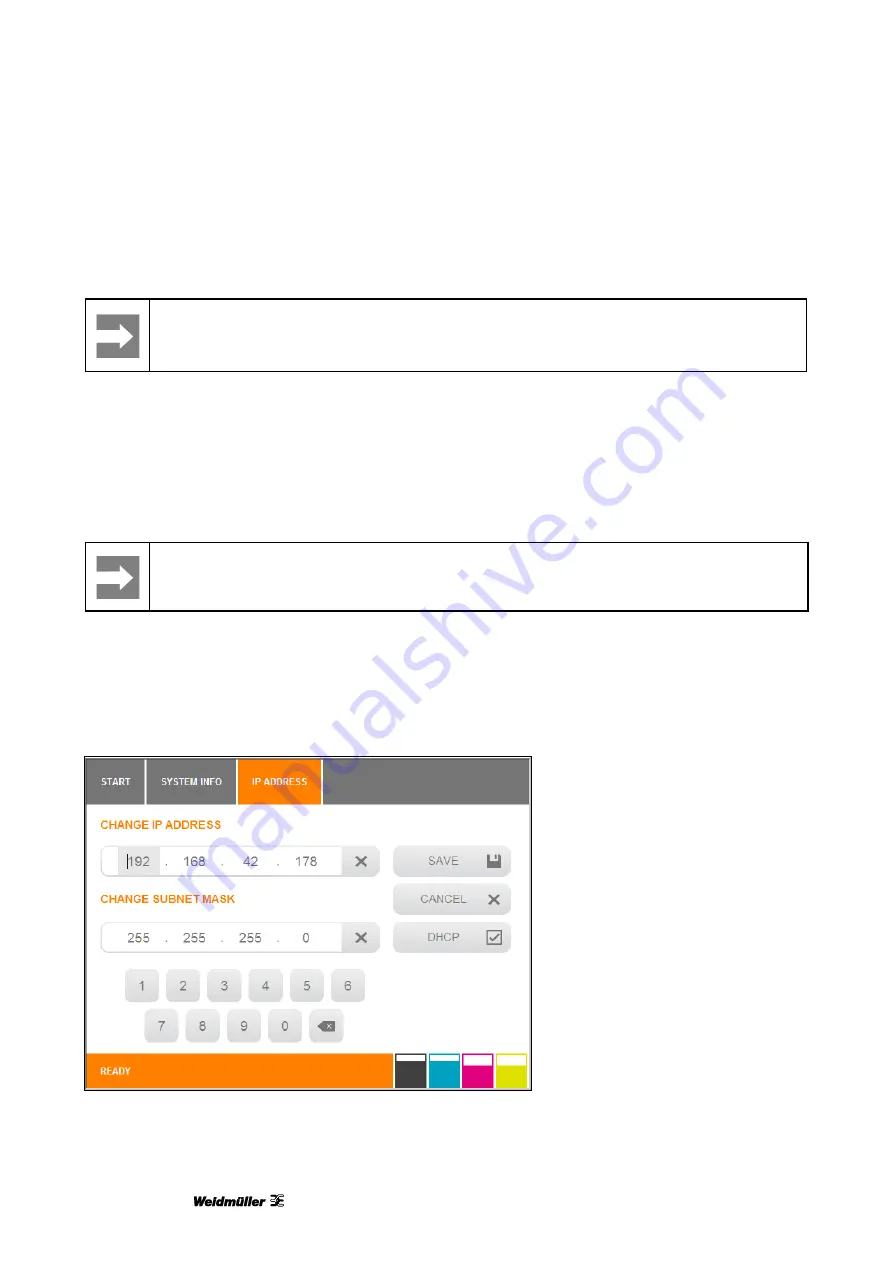
Operation
102
1449820000/1.4/04.17
5.3.6
Changing the IP address and subnet mask and activating DHCP
Important information
Installation should be carried out by a specialist. Administrator rights are required for this
process.
You can assign the IP address either statically by entering the IP address and subnet mask or dynamically
by activating the Dynamic Host Configuration Protocol (DHCP).
In the case of static IP address assignment the printer will always have the network data that you enter (IP
address and subnet mask). In the case of dynamic IP address assignment via DHCP the printer might have
a different IP address when it is restarted.
If you choose [DHCP], the IP address and its subnet mask are automatically retrieved from the DHCP server
on the network. This means that a DHCP server must be accessible on the network.
Important information
If you activate [DHCP], the printer must be added via the network name (not via the IP address
as this might change when the printer is restarted).
IP address
1
Touch the [SYSTEM INFO] button on the main menu.
2
In the first System Info window, touch the [IP ADDRESS] button.
The following window appears:
Figure 117
Touch panel
– System Info 1 – IP address/subnet mask/DHCP






























