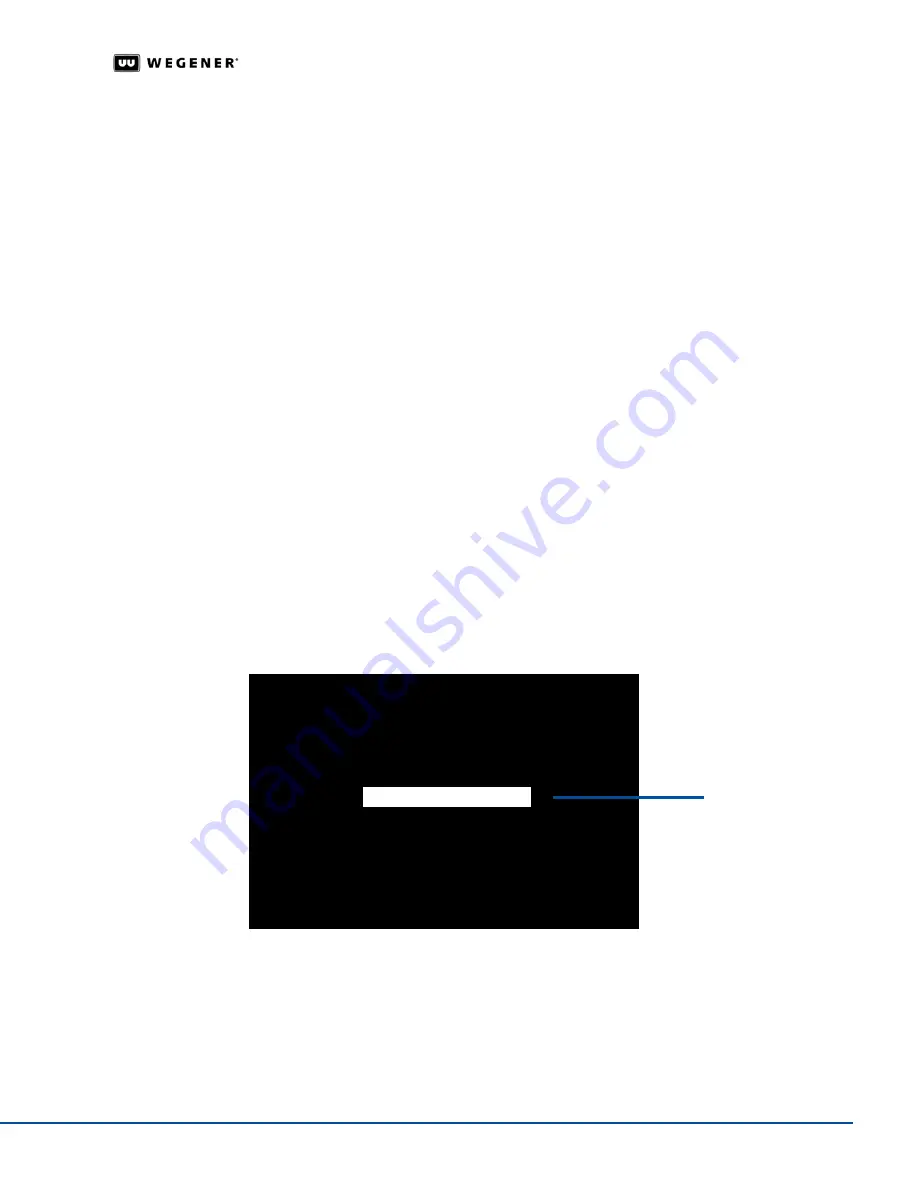
www.wegener.com
800072-01 Rev. A
17
Unity 550 User’s Manual
3.6 On-Screen Display (OSD)
Although the
Unity 550
is set up at the factory, you can customize its settings to fit your
system using the OSD and front-panel buttons. You may also view the existing settings and
the various status and version fields by using the push buttons to navigate through the
menus displayed on an attached monitor.
The OSD menus allow you to set up or change settings for these functions:
Carrier Status
Carrier Select
Software Version information
Signal Strength Monitoring
Serial Port device selection
Audio Settings
Data PID settings
OSD Setup
The OSD information is contained in a 14-line x 40-character display in the video output
from the
Unity 550
receiver. View the OSD from a monitor connected to the video monitor
output of the
Unity 550
receiver.
1.From the front panel, use the right or left arrow buttons to navigate to OSD.
2.To display the OSD on the monitor, press ENTER.
Note:
To exit the OSD, select EXIT from the Main Menu on the monitor. When a menu is
first shown, the cursor is always placed on its first field.
OSD Menus
All menus are white text with a solid black background. Highlighted items display as black
text on a white background.
Figure 3.3
is a representation of the
OSD
Main Menu.
Figure 3.3: Unity 550 OSD Main Menu
Navigating OSD Menus
Use the arrow and
ENTER
buttons on the
Unity 550
’s front panel to navigate and edit the
fields on the
OSD
menus.
Selectable fields
allow you to change the whole parameter from
pre-determined options.
Editable fields
allow you to change each digit of the parameter.
MAIN MENU
Carrier Status
Carrier Select
Software Version/ Serial No.
Signal Strength
Serial Port Select
Audio 1 Settings
Audio 2 Settings
Data PID Settings
Exit
Signal Strength
Highlighted text
Summary of Contents for UNITY 550
Page 6: ...Unity 550 User s Manual 2 800072 01 Rev A www wegener com...
Page 8: ...Unity 550 User s Manual 2 800072 01 Rev A www wegener com...
Page 14: ...Chapter 1 General Information 8 800072 01 Rev A www wegener com...
Page 18: ...Chapter 2 Installation 12 800072 01 Rev A www wegener com...
Page 30: ...Chapter 3 Operation 24 800072 01 Rev A www wegener com...
Page 38: ...Chapter 5 Customer Service 32 800072 01 Rev A www wegener com...
Page 56: ...50 800072 01 Rev A www wegener com...
Page 57: ......






























