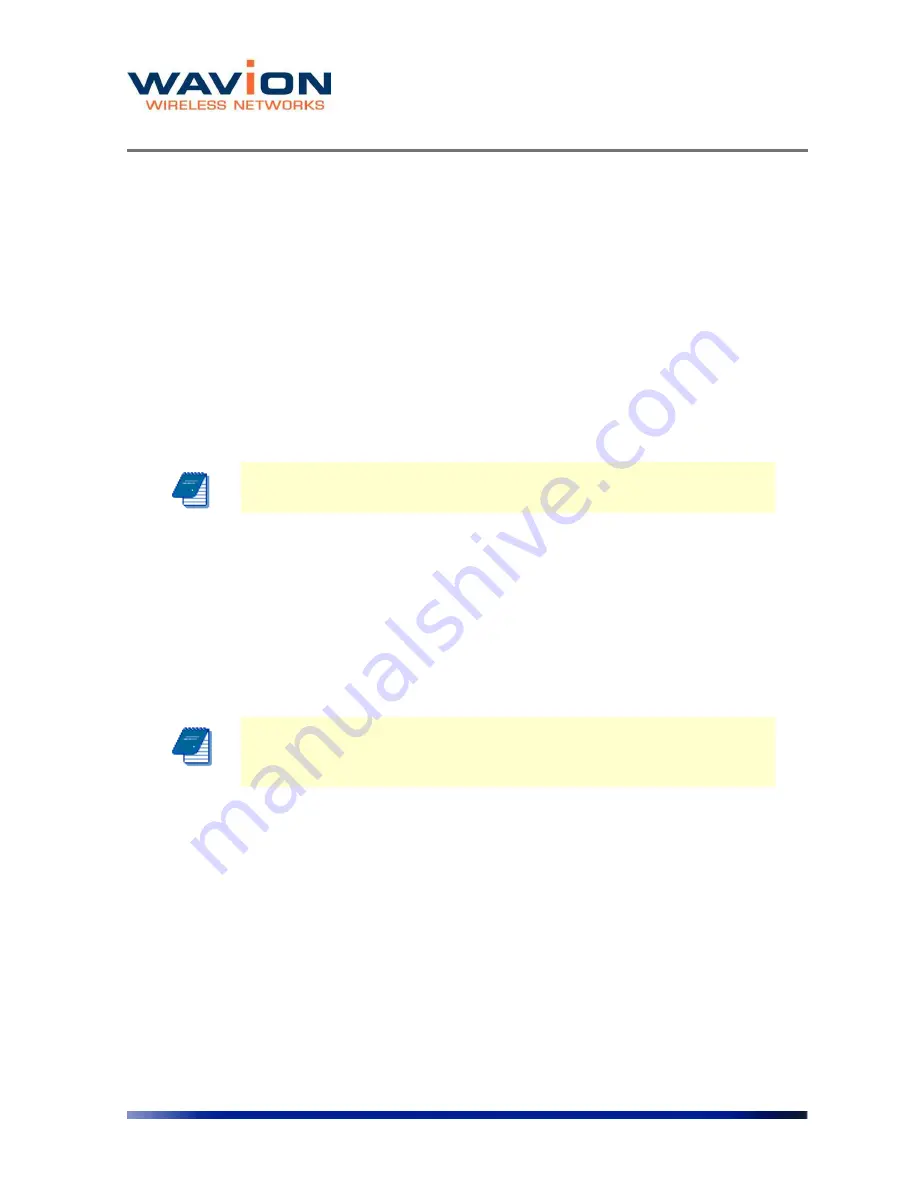
Managing the System Configuration
23 Wavion
A Save As dialog box will appear.
5
Choose the save in folder, create the correct File name, and click on the Save button.
Importing a New System Configuration File
To import a new system configuration
Select the import protocol to be used, either TFTP or HTTP.
If TFTP is selected, enter the IP address of the TFTP server to be used for the download, if it is
not the default server.
In the New Startup Configuration File, click Browse and select the file location.
Click Import Startup Configuration.
Note:
Do not click Save.
Reboot the system to apply the new configuration.
The new configuration files take effect.
Restore to the Factory Default Configuration File
To restore the factory default configuration file
Click Factory Defaults.
Note
: This procedure erases the configuration file that contains all the
changes you made to the unit except the IP address.
Note:
Do not click Save.
Reboot the system to apply the factory default configuration.
Features Licensing
- SDMA
On the Features Licensing tab you can manage the installation of the SDMA feature. This
feature is managed through a one time license installation. This license is issued on a unit by
unit basis. That means that a license issued will work only with the unit the license was issued
for.
In order to get a license, please send the Tech Support Report and your company details to:






























