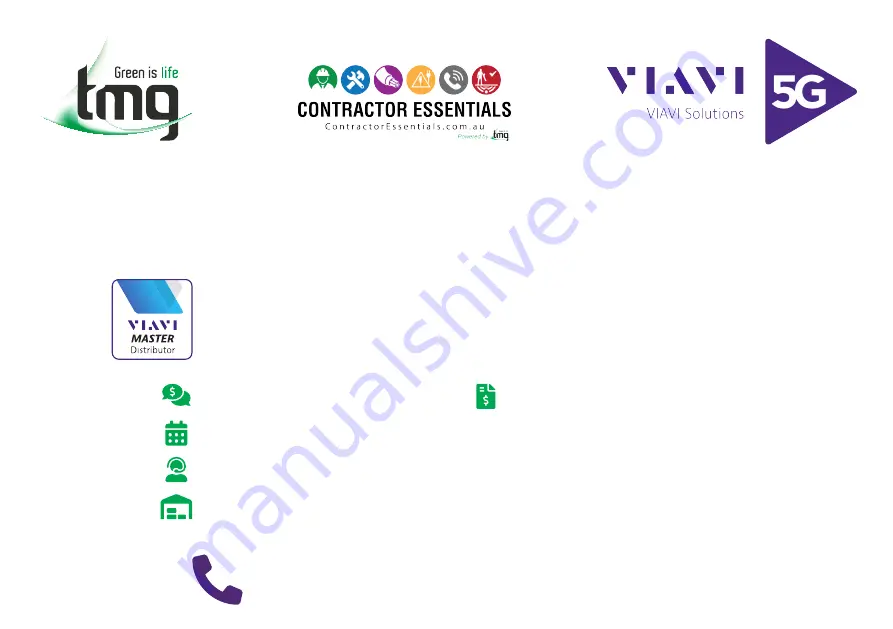
This reference material is provided by TMG Test Equipment,
VIAVI’s
only
Master Distributor for Contractors in Australia
Enabling Australia’s Field Technicians to build, troubleshoot
and maintain better communications networks.
Industry Best Pricing
Short to Medium Project-Based Rental Solutions
Dedicated Technical & After-Sales Support
Summary of Contents for CLI-1450
Page 12: ...1 5 1 1 1 1 1 2 2 2 2 2 5 5 5 5 5 3 3 3 3 3 6 6 6 6 6 4 4 4 4 4 7 7 7 7 7 7 7 7 7 7...
Page 43: ......
Page 85: ......
Page 89: ......
Page 93: ...C 2 CABLE SPECIFICATIONS CLI 1450 TO PC 1019 00 0469 CLI 1450TOPRINTER STANDARD 1019 00 0468...
Page 94: ...C 3 CLI 1450 TO CLI 1450 1019 00 0470 CLI 1450TOPRINTER CITIZEN 1019 00 0467...
Page 95: ......
















