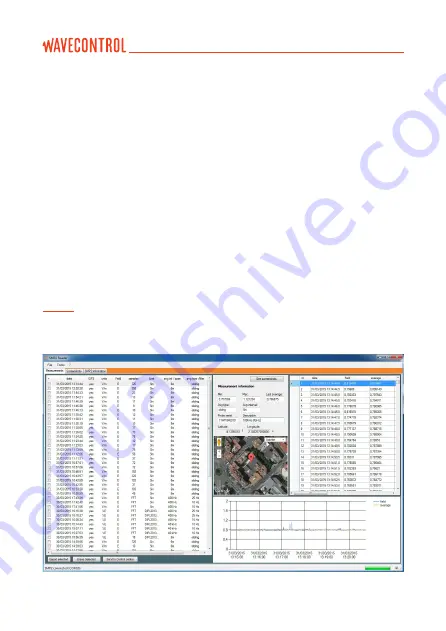
8.3.1. Measurements screen
Measurements are loaded automatically when the
SMP2
is connected by USB.
A list will appear on the left with the measurements stored in the
SMP2
. When
you select a measurement, a table and a graph will appear on the right with all
the field samples taken. A window will open to the left of the table with general
information on the measurement. This window includes a button for direct
access to the screenshots associated with the measurement. With an Internet
connection, a map will also appear with a position indicator if the GPS was
switched on during the measurement.
If you select a sample from the table, the program will trace a vertical red line
in the graph, and if you click on a point in the graph, the vertical line will move
to the position of the cursor and the corresponding sample will be highlighted
in the table. You can use this to find maximum values, ordering samples by
value, by clicking on the Field heading.
Note:
If the GPS was switched on during the measurements, the position data will
also appear in the table.
Figure 12: SMP2
software measurement screen
User’s Manual
Electromagnetic Field Meter SMP2
P.
49
Summary of Contents for SMP2
Page 2: ......
Page 49: ...Figure 11 Installation of the program User s Manual Electromagnetic Field Meter SMP2 P 47...
Page 79: ...Screenshot 4A Screenshot 4B User s Manual Electromagnetic Field Meter SMP2 P 77...
Page 95: ......
Page 96: ...www wavecontrol com...
Page 97: ...Safety Quality Service info wavecontrol com www wavecontrol com 34 93 320 80 55...
















































