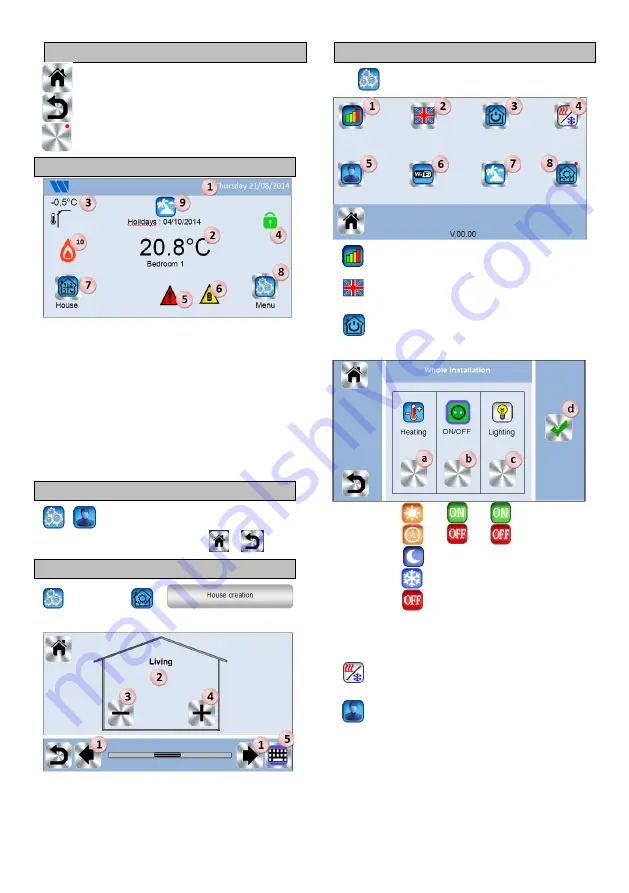
3
GENERAL PICTOGRAMS
To return to the main screen.
To return to the previous screen.
The buttons with a red point need a long press (min
5s).
MAIN SCREEN
1- Date.
2- Display the hour or the ambient T° of the room or zone. Make
your choice by pressing on the central part of the screen
3- Outside sensor temperature.
4- Screen lock. A long press toggles between locking and
unlocking.
5- Error flag for the system (RF, limits, alarms, battery
anomalies
…). Access to the list by pressing on this icon.
6- The device is working on battery (! only for settings and
pairing).
7- Rooms access (active even if the Central is locked to see but
not to change settings).
8- Main menu.
9- Holidays mode status.
10- Boiler status displayed if connected to the Central.
HOUR SETTING
Set the hour and the date. Then press on
or
HOUSE CREATION
long press on
Create all the rooms
1. Room changing.
2. Current room name.
3. To delete a room (zone).
4. To create or add a room (zone).
5. To change current room (zone) name.
MAIN MENU
Press
to go to main menu
1-
Consumption statistics menu.
2-
Language (the flag of the current language is
displayed).
3-
General commands menu
.
Use this menu to put all the same devices type in the same
operating mode.
a- To select the heating devices mode for all the installation.
b- To select the ON/OFF devices mode for all theinstallation.
c- To select the lighting devices mode for all the installation.
d- To validate the selections.
4-
Heating/cooling mode management menu
.
(Not available yet)
5-
User settings menu.
In this menu, you can set:
- Hour, Date.
- Summer-Winter (Manual, Automatic).
- Temperature unit (°C, °F).
- Background Color.
- Buttons color
- Backlight
- Screen saver (Enabled, Disabled).
- Screen cleaner.
- Factory default user.
Summary of Contents for Vision BT-CT02-RF
Page 50: ...50...
Page 52: ...52 PPLIMW15088Eb...




































