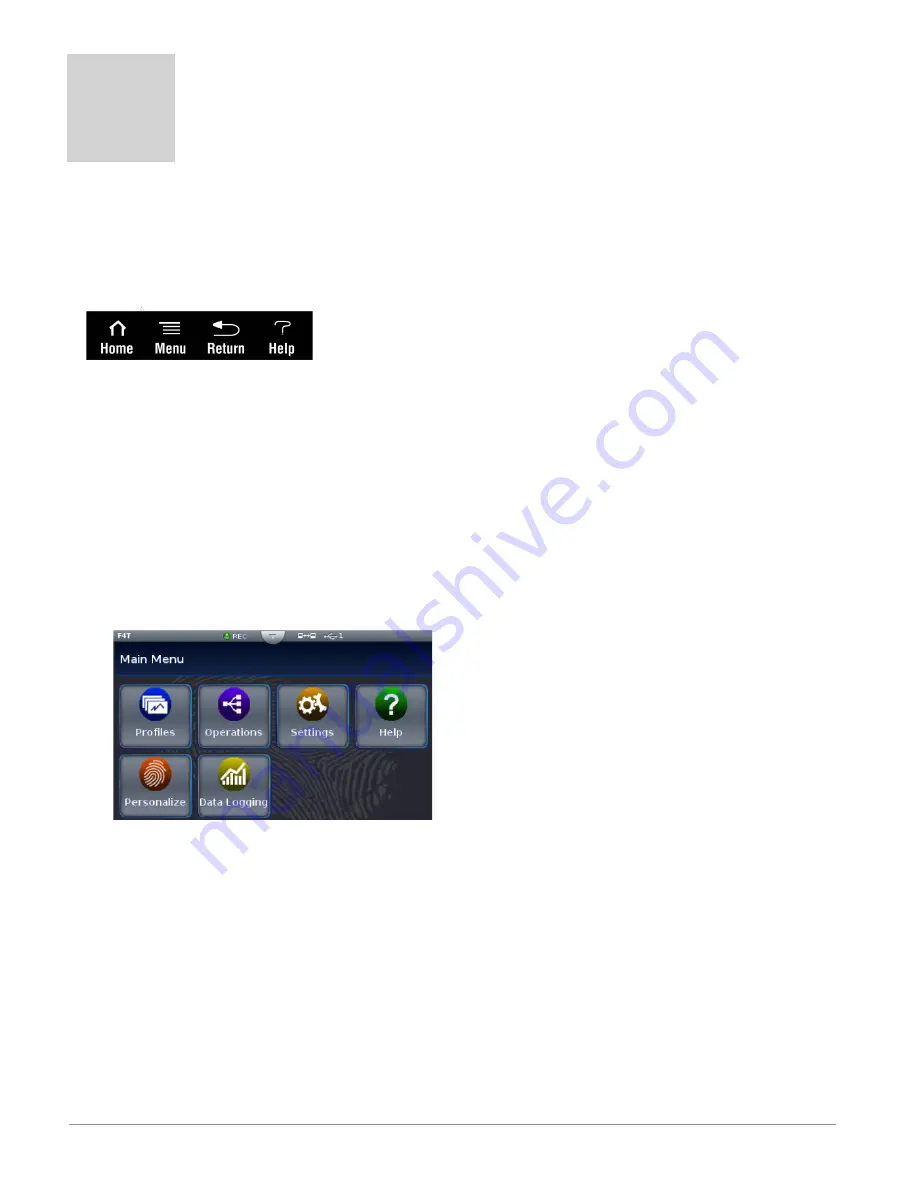
Watlow F4T System
•
26
•
Chapter 3 Connecting to a PC
Chapter 3: Connecting a PC
3
Using the User Interface (UI) to Change or View Ethernet Settings
Understanding the Front Panel Navigational Buttons
When looking at the front panel of the F4T, at the bottom of the display, four push buttons
are displayed as icons shown below. The text in this graphic was placed there for clarity only
and is not present on the front panel.
• Home
: regardless of the screen currently in view, when pushed, will always return to
the Home screen which displays the following after personalization:
- Loop name, user designated (Chamber Temp, as shown above).
- Control mode (Auto, as shown above).
- Process Value, input connected to the PV receiver of the loop function block.
- Set Point, which represents the desired value to be maintained by the controller.
- PWR, output power levels for heat and cool if both are configured.
- Output Actions, allows a user to monitor the on/off status of user defined inputs or
outputs.
• Menu
: as shown below, will provide access to other settings and functions within the
controller.
• Return
: when pushed, this button will take the user back to the previous screen until
the top level of either the home screen or the main menu are reached.
• Help
: displays information
about
the controller such as: part number, software revision
etc...
Note:
Menu buttons can change depending on options ordered (Data Logging) and function blocks
used (Alarm).






























