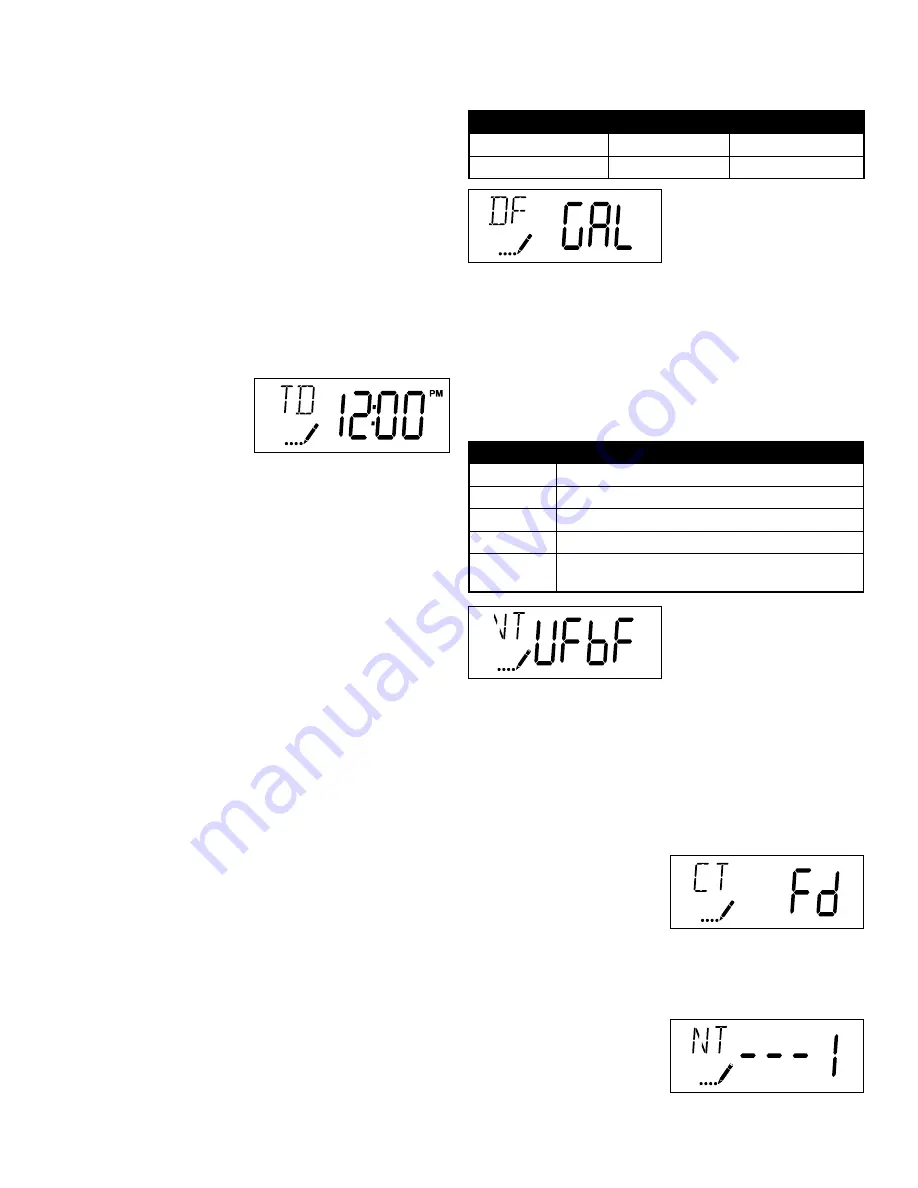
8
Master Programming Mode
When the Master Programming Mode is entered, all
available option setting displays may be viewed and set
as needed. Depending on current option settings, some
parameters cannot be viewed or set.
Setting the Time of Day
1. Press and hold either the Up or Down buttons until the
programming icon replaces the service icon and the
parameter display reads TD.
2. Adjust the displayed time with the Up and Down buttons.
3. When the desired time is set, press the Extra Cycle button
to resume normal operation. The unit will also return
to normal operation after 5 seconds if no buttons are
pressed.
Entering Master Programming Mode
Set the Time Of Day display
to 12:01 P.M. Press the Extra
Cycle button (to exit Setting
Time of Day mode). Then
press and hold the Up and
Down buttons together until the programming icon replaces
the service icon and the Display Format screen appears.
Exiting Master Programming Mode
Press the Extra Cycle button to accept the displayed settings
and cycle to the next parameter. Press the Extra Cycle
button at the last parameter to save all settings and return
to normal operation. The control will automatically disregard
any programming changes and return to normal operation
if it is left in Master Programming mode for 5 minutes without
any keypad input.
Resets
:
Soft Reset:
Press and hold the Extra Cycle and Down buttons
for 25 seconds while in normal Service mode. This resets all
parameters to the system default values, except the volume
remaining in meter immediate or meter delayed systems
and days since regeneration in the time clock system.
Master Reset:
Hold the Extra Cycle button while powering up
the unit. This resets all of the parameters in the unit. Check
and verify the choices selected in Master Programming
Mode.
1. Display Format (Display Code DF)
This is the first screen that appears when entering Master
Programming Mode. The Display Format setting specifies
the unit of measure that will be used for volume and how
the control will display the Time of Day. This option setting
is identified by “DF” in the upper left hand corner of the
screen. There are three possible settings:
CAUTION: Before entering Master Programming, please contact your local professional water dealer.
Display Format Setting
Unit of Volume
Time Display
GAL
U.S. Gallons
12-Hour AM/PM
Ltr
Liters
24-Hour
225
2. Valve Type (Display Code VT)
Press the Extra Cycle button. Use this display to set the Valve
Type. The Valve Type setting specifies the type of cycle
that the valve follows during regeneration. Note that some
valve types require that the valve be built with specific
subcomponents. Ensure the valve is configured properly
before changing the Valve Type setting. This option setting
is identified by “VT” in the upper left hand corner of the
screen. There are 2 possible settings:
3. Control Type (Display Code CT)
Press the Extra Cycle button. Use this display to set the
Control Type. This specifies how the control determines when
to trigger a regeneration. For details on how the various
options function, refer to the “Timer Operation” section of
this service manual. This option setting is identified by “CT” in
the upper left hand corner of the screen.
There are four possible settings:
Meter Delayed: Fd
Meter Immediate: FI
Time Clock: tc
Day of Week: dAY
4. Number of Tanks (Display Code NT)
Press the Extra Cycle button. Use this display to set the
Number of Tanks in your system. This option setting is
identified by “NT” in the
upper left hand corner of the
screen. There are two possible
settings:
Single Tank System: 1
Abbreviation
Parameter
df1b
Standard Downflow/Upflow Single Backwash
df2b
Standard Downflow/Upflow Double Backwash
Fltr
Filters
UFbF
Upflow Brine First (used for 6200 upflow softener valve)
UFtr
Upflow Filter to be used with 6200 upflow backwashing
filter valve
Summary of Contents for 6200 SXT
Page 1: ...6200 SXT Upflow Control Valve for Water Conditioning and Treatment Purposes Service Manual...
Page 21: ...Wiring Diagram 21...
Page 22: ...6200SXT Upflow Brining Rates 22 6200SXT Upflow Brining Rates with Water 20 PSI Regulated Cap...
Page 29: ...29 6200 SXT Valve Dimensional Drawings All dimensions are in Inches mm...
Page 35: ...35...























