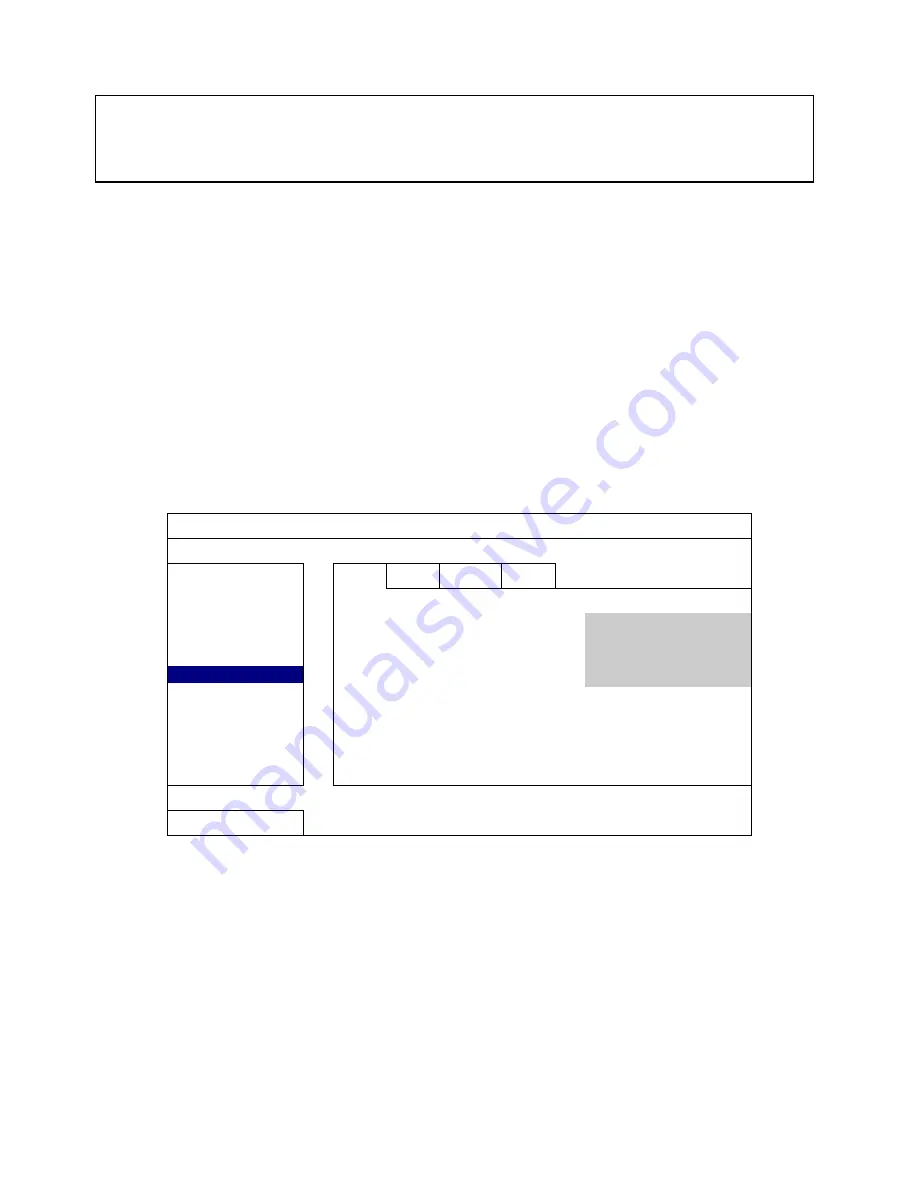
10
Networking
Choose “ADVANCED CONFIG” and then “NETWORK” to set the Static IP address.
Choose “Static” to allocate an IP address manually, and then enter the IP Address, Subnet mask, and
Gateway.
For Example we have used:
Network Type:
DHCP
–
we have chosen DHCP as the default. Should auto connect with most networks.
IP Address:
192.168.1.10
Gateway:
192.168.1.1
Subnet:
255.255.255.0
DNS:
192.168.1.1
Port:
88
ADVANCED CONFIG
CONNECTION
WAN
LAN
E-MAIL DDNS
CAMERA
NETWORK TYPE
DHCP
DETECTION
IP
192.168.1.10
ALERT
GATEWAY
192.168.1.1
NETWORK
NETMASK
255.0.0.0
DISPLAY
PRIMARY DNS
192.168.1.1
RECORD
SECONDARY DNS
0.0.0.0
NOTIFY
PORT
88
EXIT
Should you wish to set your DVR up for internet access, you will require:
•
An ADSL connection of 512/512 minimum (ADSL2 recommended).
•
An External Static IP address from your Internet Service Provider.
•
An ADSL Modem which supports Port Forwarding.
•
A network connection between your NVR and the ADSL Modem.
•
Set your DVR up on the local network by giving it a compatible IP Address.
•
In your modem Port Forward port 88 to the IP address of your DVR.
Important:
Before setting up remote access for your NVR, you will need to have a good understanding of
computer networking. Otherwise please seek the assistance of a qualified I.T. person.


































