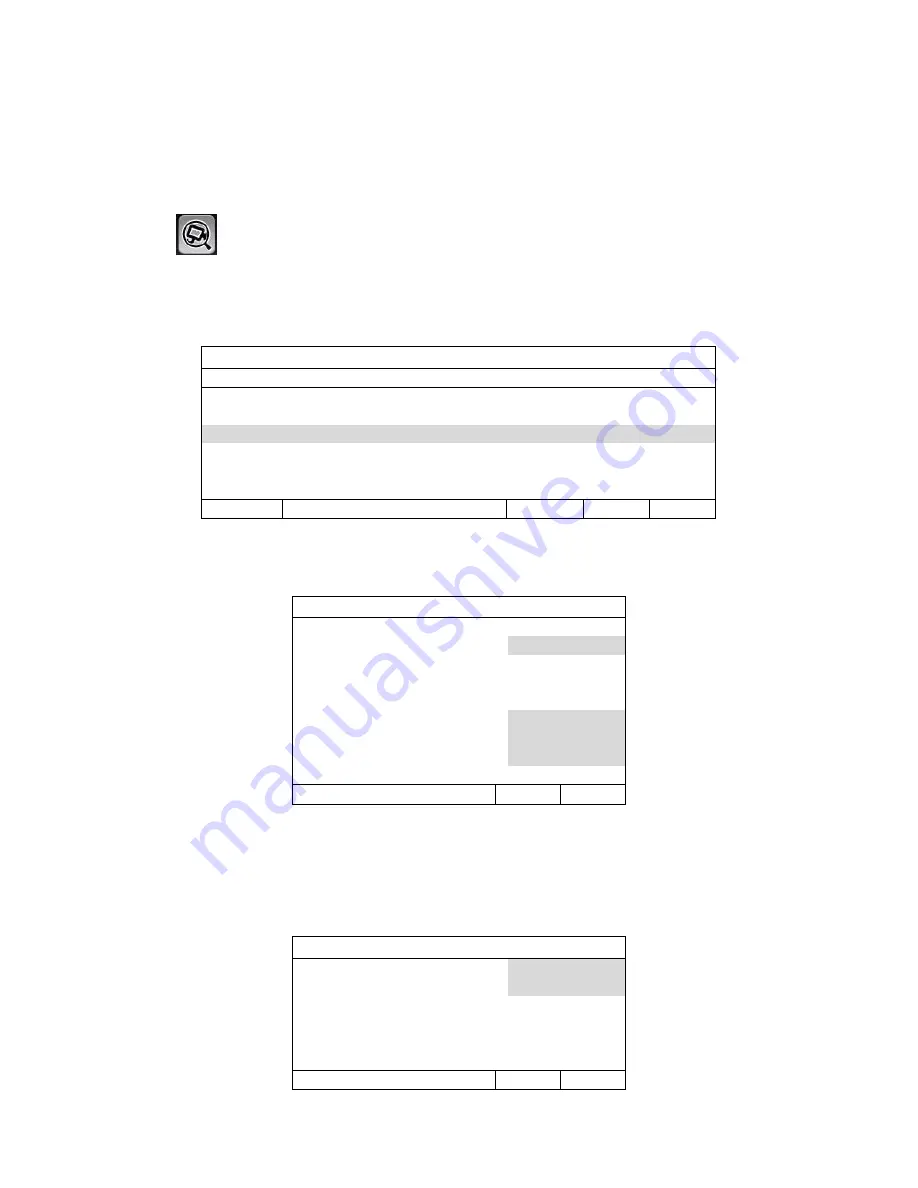
6
To Connect Cameras
The NVR will Automatically configure the IP address of a camera connected by LAN if:
The camera is connected to the POE Network Switch.
The camera is powered on before the NVR is powered on.
To Manually add a camera to the NVR:
1. Click
(IP Search) to start search IP camera(s) connected in the same network
segment as the NVR (i.e.
10
.2.2.
xx
Rhino default
).
2.
You’ll see the list of every connected IP camera with its connection status to this NVR and
MAC address.
IP SEARCH
IP
PORT
MAC
STATUS
10.
2.2.
12
88
00:0e:53:e5:9a:f1
BE CONNECTED ON CH1
10.
2.2
.13
88
00:0e:53:a6:91:18
BE CONNECTED ON CH2
10.
2.2.
14
88
00:0e:53:a5:9f:a2
UNUSED
10.
2.2
.15
88
00:0e:53:e1:4e:k5
BE CONNECTED ON CH3
CONNECT SETUP
EXIT
3. To fix the camera IP address, or allow the NVR to assign an IP address to your IP camera,
select “SETUP”, and select “DHCP” for “NETWORK TYPE”.
SETUP
NETWORK TYPE
DHCP
IP
10.
2.2.2
PORT
80
USER NAME
admin
PASSWORD
*****
NETMASK
255.255.255.224
GATEWAY
10.
2.2.
10
PRIMARY DNS
168.95.1.1
APPLY
EXIT
4.
Click “APPLY” and “EXIT” to save your changes.
5. To connect to another IP camera, select the unused IP camera from the IP search list, and
select “CONNECT”. Select the channel you want to display the camera images, and click
“SAVE” to start connection.
CONNECT
IP
10
.2.2.
14
PORT
88
CHANNEL
CH5
USER NAME
admin
PASSWORD
*****
SAVE CANCEL
















