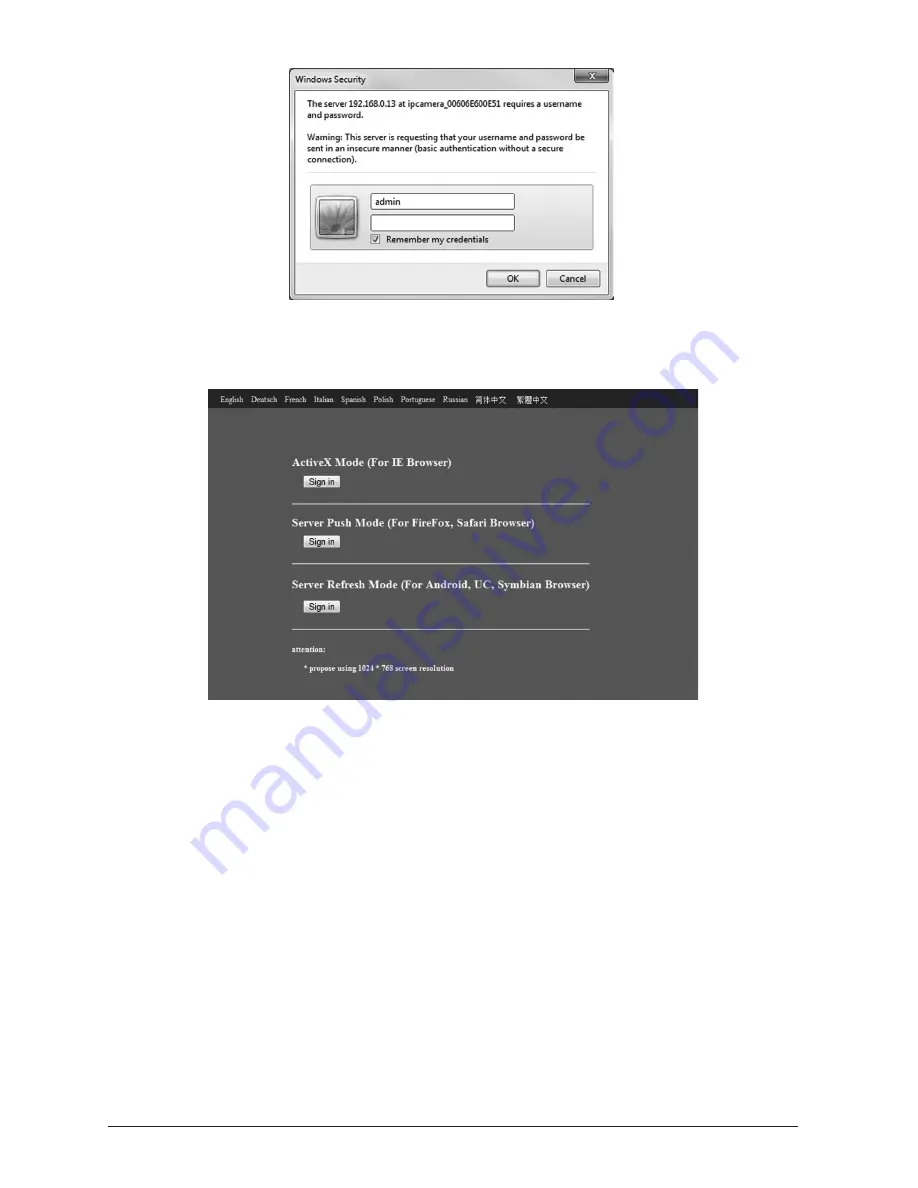
10
WatchBot Home Security Camera - User Guide
A Sign In screen will appear as shown below. Click the ‘Sign-In’ button in the top section
labelled ‘ActiveX IE Browser’. You will then be logged into the camera control interface.
1.5.1 Important Information about Microsoft ActiveX Controls
ActiveX controls are small programs, sometimes called add-ons, that are used on the Internet.
They can enhance your browsing experience by allowing interactive content or they can help
with tasks such as installing security updates. Some websites require you to install ActiveX
controls to see the site or perform certain tasks on it. When you visit such a site, Internet
Explorer asks if you want to install the ActiveX control. Some WatchBot camera functions such
as recording and audio require ActiveX controls to be enabled. If you experience any issues
with enabling ActiveX on your computer, please visit
http://windows.microsoft.com/en-GB/
windows-vista/Why-does-Internet-Explorer-block-some-ActiveX-controls
for more assistance.
ActiveX is not required when using other browsers such as Firefox, Chrome or Safari, however
features are much more limited.
(See section 4 for details).
Once ActiveX is correctly configured within Internet Explorer, you will see the live video feed
from your WatchBot camera and a green light will appear next to ‘1’ under ‘Device Status’.
The camera is now available to your local network. If required, focus can be manually adjusted
by gently turning the camera’s focal lens.
Summary of Contents for Home Security Camera
Page 1: ...1 WatchBot Home Security Camera User Guide User Guide Revision 3 Dec 2011...
Page 32: ...32 WatchBot Home Security Camera User Guide...
Page 41: ...41 WatchBot Home Security Camera User Guide NOTES...
Page 42: ...42 WatchBot Home Security Camera User Guide NOTES...
Page 43: ...43 WatchBot Home Security Camera User Guide NOTES...
Page 44: ...44 WatchBot Home Security Camera User Guide Copyright 2011 MyGadgetsAndGifts...

























