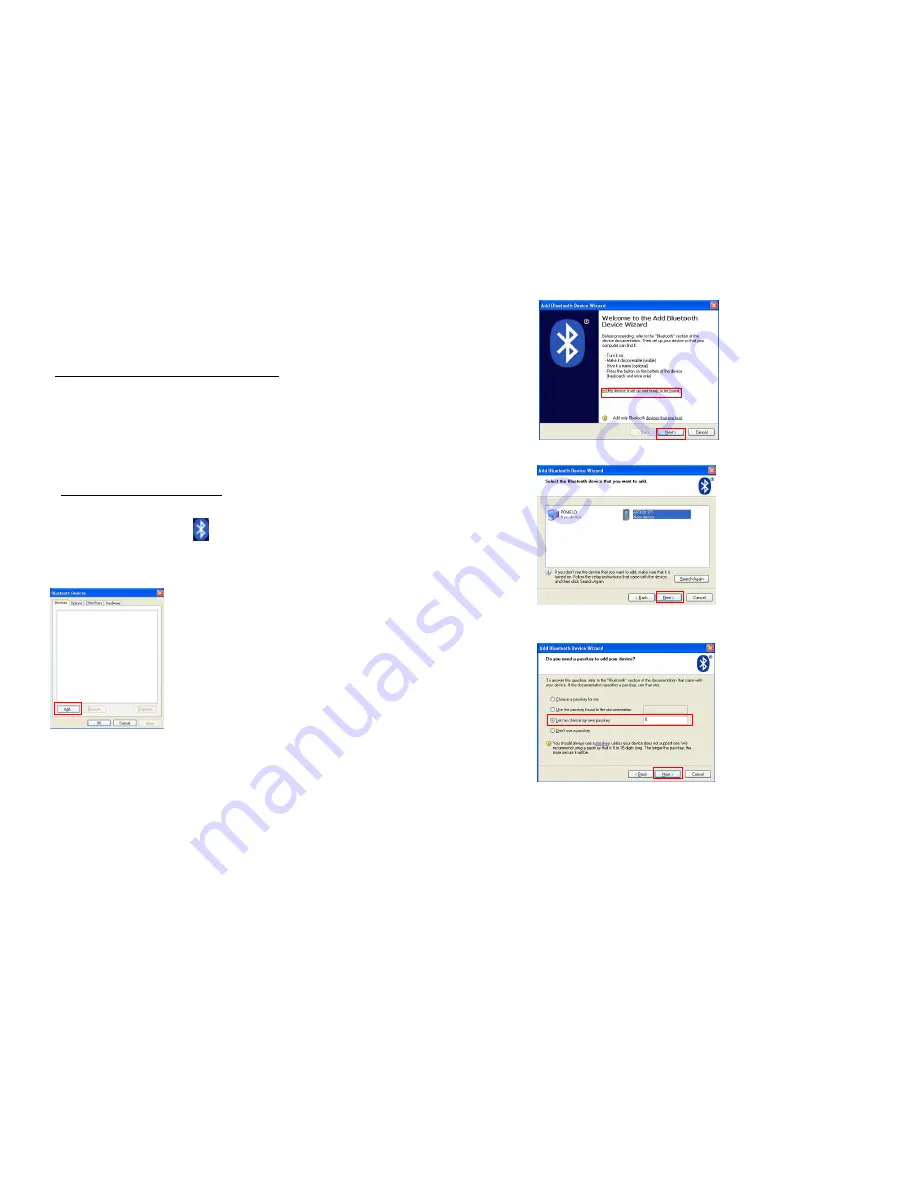
19
6.3 Configuring Bluetooth Device Driver
Please follow the procedures below to configure the Bluetooth driver on the host
system. Please note that, when searching nearby Bluetooth devices on Host
computers, the 800/850 scanner will come out with the serial number as their
device name. Please check the serial number label on the scanner when making
connections.
6.3.1 Windows XP with Service Pack2
1. Insert the Bluetooth dongle into PC host.
2. Double click the Bluetooth icon
on the lower right of the taskbar.
3. Click
Add
button.
1. Check
My device is set up and ready to be found
and click
Next
button.
20
2. Select the 800/850 scanner and click
Next
button.
3. Select
Let me choose my own passkey
and input the passkey in the text field
and click
Next
button.
4.
When the connection is ready, a message will be displayed :
Found New
Hardware
Bluetooth HID Device.
Please click
Finish
button to complete the
connection.






















