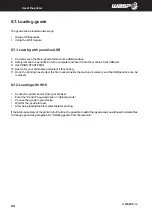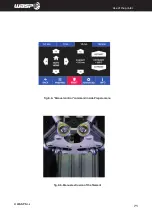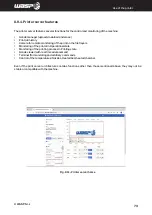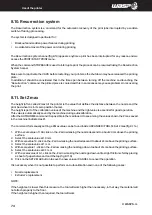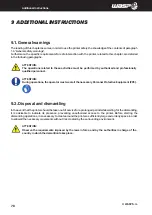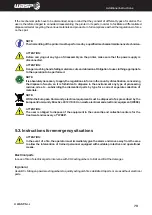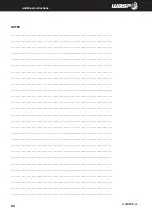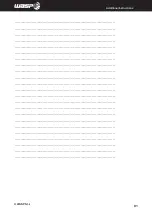INTRODUCTION
© WASP S.r.l.
80
Additional Instructions
NOTES
__________________________________________________________________________________
__________________________________________________________________________________
__________________________________________________________________________________
__________________________________________________________________________________
__________________________________________________________________________________
__________________________________________________________________________________
__________________________________________________________________________________
__________________________________________________________________________________
__________________________________________________________________________________
__________________________________________________________________________________
__________________________________________________________________________________
__________________________________________________________________________________
__________________________________________________________________________________
__________________________________________________________________________________
__________________________________________________________________________________
__________________________________________________________________________________
__________________________________________________________________________________
__________________________________________________________________________________
__________________________________________________________________________________
__________________________________________________________________________________
__________________________________________________________________________________
__________________________________________________________________________________
__________________________________________________________________________________
__________________________________________________________________________________
__________________________________________________________________________________
__________________________________________________________________________________
__________________________________________________________________________________
Summary of Contents for 4070 ZX
Page 1: ...MANUAL OF USE AND MAINTANANCE ORIGINAL INSTRUCTIONS WASP4070ZX...
Page 4: ......
Page 14: ...INTRODUCTION WASP S r l 1 14 1...
Page 30: ...INTRODUCTION WASP S r l 4 30 Description of the printer 4...
Page 60: ...INTRODUCTION WASP S r l 60 Ordinary and extraordinary maintanance...
Page 67: ...INTRODUCTION WASP S r l 67 Use of the printer Fig 8 6 Free Zeta System...
Page 82: ...WASP S R L Via Castelletto 104 48024 Massa Lombarda RA Italia www 3dwasp com info 3dwasp com...