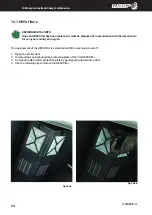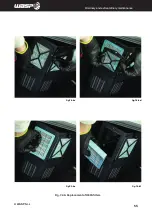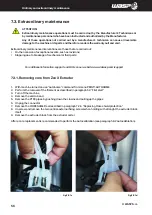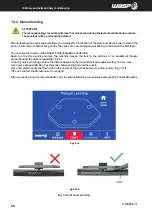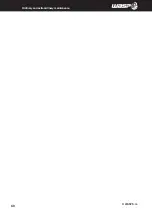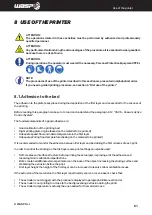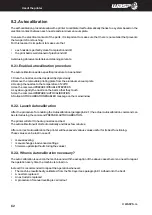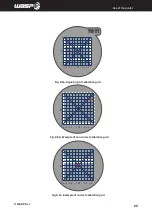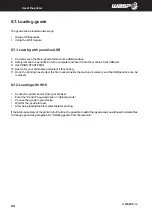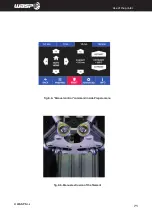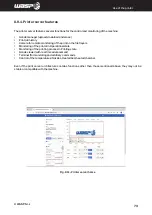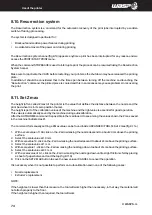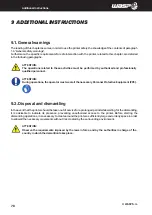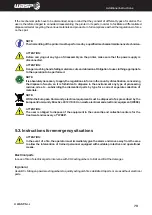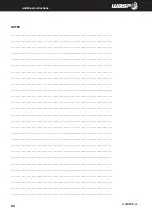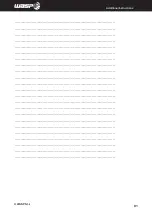INTRODUCTION
© WASP S.r.l.
68
Use of the printer
8.7. Loading .gcode
The gcode can be loaded in two ways:
•
Using a USB pendrive
•
Using the Wi-fi module
8.7.1. Loading with pendrive USB
7. Correctly save the file in .gcode format on the USB pendrive.
8. Safely remove the pendrive from the computer and insert it into the machine front USB port.
9. Use PRINT>START PRINT
10. Search for your file’s name and select it for printing.
11. Once the printing has started, the file is saved inside the machine’s memory and the USB pendrive can be
removed.
8.7.2. Loading with Wi-fi
•
Access the printer server from your browser.
•
Enter the “Control” page and click on “Upload gcode”
•
Choose the gcode in your device.
•
Wait for the .gcode to load.
•
After being loaded the file is selectable for printing.
If the internal memory of the printer is full it will not be possible to add other gcode and you will need to delete files
to free up space. See paragraph 8.4 “Deleting gcode from the machine”
Summary of Contents for 4070 ZX
Page 1: ...MANUAL OF USE AND MAINTANANCE ORIGINAL INSTRUCTIONS WASP4070ZX...
Page 4: ......
Page 14: ...INTRODUCTION WASP S r l 1 14 1...
Page 30: ...INTRODUCTION WASP S r l 4 30 Description of the printer 4...
Page 60: ...INTRODUCTION WASP S r l 60 Ordinary and extraordinary maintanance...
Page 67: ...INTRODUCTION WASP S r l 67 Use of the printer Fig 8 6 Free Zeta System...
Page 82: ...WASP S R L Via Castelletto 104 48024 Massa Lombarda RA Italia www 3dwasp com info 3dwasp com...