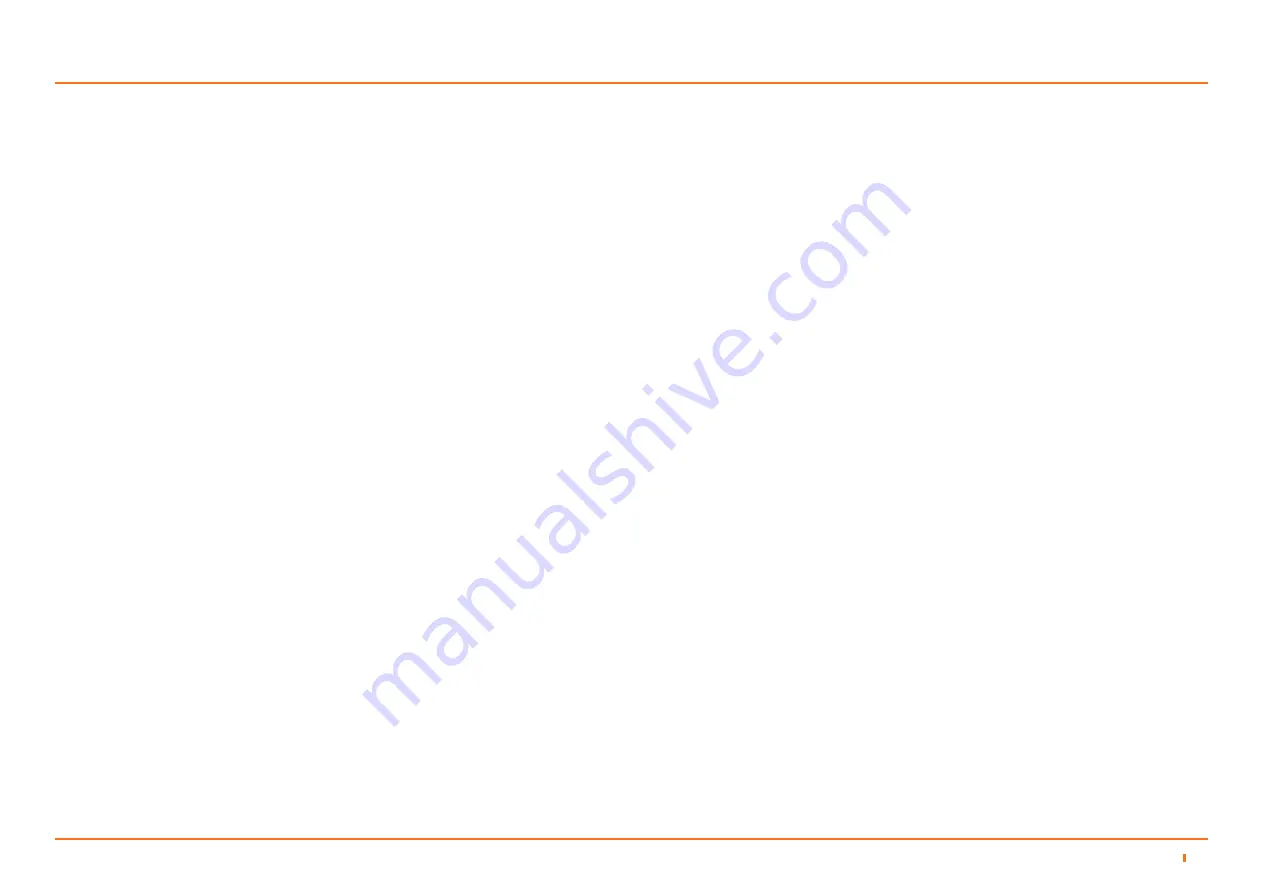
69
94-0561-D
1. The DP Feed has 2 possible states: Idle and Tracking. It is in the Idle state if
the system is not tracking or if the system is tracking but the DP Feed Output
is disabled. It is in the Tracking state if the system is tracking and the DP Feed
Output is enabled.
The current state of the DP Feed can be seen on the DP Feed Menu on the
Dashboard.
Note: The performance (quality) of the tracking does not have any impact on the
DP Feed state, however, it does influence the DP Feed strings (status flags) that are
being output by the Sensor.
2. Fresh positional data refers to the current range and bearing values (obtained
during last revolution of the Sensor) that the tracking algorithm calculates.
3. Stale positional data refers to the last set of valid range and bearing values that
the tracking algorithm calculated.
4. Valid status means that the positional data in the DP Feed output string is valid.
Invalid status means that the positional data in the DP Feed output string is
invalid. Depending on the selected DP Feed format, the status information (valid
/ invalid) can be derived from the Tracking ID (0 for invalid, 1 / 2 for valid) or from
specific status bits (0 for invalid, 1 for valid).
5. Kongsberg BCD is not included in either of the two groups in the table as it
has a different behaviour. This DP Feed format only contains range and bearing
information, it does not contain any information about whether the positional
data is valid / invalid. For more information on this DP Feed format, check DP
Message Types section (
See page 72 - 78
)
10.6
Configuring the SceneScan System
10
DP Feed Behaviour (continued)
Summary of Contents for SCENESCAN
Page 82: ...94 0561 D...




























