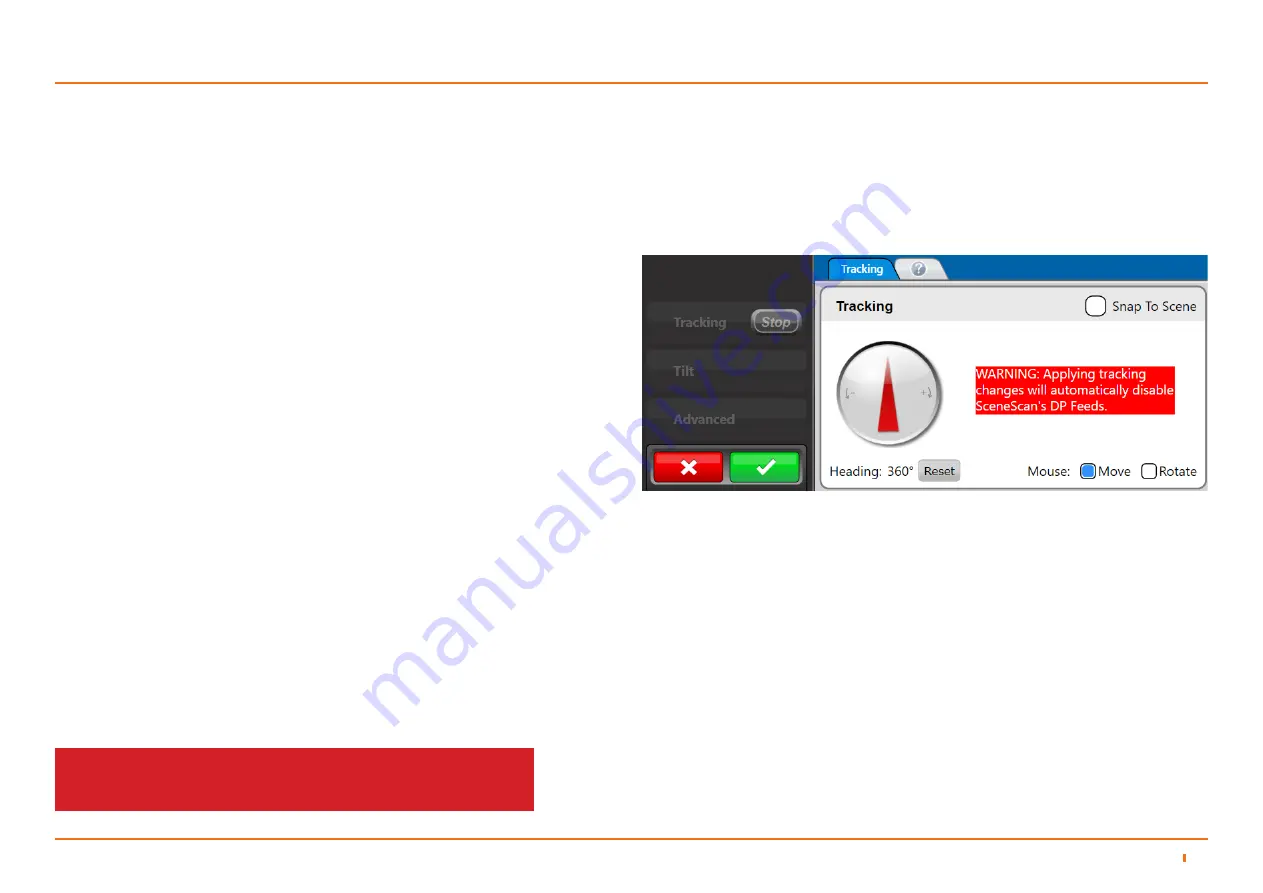
27
94-0561-D
Scene Reference Point
This is the point within the scene that SceneScan will report its position
relative to. By default SceneScan will select the centre of the tracked
scene as its Scene Reference Point, with a heading of 0°.
This behaviour should be sufficient for most users. However, users
are also able to edit the Scene Reference Point, altering both its
position and heading. This might be done to align to the heading of a
tracked vessel, or to position oneself against the edge of a platform or
quayside.
To Edit the Scene Reference Point:
1. Ensure that the Dashboard is In Command (see In Command Mode
on page 33) and is Tracking. It does not matter whether DP Feed is
enabled or not.
2. Press the Tracking button to bring up the Tracking Menu.
3. Press the Edit Tracking button.
4. Now the Scene Reference Point can be edited as follows:
1. Left Click on the scene with the mouse to move the
reference point to the clicked location. If Snap To Scene is
selected then clicking the scene will move the reference point
to the closest point of Scene Data. This is useful when trying to
align with the edge of a structure.
2. Right Click + Drag on the scene with the mouse to rotate
the reference point, altering its heading.
3. Select Rotate to change the mouse behaviour such that
Left Click + Drag now rotates the reference point. This is useful
for touch screens.
4. Use the Align Heading control on the Tracking Menu to
precisely control the heading.
Adjusting the Scene Reference Point
3.3
Tracking Basics
3
Tracking (continued)
Note that Edits are not live - changes made will only take effect when
the “Apply” button is pressed. The “Cancel” button will undo any
pending changes.
Note that pressing the Reset button at any point during the edit will undo your
changes without Cancelling your Edit. In addition, the zoom controls can still
be used to alter the zoom level of the central BEV while selecting the reference
point.
Warning: Changing the Scene Reference Point will disable the DP Feed. This is
done because changing the reference point can dramatically alter the output from
the DP Feed. The DP Feed must be re-enabled by following the below procedure.
Summary of Contents for SCENESCAN
Page 82: ...94 0561 D...






























