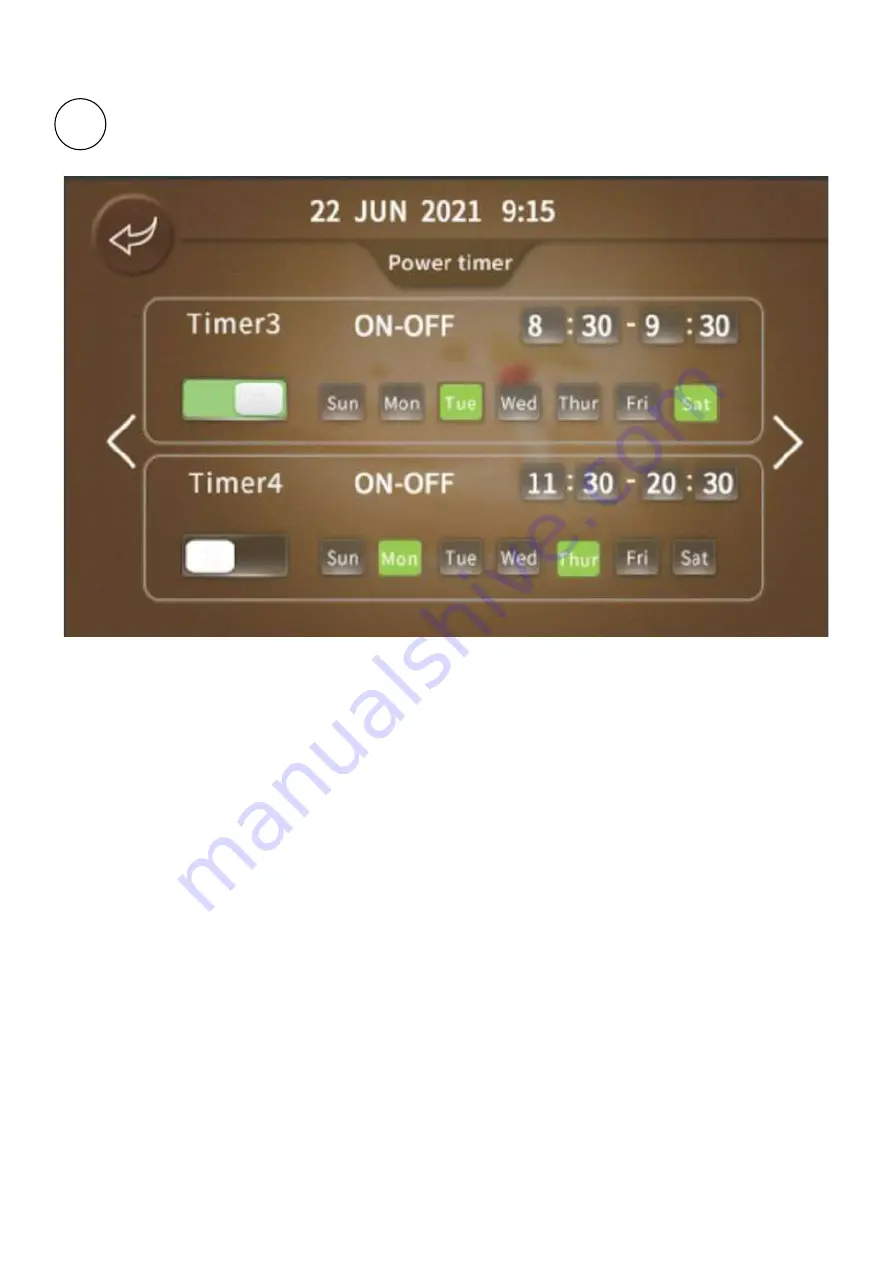
Page 15
Timeclock Button - Press this button to set the internal timeclock. When the button is
green, it indicates that the timeclock function is active. If the timeclock function is not
active, the button will be white. Pressing the button will bring up the following setup screen
where the required timeclock can then be set.
Figure 9 Timeclock Setup Screen
The Timeclock Setup Screen allows the on and off times for the current MODE to be set. The
functionality can be enabled or disabled by pressing the desired hourly sector on the clock as
shown above. Pressing the hourly sector will turn it green, indicating it is active and the right hand
side of the display will show that this has been set. Set the desired on-periods for the AM times
and then do the same for the PM times as required. Repeat this process for the other days of the
week.
5
Summary of Contents for A Series
Page 36: ...Page 34 Figure 24 AS02 R32 Casing Dimensions Heating Connection Locations FRONT SIDE TOP...
Page 40: ...Page 38 Figure 26 Heating DHW Schematic Figure 27 Heating Only Schematic...
Page 70: ...Page 68 7 APPENDIX B WIRING DIAGRAMS...
Page 71: ...Page 69...
Page 72: ...Page 70 This page is intentionally left blank...
Page 74: ...Page 72 This page is intentionally left blank...
Page 76: ...Page 74...
Page 77: ...Page 75...
Page 78: ...Page 76...
Page 79: ...Page 77...
Page 80: ...Page 78...
Page 81: ...Page 79...
Page 82: ...Page 80...
Page 83: ...Page 81...
Page 84: ...Page 82...
Page 85: ...Page 83...
Page 86: ...Page 84...
Page 87: ...Page 85...
Page 88: ...Page 86...






























