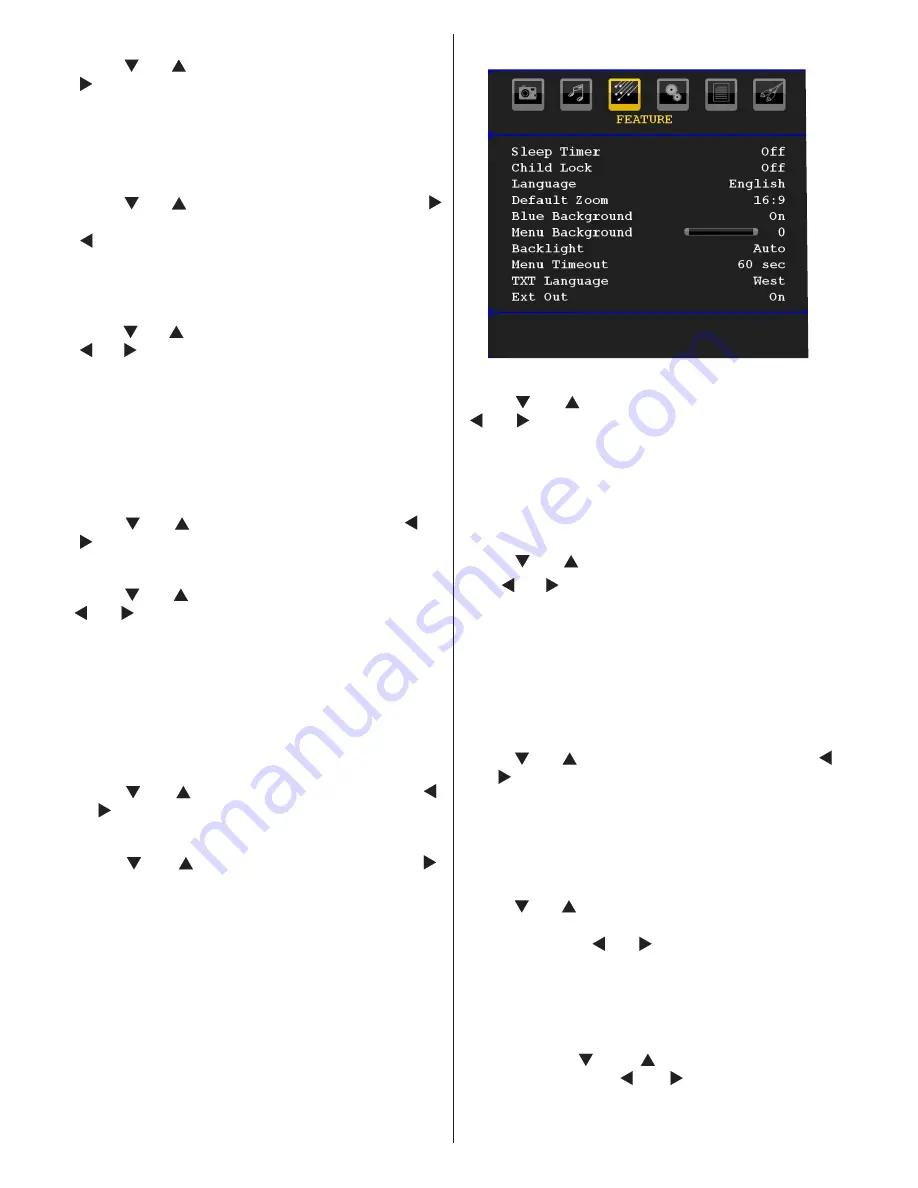
English
- 22 -
Headphone
Press “ ” or “ ” button to select
Headphone
. Press
“ ” button to view the headphone menu.
Note: Headphone will be disabled when SPDIF option
is set to on.
Headphone sub-menu options are described below:
Volume
Press “ ” or “ ” button to select
Volume
. Press “
” button to increase headphone volume level. Press
“ ” button to decrease headphone volume level.
Headphone volume level can be adjusted
between
0 and 63.
Sound Mode (optional)
Press “ ” or “ ” button to select
Sound Mode
. Using
“ ” or “ ” button, you can select Mono, Stereo, Dual I
or Dual II mode, only if the selected channel supports
that mode.
AVL
Automatic Volume Limiting (AVL) function adjusts the
sound to obtain fixed output level between programmes
(For instance, volume level of advertisements tend to
be louder than programmes).
Press “ ” or “ ” button to select
AVL
. Press “ ” or
“ ” button to set the AVL as
On
or
Off
.
Spdif Out
Press “ ” or “ ” button to select
Spdif Out
. Press “
” or “ ” button to set the
Spdif Out
. as
On
or
Off
.
Note
: If Spdif Out is set to On, headphone will be
disabled.
Effect
If you are watching a mono broadcast, set Effect on to
obtain a better sound effect which will be more stereo-
like. If the current sound system is stereo, switching
this effect on will give a more spatial effect.
Press “ ” or “ ” button to select Effect. Press “ ”
or “ ” button to set as On or Off .
Store
Press “ ” or “ ” button to select Store. Press “ ”
or
OK
button to store the settings. “
Stored...
” will be
displayed on the screen.
Feature Menu
Sleep Timer
Press “ ” or “ ” button to select
Sleep Timer
. Use
“ ” or “ ” button to set the
Sleep Timer
.
The timer can be programmed between
Off
and
120
minutes in steps of
10
minutes.
If
Sleep Timer
is activated, at the end of the selected
time, the TV goes automatically to standby mode.
Child Lock
Press “ ” or “ ” button to select
Child Lock
.
Use “ ” or “ ” button to set the Child Lock
On
or
Off
.
When On is selected, the TV can only be controlled
by the remote control handset. In this case the
control
panel buttons will not work.
Hence, if one of those buttons is pressed,
Child Lock
On
will be displayed on the screen when the menu
screen is not visible.
Language
Press “ ” or “ ” button to select
Language
. Use “
” or “ ” button to select the
Language
.
Default Zoom
While zoom mode is set as AUTO, the TV will set
the zoom mode in accordance with the signal of
the broadcast. If there is no WSS or aspect ratio
information, the TV will then use this setting to adopt.
Press “ ” or “ ” button to select
Default Zoom
. You
can set
Default Zoom
to
Panoramic
,
16:9
,
4:3
or
14:9
by pressing “ ” or “ ” button.
Blue Background
If the signal is weak or absent, the TV will automatically
change to a blue screen. To enable this, set
Blue
Background
to
On
.
By pressing “ ” or “ ” button, select
Blue
Background
. Press “ ” or “ ” button to set
Blue
Background
as
On
or
Off
.
Summary of Contents for WP2211LCD
Page 33: ...50174018...

























