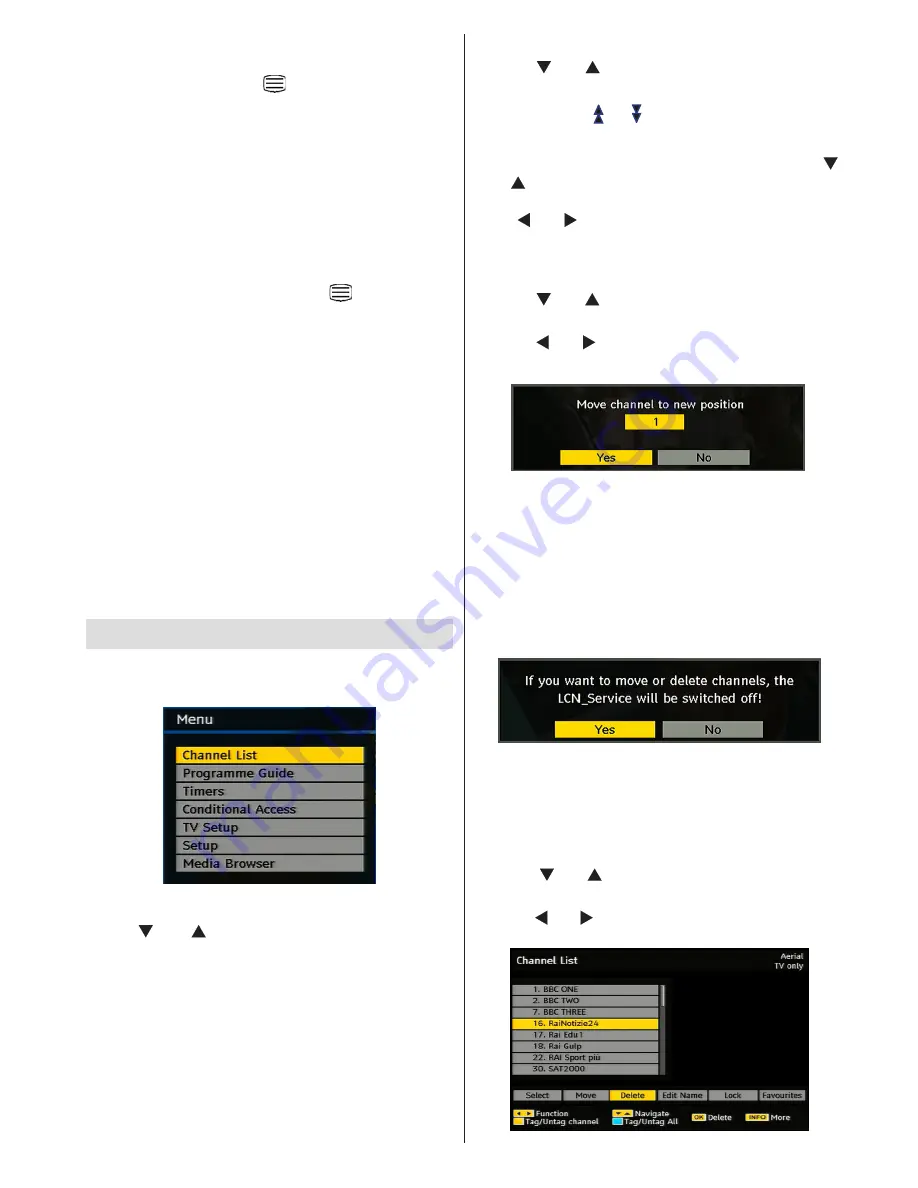
English
- 13 -
• When “Press
“SELECT”
button or similar message
appears on the screen, press the
OK
button.
• When the TELETEXT (
) button is pressed, the
TV returns to television broadcasting.
• With digital terrestrial broadcasting (DVB-T), in
addition to digital teletext broadcasting together with
the normal broadcasting, there are also channels
with just digital teletext broadcasting.
• The aspect ratio (picture shape) when watching
a channel with just digital teletext broadcasting is
the same as the aspect ratio of the picture viewed
previously.
• When you press the TELETEXT (
) button again,
the digital teletext screen will be displayed.
Analogue Teletext
Use of teletext and its functions are identical to
the analogue text system. Please do refer to the
“
TELETEXT
” explanations.
Widescreen
Depending on the type of the broadcast being
transmitted, programmes can be viewed in a number
of formats. Press the
WIDE
button repeatedly to
change screen format.
When Auto is selected, the format being displayed is
determined by the picture being broadcast.
PLEASE NOTE
: Menu size changes depending on
the chosen image size.
Dijital TV Menu System
• Press
M
button and DTV main menu will be
displayed.
Channel List
Using “ ” or “ ” buttons on the remote control in
main menu, make sure that the first item, Channel
List, is highlighted and press the
OK
button to display
the Channel List.
You can use following buttons for Move, Delete and
Lock functions.
• Channel List is the place where the channels are
managed.
YELLOW
: Tags/untags the selected channel.
BLUE
: Tags/untags all channels.
Navigating the Entire Channel List
• Press “ ” or “ ” keys for selecting the previous or
next channel.
• You can press or buttons to move page up or
page down.
• To watch a specific channel, highlight it using “ ”
or “ ” buttons and then press
OK
button, while the
“Select”
item on Channel List menu is highlighted
via “ ” or “ ” buttons.
Moving the channels in the channel
list
• Press “ ” or “ ” buttons to select the channel that
will be moved.
• Press “ ” or “ ” buttons to select the
‘’Move’’
item
on Channel List menu and press
OK
to confirm.
Note
:
If you enter the same programme number of
the channel that you want to move,
“....services will
be replaced. Do you want to continue?”
OSD will
be displayed. Press
OK
to confirm or select
“No”
to cancel.
Note: The following screen will be displayed when
want to move or delete channels that are sorted by
LCN (logical channel number) service.
Select “YES” to continue. Select “NO” to cancel
(LCN feature is available for only Germany, Austria,
Switzerland and Italy country options).
Deleting the Channels in the Channel
List
• Press “ ” or “ ” buttons to select the channel that
will be deleted.
• Press “ ” or “ ” buttons to select the
“Delete’’
item
on Channel List OSD.
Summary of Contents for WP2211LCD
Page 33: ...50174018...





























