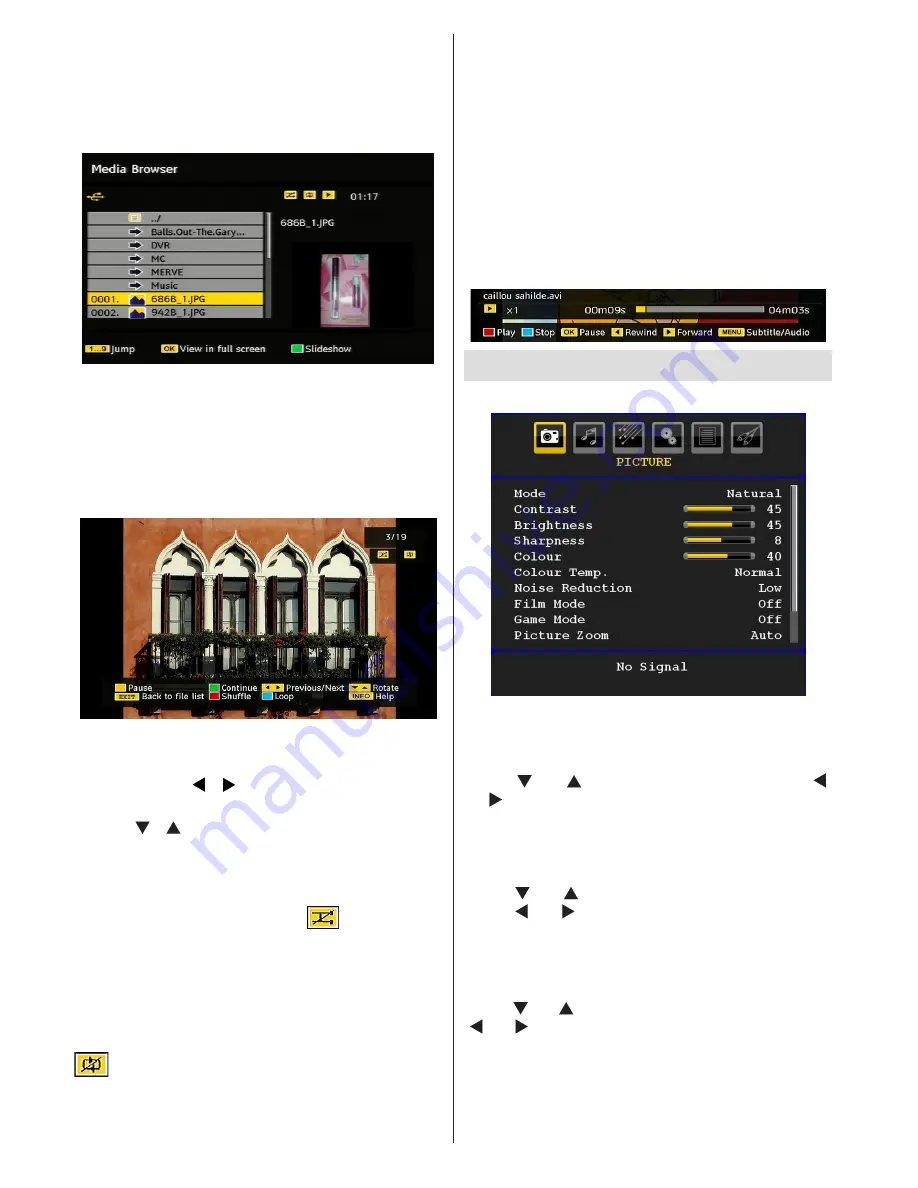
English
- 20 -
Shuffle (INFO) :
Plays the files randomly. If shuffle
mode is enabled, previous/next functions will also
jump to the tracks randomly.
Loop (BLUE)
: Plays the selected file repeatedly.
Viewing JPEG Files
Jump (0...9) :
jump to selected file using the numeric
buttons.
OK :
view the selected picture in full screen.
Play / Slideshow (GREEN) :
start to slideshow with
all pictures in the folder.
Slideshow Options
Pause (YELLOW) :
Pause the slideshow.
Continue (GREEN) :
Continue with the slideshow.
Previous/Next (
/ ) :
Jump to previous or next
file of slideshow.
Rotate ( / )
:
Rotate the picture using up/down
buttons.
EXIT :
Back to file list.
Shuffle (RED) :
Shows the files randomly and
continuous in current folder and
icon turns the
highlighted icon. If during a slideshow the shuffle mode
is enabled, the next pictures will be chosen randomly
(If the loop function is not enabled, the slideshow will
stop at the end. If the loop function is enabled, after
the slideshow ends, it will start again and again).
Loop (GREEN) :
Slideshow goes on continuously and
icon turns the highlighted icon.
Info :
Activate the operations bar.
Video Playback (optional)
Play (Red button)
: Starts the video playback.
Stop (Blue button)
: Stops the video playback.
Pause (OK button)
: Pause the video playback.
Rewind (Cursor Left)
: Goes backward.
Forward (Cursor Right)
: Goes forward.
Menu (M button)
: Sets subtitle/Audio.
You can set subtitles by using OK button before
starting the playback or by using
M
button during
the playback. Press EXIT button to switch back to
previous menu.
ı
Analogue TV Menu System
Picture Menu
Mode
For your viewing requirements, you can set the related
mode option.
Press “ ” or “ ” button to select
Mode
. Press “ ”
or “ ” button to choose from one of these options:
Cinema
,
Dynamic
and
Natural
.
Brightness/Contrast/Colour/Sharpness/
Hue
Press “ ” or “ ” button to select the desired option.
Press “ ” or “ ” button to set the level.
Note
:
Hue
option can only be visible when the TV
receives an NTSC signal.
Colour Temp
Press “ ” or “ ” button to select
Colour Temp
. Press
“ ” or “ ” to choose from one of these options: Cool,
Normal and Warm.
Note
:
• Setting
Cool
option gives white colours a slight
blue stress.
Summary of Contents for WP2211LCD
Page 33: ...50174018...



























