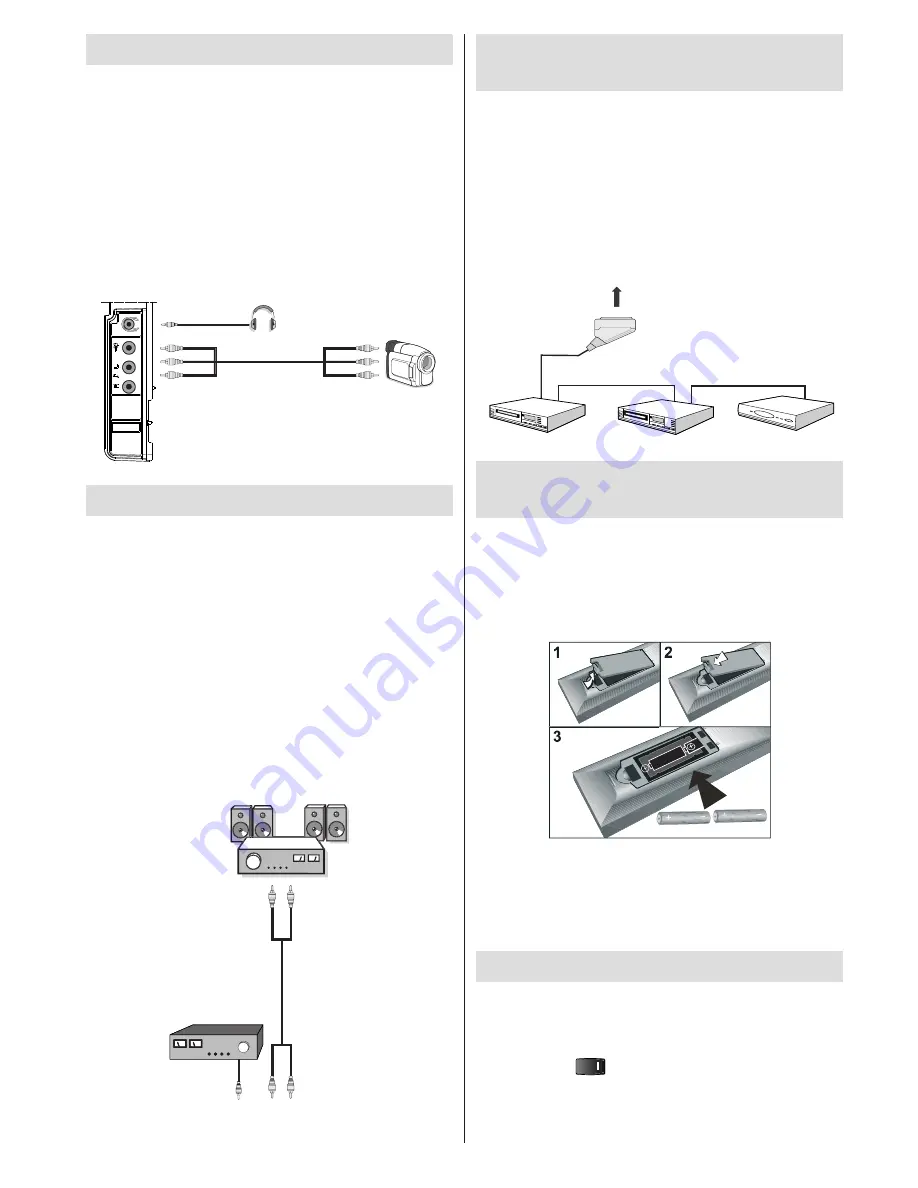
English
- 9 -
Using Side AV Connectors
You can connect a range of optional equipment
to your LCD TV. Possible connections are shown
below. Note that cables shown in the illustration are
not supplied.
• For connecting a camcorder, connect to the VIDEO
IN socket and the AUDIO SOCKETS. For selecting
the related source, see the section “Input selection”
in the following parts.
• To listen the TV sound from headphones, connect
to the HEADPHONE jack of theTV.
Camcorder
Headphone
Using Other Connectors
You can connect a range of optional equipment
to your LCD TV. Possible connections are shown
below. Note that cables shown in the illustration are
not supplied.
• To connect external speakers, use an audio cable.
Do not reverse the AUDIO LEFT and AUDIO RIGHT
jacks. Turn on the LCD TV and external speaker set
after all connections are made. Refer to your speaker
set’s manual for further queries.
• For connecting a to a device that has SPDIF support,
use an appropriate SPDIF cable to enable sound
connection.
You should also set SPDIF Out option
in the Sound menu as On.
External Speakers
A device that
supports
SPDIF signal.
Connecting Other Equipment via
Scart
Most devices support SCART connection. You can
connect a; DVD recorder, a VCR or a decoder to your
LCD TV by using the SCART socket. Note that cables
shown in the illustration are not supplied.
Power off both the TV and the devices before making
any connections.
For more information, refer to your device’s own
instruction book.
SCART
socket
Decoder
DVD Recorder
Video Recorder
Inserting Batteries in the Remote
Control Handset
• Remove the battery cover located on the back of
the handset by gently pulling backwards from the
indicated part.
• Insert two
AAA/R3
or equivalent type batteries
inside. Observe the correct polarity (+/-) when
inserting batteries and replace the battery cover.
Note
: Remove the battery from remote control
handset when it is not to be used for a long period.
Otherwise it can be damaged due to any leakage of
batteries.
Remote range is approximately 7m/23ft.
Switching the TV On/Off
To Switch the TV On
Connect the power cord to the 220-240V AC, 50
Hz.
• Switch the “
” button to position “
|
” so the TV
will switch to standby mode. Then the standby LED
lights up.
• To switch on the TV from standby mode either:
Summary of Contents for WP2211LCD
Page 33: ...50174018...

























