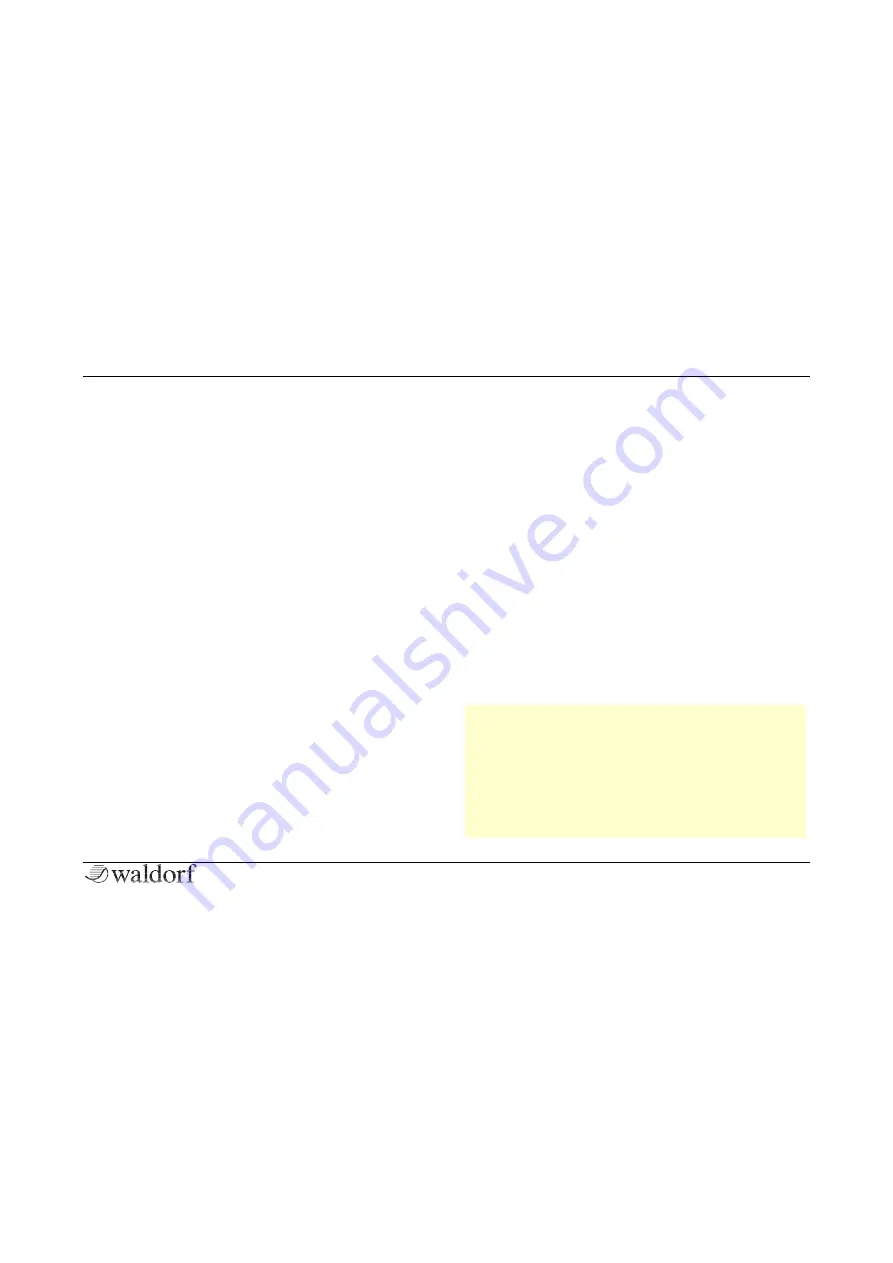
Sound Parameters
99
Iridium Manual
Select Button
Selects two envelopes that can be controlled by the panal
parameters. For example, press the Select button until the
Filter 1/Amp LED lits. In this case, the upper panel para-
meter control the Filter 1 envelope and the lower parame-
ter control the Amp envelope.
Attack
Determines the attack rate or amount of time it takes for a
signal to go from zero to maximum level.
Decay
Determines the decay rate or amount of time it takes for a
signal to reach the
Sustain
level.
Sustain
Determines the sustain level that is held until a note ends.
Release
Once the note has ended, the release phase begins. During
this phase, the envelope fades to zero at the rate deter-
mined by the release value.
Velocity
Determines the amount of influence the corresponding
envelope has on the routed parameter – for example,
cutoff frequency for the filter envelope, based on keyboard
velocity. This parameter works similarly to the
Amount
parameter with the difference that its intensity is velocity
based. Use this feature to give a more expressive character
to the sound. When you hit the keys smoothly only mini-
mal modulation is applied. Hit them harder, the modulati-
on amount increases likewise.
Amount (not for Amp Envelope)
Determines the amount of influence the corresponding
envelope has on the modulated parameter – for example,
cutoff frequency. For positive settings, the modulation is
increased by of the envelope; for negative settings, it is
decreased.
r
The overall modulation applied to the correspon-
ding parameter is calculated as the sum of both the
Amount
and
Velocity
parameters. Therefore, you
should always bear this total in mind – especially
when a filter does not behave as you expect. You can
also create interesting effects by setting one para-
meter to a positive and the other to a negative
amount.
Summary of Contents for IRIDIUM
Page 1: ...User Manual...















































