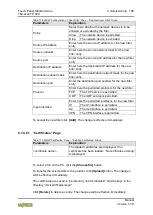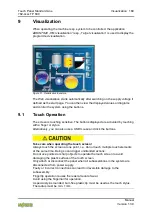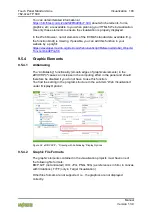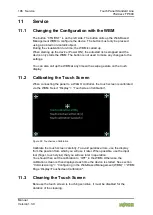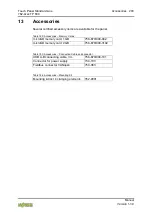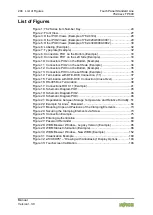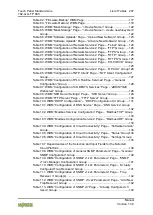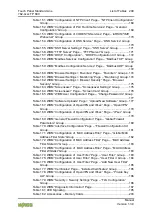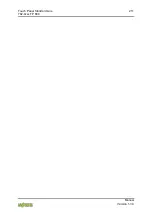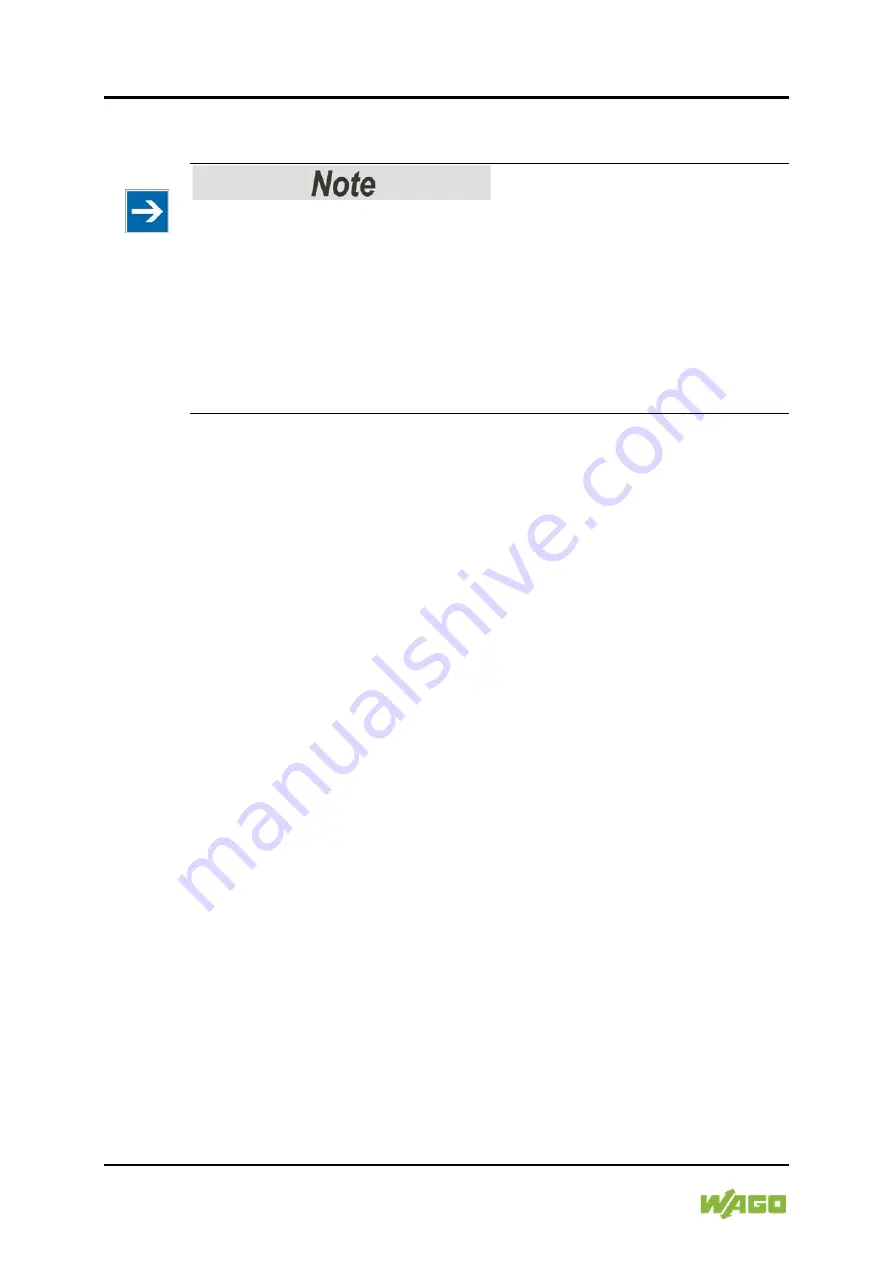
198 Service
Touch Panel Standard Line
762-4xxx TP 600
Manual
Version 1.3.0
11.4 Firmware Changes
Obtain documentation appropriate for the firmware target version!
A firmware change can modify, remove or add controller properties and
functions. As a result, described properties or functions of the controller may not
be available or available properties or functions may not be described in the
documentation.
Therefore, use only documentation appropriate for the target firmware after a
firmware change.
If you have any questions, feel free to contact our WAGO Support.
You can update the firmware in two different ways using:
•
e!
COCKPIT
•
WAGOupload
11.4.1 Use
e!COCKPIT
to Update the Firmware
1.
Launch
e!
COCKPIT
.
2.
Create a new project or open an existing project.
3.
Add at least one controller to your
e!
COCKPIT
project either by scanning
the network or going to the device catalog and entering the IP address of
your controller in the settings dialog.
Your controller is now displayed in the Device View of the project.
4.
Select the displayed controller and click “Apply Selection” in the “SCAN”
tab.
5.
Click
[Add]
in the dialog.
6.
Then click
[Replace Firmware]
. in the “DEVICE” tab.
The “Replace Firmware” dialog opens.
7.
In the “Replace Firmware” dialog, select the required firmware under
“Available firmware on the PC” or click the “Select File” entry and select the
* .wup firmware file for the required firmware.
8.
Click
[Replace Firmware]
to transfer the firmware to the controller.
9.
Wait until the operation ends with a status message and only then click
[OK]
to close the window.