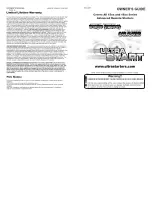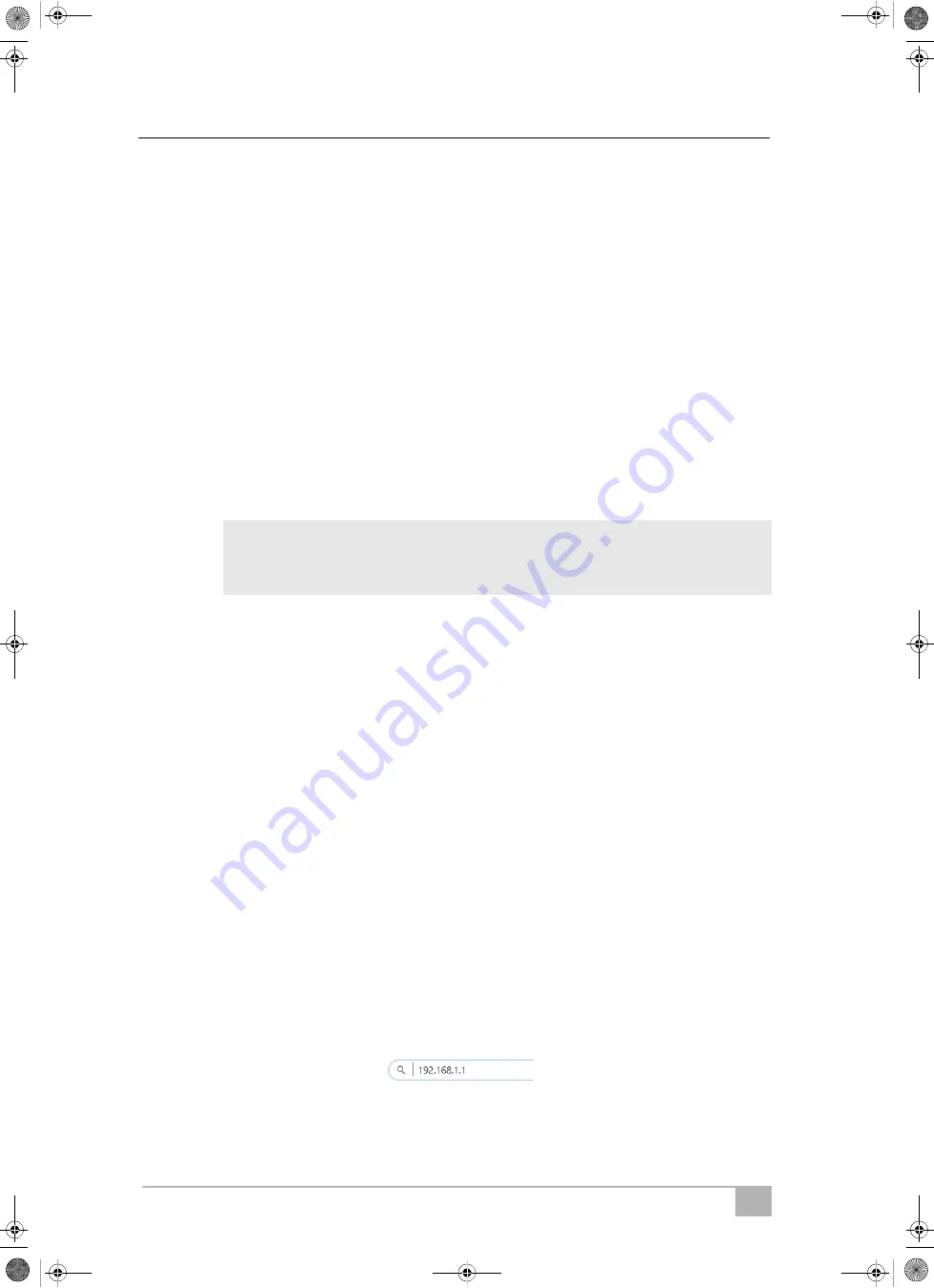
EN
Setting up the Wi-Fi kit
ASC G Wi-Fi kit
6
5.2.1
Setting Wi-Fi kit to Client Mode on the ASC
1. In the basic menu, use the cursor keys
or
to select
Other selections
.
2. Press
ENTER
to confirm.
3. Use the cursor key
to select
Wi-Fi kit
.
4. Press
ENTER
to confirm.
5. Use the cursor key
to select
Wi-Fi Setup
.
6. Press
ENTER
to confirm.
7. Use the cursor key
to select
Client
.
8. Enter the SSID of the network you want to connect to.
9. Press
ENTER
to confirm.
10. Enter the password of the network you want to connect to.
✔
You can now connect your device to the ASC (see chapter “Connect-
ing to the ASC” on page 8).
I
5.2.2
Setting Wi-Fi kit to Client Mode via web browser
1. Be sure that Wi-Fi kit is in
Access Point Mode
.
2. In the basic menu of the ASC, use the cursor keys
or
to select
Other selections
.
3. Press
ENTER
to confirm.
4. Use the cursor key
to select
Wi-Fi kit
.
5. Press
ENTER
to confirm.
6. Select
Show info
.
✔
The ASC‘s display shows:
– The network SSID (ASC_UNIT)
– The password (administrator)
– The IP address of the user interface (e. g. 192.168.1.1)
7. If you use a device with an active SIM card (e. g. cell phone) enable
the „airplane mode“ on your device.
8. Reactivate Wi-Fi on your device and connect to the SSID shown on
the ASC‘s display using the password displayed on the ASC.
9. Open a browser on your device (e. g. Google Chrome).
10. Enter the IP address shown on the ASC in the URL field of the
browser:
11. Go to
Unit info
and select
Wi-Fi Setup
.
NOTE
If you want to set the Wi-Fi kit back in Access Point Mode see chapter
“Setting Wi-Fi kit back to Access Point Mode” on page 7.
WaecoWiFiKit_OPM_4445103184_EMEA36_202x-xx-xx.book Seite 6 Mittwoch, 3. Februar 2021 11:33 11