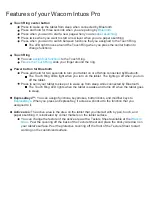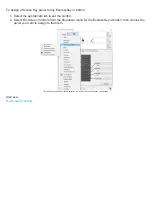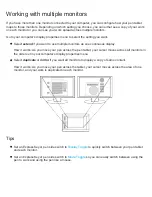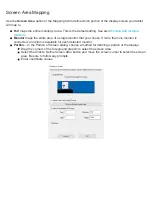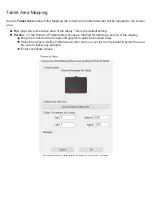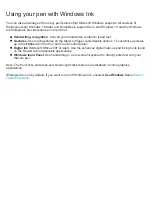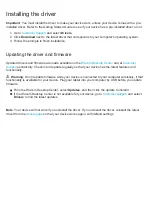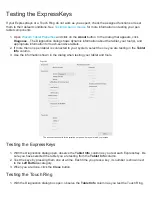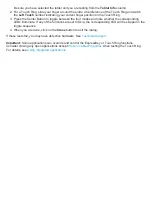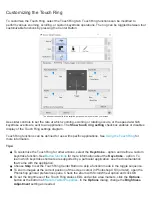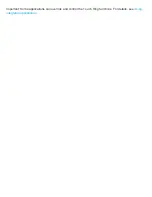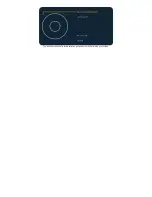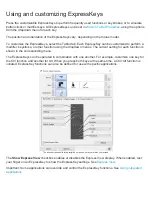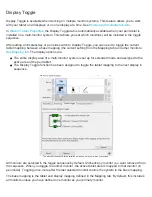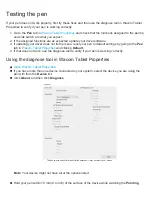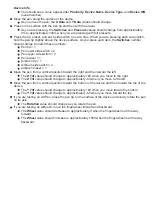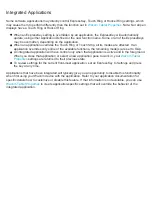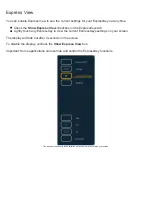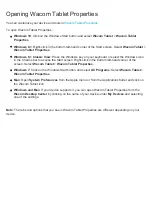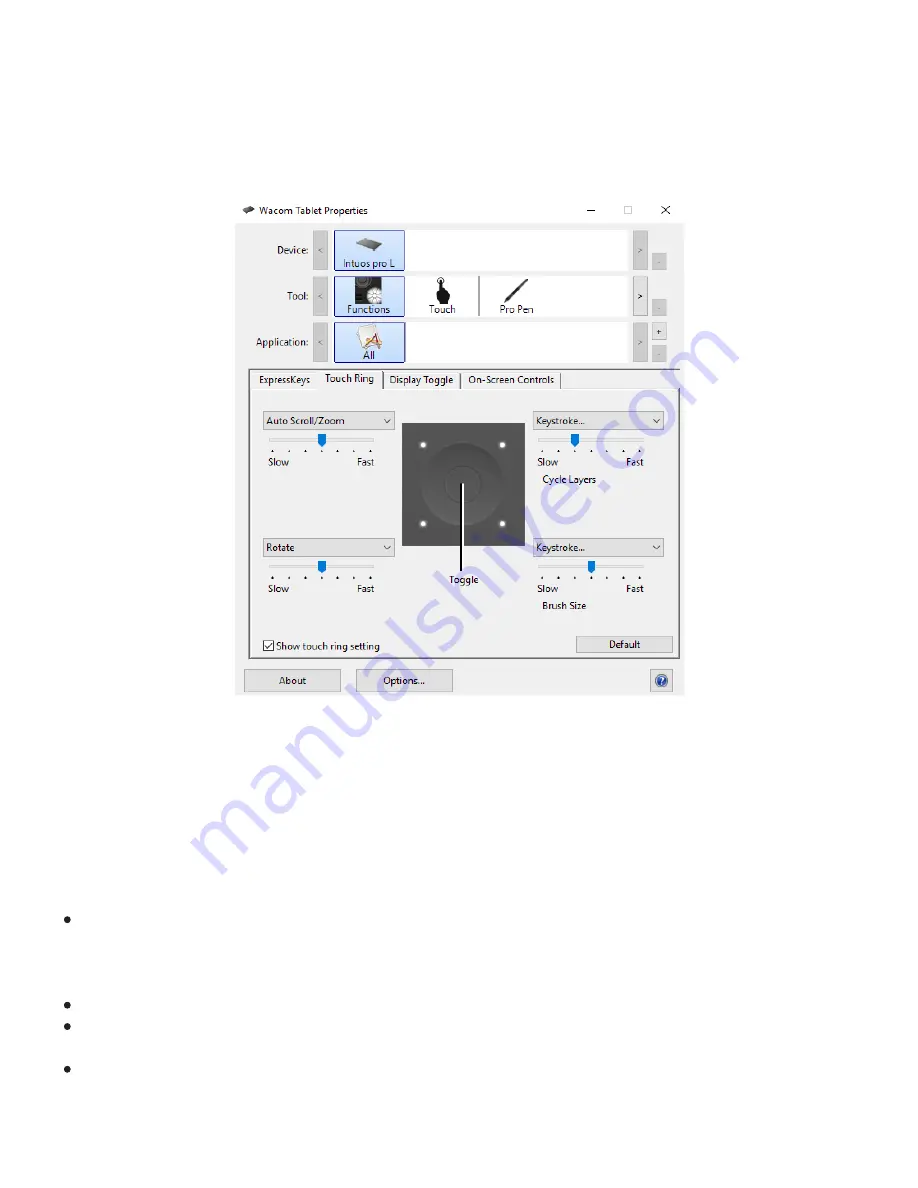
Customizing the Touch Ring
To customize the Touch Ring, select the Touch Ring tab. Touch Ring functions can be modified to
perform various zooming, scrolling, or custom keystroke operations. The ring can be toggled between four
customizable functions by pressing the Center Button.
The above screenshot is for descriptive purposes; it may not match your screen.
Use slider controls to set the rate at which zooming, scrolling or rotating occurs, or the speed at which
keystroke events are sent to an application. The
Show touch ring setting
checkbox enables or disables
display of the Touch Ring settings diagram.
Touch Ring functions can be defined for use with specific applications. See
more information.
Tips:
To customize the Touch Ring for other actions, select the
Keystroke
... option and define a custom
keystroke function. See
for more information about the
Keystroke
... option. To
learn which keystroke shortcuts are supported by a particular application, see the documentation
that came with the application.
Choose
Skip
to set the Touch Ring Center Button to skip a function mode in the toggle sequence.
To zoom images at the current position of the screen cursor in Photoshop CS3 (or later), open the
Photoshop general preferences pane. Check the Zoom with Scroll Wheel option and click OK.
To set the brightness of the Touch Ring status LEDs and active area markers, click the
Options
...
. In the
Options
dialog, change the
Brightness
Adjustment
setting as needed.