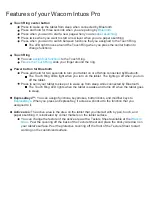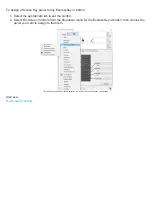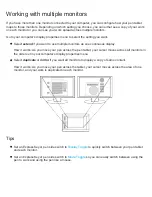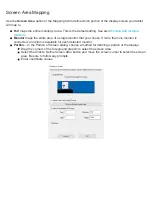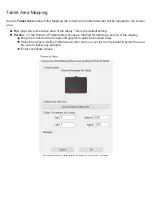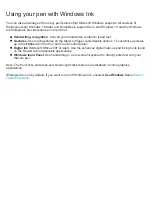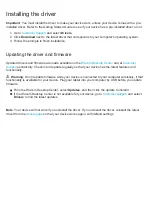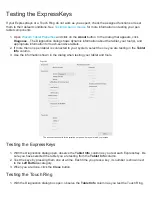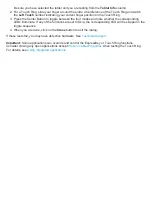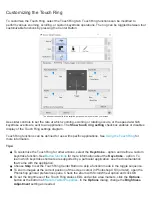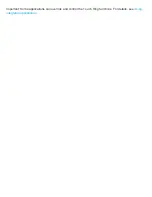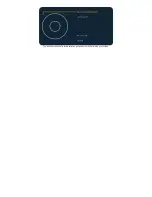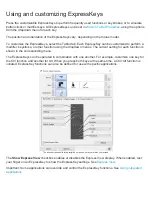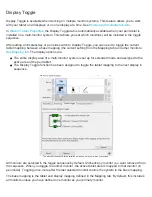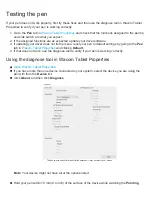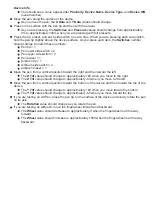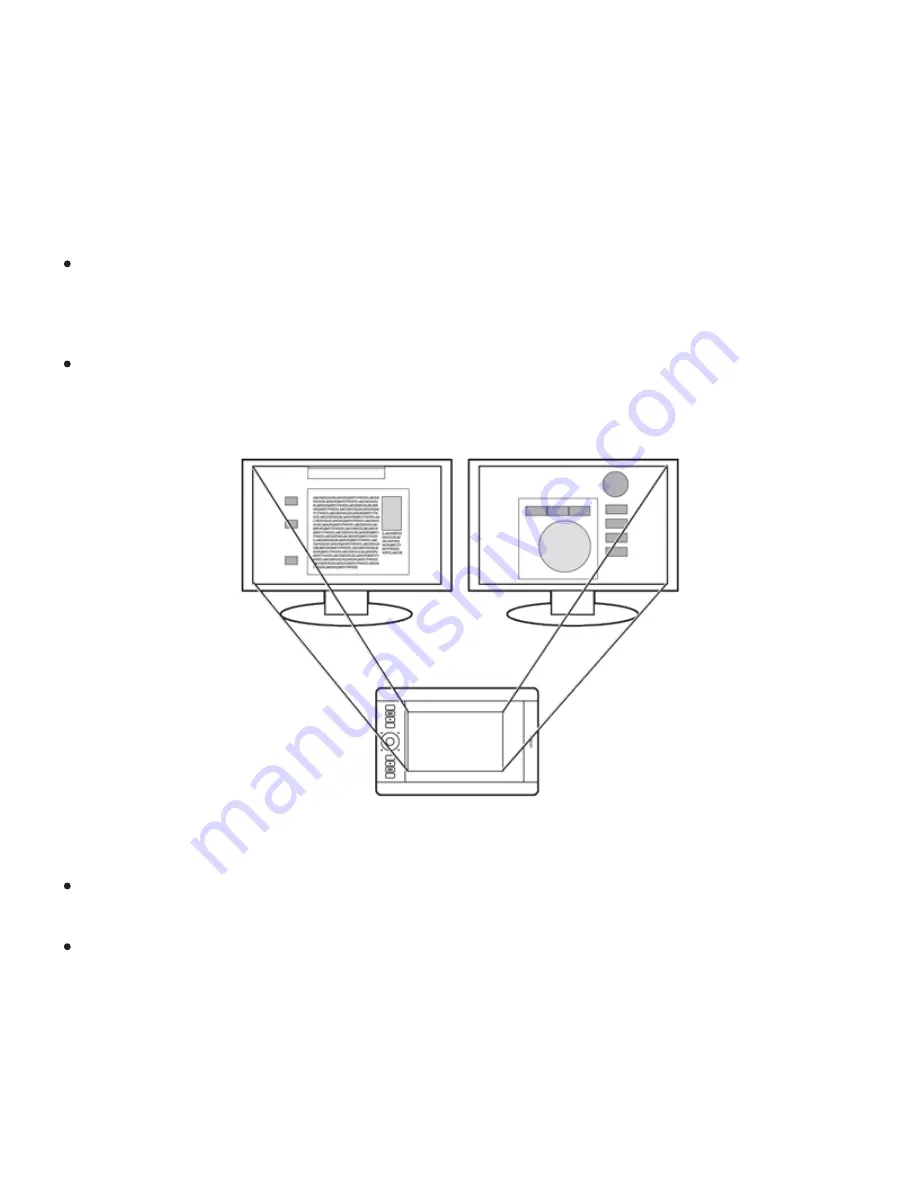
Working with multiple monitors
If you have more than one monitor connected to your computer, you can configure how your pen tablet
maps to those monitors. Depending on which setting you choose, you can either see a copy of your work
on each monitor or you can see your work spread across multiple monitors.
Go to your computer's display properties menu to select the setting you want.
Select
extend
if you want to use multiple monitors as one continuous display.
How it works
: As you move your pen across the pen tablet, your cursor moves across all monitors in
the order set in your computer's display properties menu.
Select
duplicate
or
mirror
if you want all monitors to display a copy of same content.
How it works
: As you move your pen across the tablet, your cursor moves across the area of one
monitor, and your work is duplicated in each monitor.
Tips
Set an ExpressKey or pen side switch to
to quickly switch between your pen tablet
and each monitor.
Set an ExpressKey or pen side switch to
so you can easily switch between using the
pen to work and using the pen like a mouse.