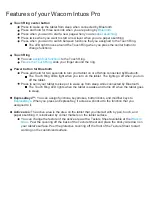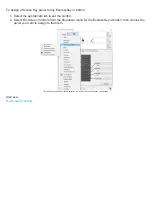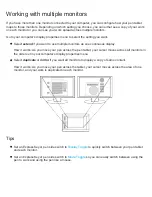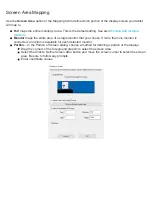Toggle functions reference
You can use
to customize the functions that are assigned to tool buttons, pen,
ExpressKeys, and other elements. The following button functions control toggle settings. Other button
functions are described in
Precision Mode:
Use the slider to change the mapping around the current pen tip position. Press the
button again to return to normal mapping.
Display Toggle:
This setting is for multiple monitor systems. It toggles the current tablet mapping and
screen cursor between different displays when you press an ExpressKey that has been assigned to this
function.
Mode Toggle:
This setting for pen buttons toggles between Pen mode and Mouse mode. When first
setting a button to Mode Toggle... in Mouse mode, use the sliders to adjust the screen cursor acceleration
and tracking speed.
Skip
: Sets the Touch Ring center button to skip a function mode that has been assigned this option in the
toggle sequence.
Ink Toggle:
(Mac) Toggles the Ink in any Application function of Ink on and off. When Handwriting
recognition is turned on, Ink recognizes and converts your handwriting into text and inserts it into a
document.
Touch On/Off:
Use Touch On/Off when you want to work in pen mode only (not supported on tablets with
a physical Touch on/off switch). Disable touch by pressing an ExpressKey you have assigned to Touch
On/Off. Press the ExpressKey again to enable touch.
On Screen Keyboard:
Use On Screen Keyboard option to toggle the Windows On Screen Keyboard for
pen or touch keyboard input.
Settings:
Displays an interactive diagram showing the current settings of the current ExpressKey, Touch
Ring, pen, and touch settings. Click on any section of the diagram to open the appropriate Tablet
Properties tab and adjust settings as needed.
Mouse mode settings can be accessed from a number of different locations within Wacom Tablet
Properties. However, only one Mouse Acceleration and Speed setting can be made for each tool and
application you are customizing.
Note: The mouse mode settings are independent of system settings. Changes you make to these settings
in Wacom Tablet Properties do not affect similar computer system settings. However, changes made to
similar system settings may affect your tablet settings.