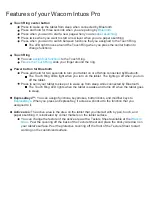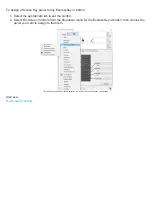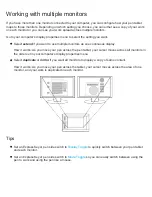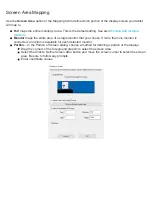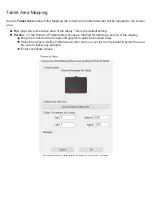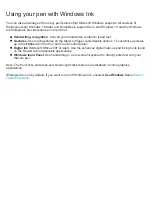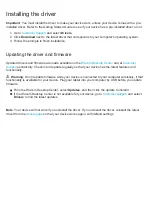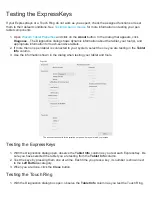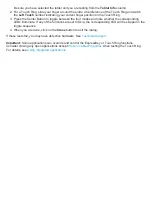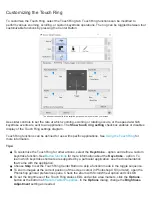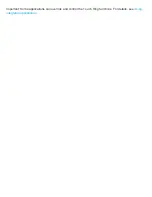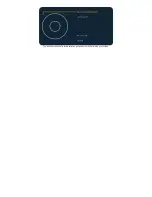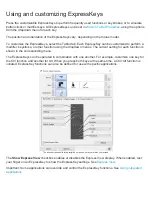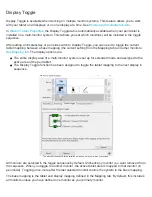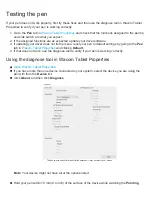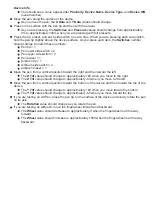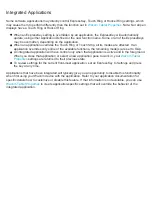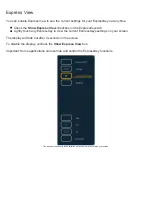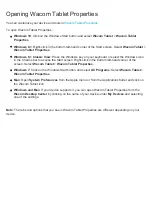Touch Ring
Use the Touch Ring by sliding your finger around the ring to zoom in or out, scroll up or down, or to issue
assigned keystroke functions. Use
to customize the Touch Ring. See
overview and
.
Press the Center Button to toggle between four customizable modes. As you toggle between settings, a
corresponding status LED illuminates. Any disabled settings are skipped in the toggle sequence.
Important: Some applications can override and control the Touch Ring functions you select from the
.
Touch Ring default settings:
1
- Auto Scroll/Zoom. Sets the ring to zoom or scroll in graphics applications. Some applications may
interpret zooming as scrolling, or the reverse, or they may completely ignore zooming or scrolling.
Move your finger clockwise along the Touch Ring to zoom in or scroll down in most applications. Tap the
upper portion of the Touch Ring for single increment changes. Move your finger counter-clockwise to
zoom out or scroll up. Tap the lower portion of the Touch Ring for single increment changes.
2
- Cycle Layers. Enables you to cycle up or down through a stack of layers when working in Adobe
Photoshop. Move your finger clockwise along the ring to cycle up through layers.
3
- Brush Size. Sets the ring to increase or decrease the brush size of your drawing tool when working in
Adobe Photoshop.
4
- Canvas Rotation. Enables you to rotate or flip an entire image when working in Adobe Photoshop CS4
(or later).
A diagram of the current Touch Ring settings appears briefly on your display screen when you press the
Center Button.