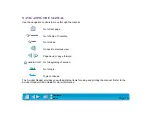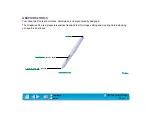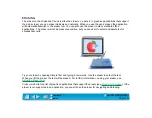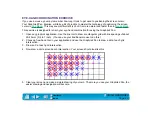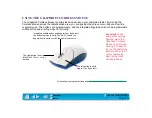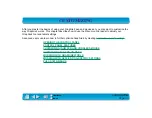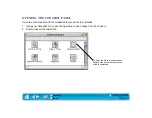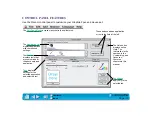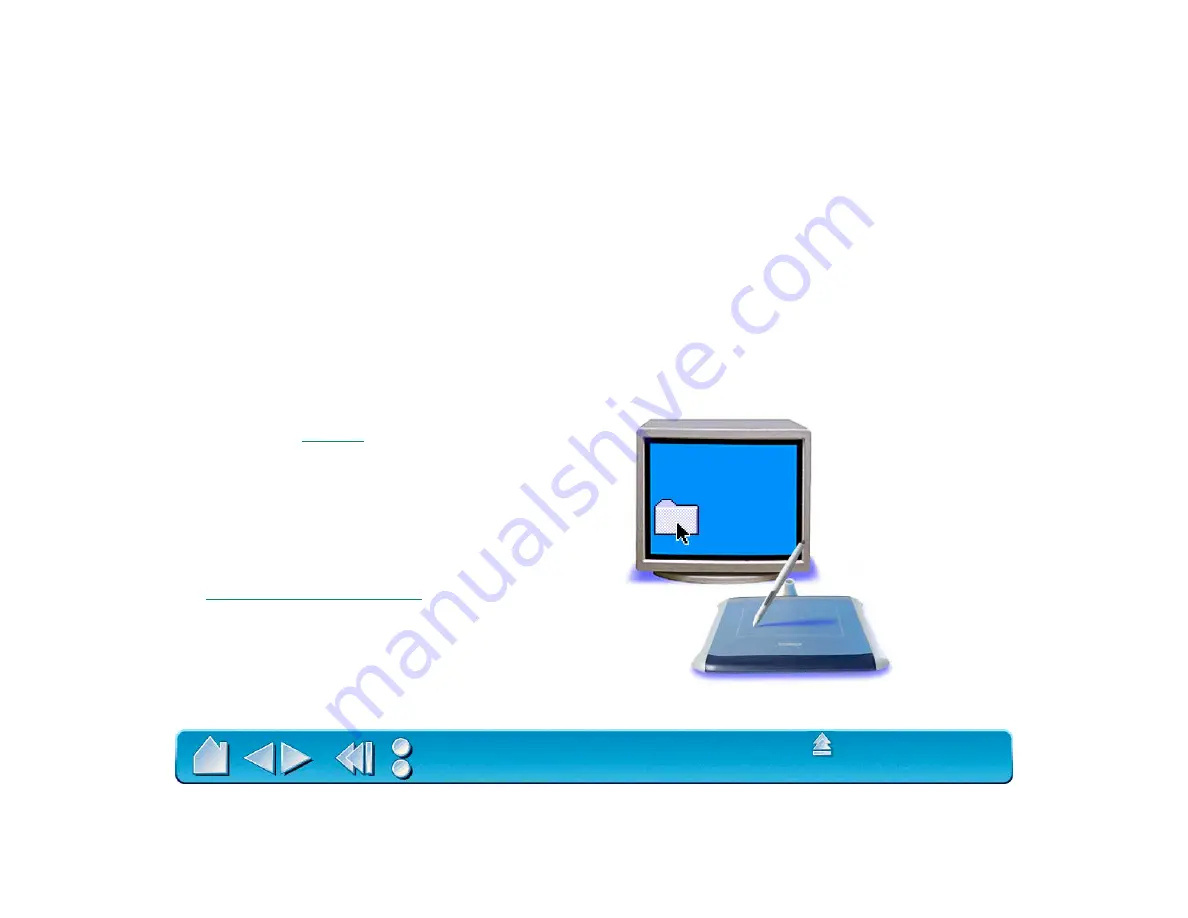
Page 18
POINTING
The Graphire2 Pen positions the pointer (or cursor) on your screen. You can position the screen cursor
two different ways, like a pen (Pen Mode) or like a mouse (Mouse Mode).
•
In Pen Mode, the tablet’s active area is a mapped representation of your computer screen where every
point on the tablet’s active area corresponds to exactly one point on the display screen; wherever you
place the pen on the tablet, the screen cursor will jump to the corresponding point on the screen. This
is the default setting for the Graphire2 Pen, and makes tracing possible—something you cannot do
with a mouse.
•
In Mouse Mode (the default position for the Graphire2 Cordless Mouse), you move the cursor with a
“pick up and roll” action similar to using a mouse.
Try moving the screen cursor by lifting the Graphire2 Pen and placing it in a new location on the tablet.
The cursor instantly jumps to the new location.
Learning Hint: If you are used to
working with a mouse and find that
using a pen is somewhat difficult, try
the
Eye-Hand Coordination Exercise
Pointing Hint: Pointing is easier when
you orient the tablet so the screen cursor
follows the same direction as your hand
movements on the tablet.
As the pen enters
, the tablet senses the pen
above the tablet surface. You do not need to touch the
tablet with the pen tip in order to move the screen cursor.