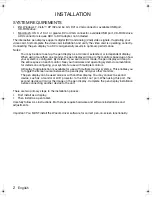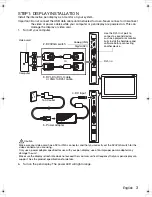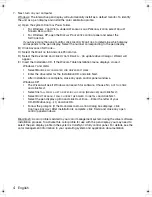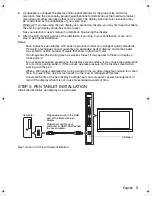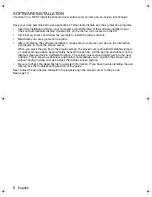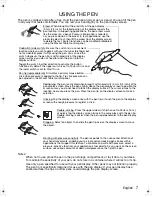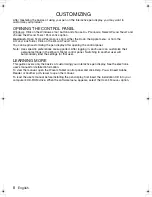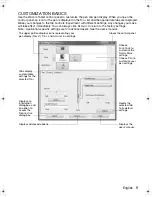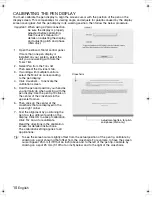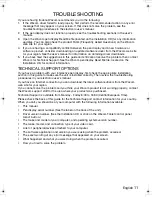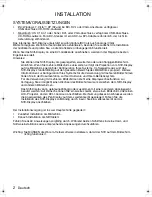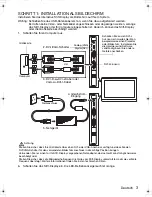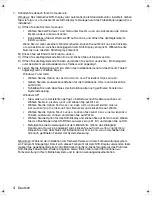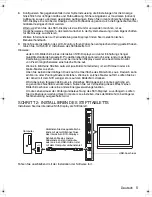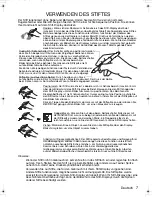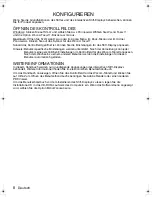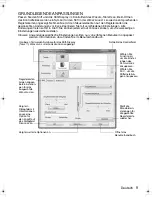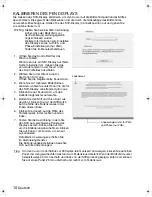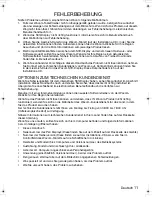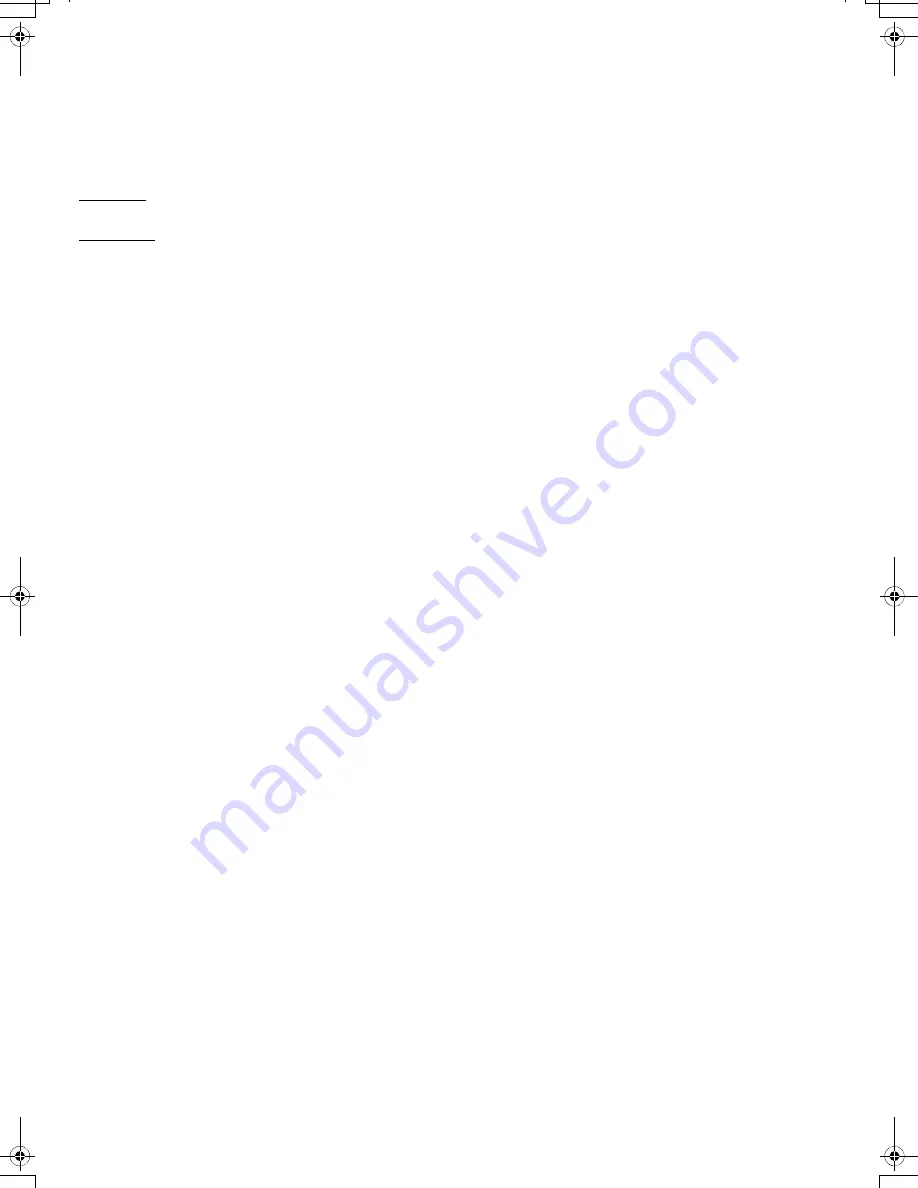
8
CUSTOMIZING
After mastering the basics of using your pen on the interactive pen display, you may want to
customize your product.
OPENING THE CONTROL PANEL
Windows. Click on the Windows
START
button and choose A
LL
P
ROGRAMS
. Select W
ACOM
T
ABLET
and
choose the W
ACOM
T
ABLET
P
ROPERTIES
option.
Macintosh. Open S
YSTEM
P
REFERENCES
from either the Dock, the Apple menu, or from the
A
PPLICATIONS
folder. Click on the W
ACOM
T
ABLET
icon.
You can begin customizing the pen display after opening the control panel.
Note: User-specific preferences are supported. After logging in, each user can customize their
personal settings in the Wacom Tablet control panel. Switching to another user will
automatically load the settings for that user.
LEARNING MORE
This guide covers only the basics of customizing your interactive pen display. See the electronic
user’s manual for detailed information.
To view the manual, open the Wacom Tablet control panel and click Help. You will need Adobe
Reader or another .pdf viewer to open the manual.
To read the user’s manual before installing the pen display, first insert the installation CD into your
computer’s CD-ROM drive. When the software menu appears, select the U
SER
’
S
M
ANUAL
option.
English
DTU-Queen_QSG_WEG.book Page 8 Tuesday, January 12, 2010 4:00 PM
Summary of Contents for DTU-2231
Page 2: ......
Page 14: ......
Page 26: ......
Page 38: ......
Page 50: ......
Page 62: ......
Page 74: ......
Page 75: ...1 DVI VGA 3 4 USB 5 6 2 3 4 5 6 7 VGA DVI RU...
Page 77: ...3 1 USB 1 6 2 DVI VGA DVI I 3 DVI D DVI I VGA DVI I DVI I 4 5 VGA DVI DVI VGA DVI VGA...
Page 78: ...4 7 Windows Macintosh A Windows 7 Vista Windows XP B C D E Wacom Windows 7 Vista Windows XP E...
Page 79: ...5 8 Windows 9 2 USB USB USB...
Page 80: ...6 Wacom Read Me 10...
Page 81: ...7 5 Wacom Tablet Wacom Tablet 5...
Page 82: ...8 Windows Windows WACOM WACOM Macintosh Apple WACOM Wacom Wacom Tablet Adobe Reader pdf...
Page 83: ...9 Wacom...
Page 84: ...10 VGA VGA 1 Wacom Tablet 2 3 4 5 6 7 OK 25 25 VGA...
Page 86: ......
Page 98: ......
Page 99: ......