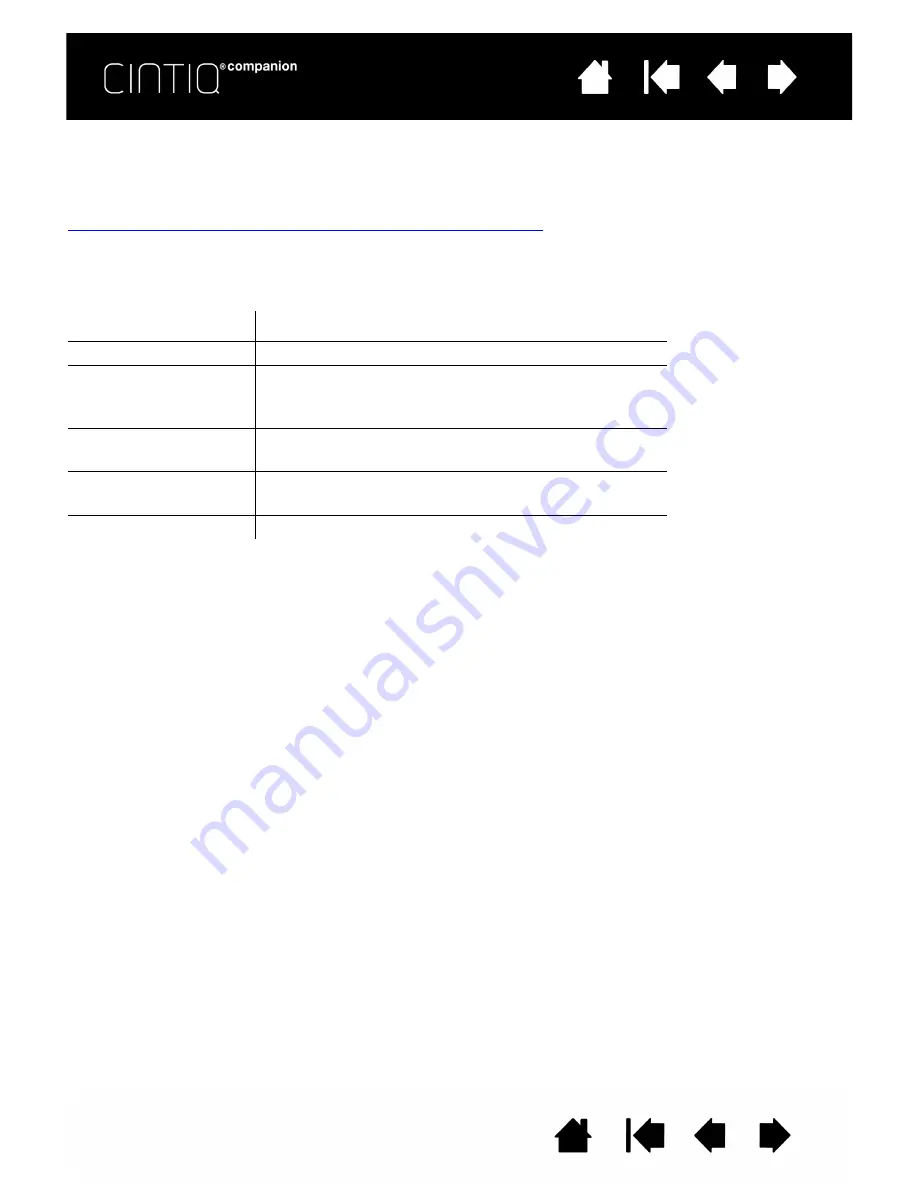
10
10
OPERATING SYSTEM
The Cintiq Companion uses the Windows 8 operating system, and supports both the standard desktop and
the new Windows 8 Start screen.
For help and information on using Windows 8, explore the Microsoft support website:
http://support.microsoft.com/find-solutions/windows/windows-8
.
BATTERY STATUS AND OPERATION
The battery status LED on the Cintiq indicates battery conditions as follows:
Battery status is displayed in the status bar in the bottom right of the screen on the standard desktop, and
in the bottom left corner on the Windows 8 Start screen when you swipe in from the right side of the
screen. Battery status is also displayed in the upper right corner of the Wacom Desktop Center.
You will receive a notification if the battery charge falls to a low level, and the LED status light will turn red.
Completely discharging the battery will cause the Cintiq to shut down. If the battery’s operating
temperature becomes too hot or too cold, you will receive a notification. If the battery is too hot and your
Cintiq is connected to an external power source, unplug the Cintiq. If you have a problem with battery
operation that you are not able to resolve, please contact Wacom Support.
To protect and maximize the life of your battery:
•
Operate and store your Cintiq at room temperature.
•
Do not allow your battery to be completely discharged. Wacom recommends that you operate with
power connected at least some of the time while you are working.
•
When you disconnect the Cintiq from the power cable to begin using it as a mobile device, check to see
that the battery status LED is green, which indicates that the battery has enough charge.
•
Do not ignore low-battery notifications.
•
If you will not be using your Cintiq for an extended period of time, charge the battery before final use.
Restart the Cintiq periodically and check the battery status icon. Charge the battery again if it is low.
Important: Do not attempt to access, remove, repair, replace, or alter your Cintiq’s battery. If you
have a problem with the battery, please contact Wacom Support for your region.
•
Review the Important Product Information document, which provides product specifications, warranty
terms, and related information. The document is available in the U
SER
M
ANUALS
section of the Wacom
Desktop Center.
Status
Battery Status LED
Off
Off
Charging
With AC power: Amber
Without AC power: Not being charged. LED is green if
battery charge is normal
Fully charged
With AC power: Green
Without AC power: Green
Low battery
With AC power: Red
Without AC power: Red (battery is below 10%)
Sleep
Off











































